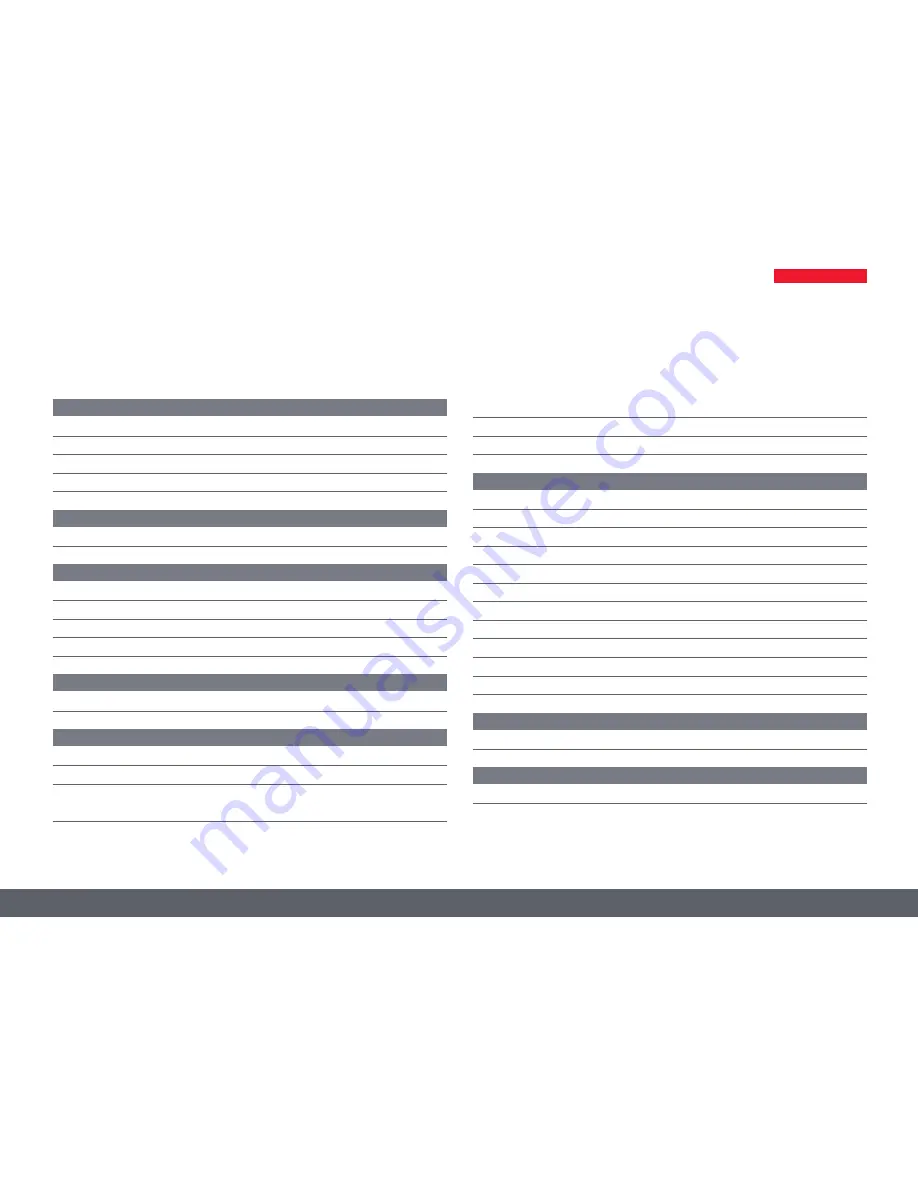
Leica ICC50 W User Manual
2
Contents
General Notes
General Notes
4
Safety Instructions
5
FCC Requirements for Operation in the United States
8
Symbols Used
9
Service
Care, Maintenance, Contact Persons
11
The Leica ICC50 W
Introduction 14
The Basics
15
Leica ICC50 W: Overview
16
Unpacking 18
Get Ready!
Preparation for Use
20
Get Set!
Connection 23
USB Mode – Capturing and Adjusting Images Using a Computer
24
SD Mode – Capturing Images Without a Computer or Without
a Wireless Device
26
Adjusting Settings While in SD Mode
28
WiFi Mode – Capturing and Adjusting Images Using a Wireless Device 29
Ethernet Mode – Capturing and Adjusting Images Using a Network
30
The Camera Remote Control (Optional)
Optional Remote Control
32
Viewing Images and Movies With the Optional Remote Control
33
Calling up the Camera Menu
34
COLOR (Automatic White Balance)
35
COLOR (Manual White Balance)
36
EXPOSURE 37
RESOLUTION 38
SETUP CAMERA (Camera Settings)
39
SETUP ETHERNET
40
SETUP WiFi
41
Pairing Cameras With Remotes
43
Go!
Ready! Set! Go!
45
Specifications
Specifications 47
Содержание ICC50 W
Страница 1: ...Leica ICC50 W User Manual...
Страница 3: ...Leica ICC50 W User Manual General Notes 3 General Notes...
Страница 10: ...Leica ICC50 W User Manual Service 10 Service...
Страница 13: ...Leica ICC50 W User Manual The Leica ICC50 W 13 The Leica ICC50 W...
Страница 19: ...Leica ICC50 W User Manual Get Ready 19 Get Ready...
Страница 22: ...Leica ICC50 W User Manual Get Set 22 Get Set...
Страница 44: ...Leica ICC50 W User Manual Go 44 Go...




























