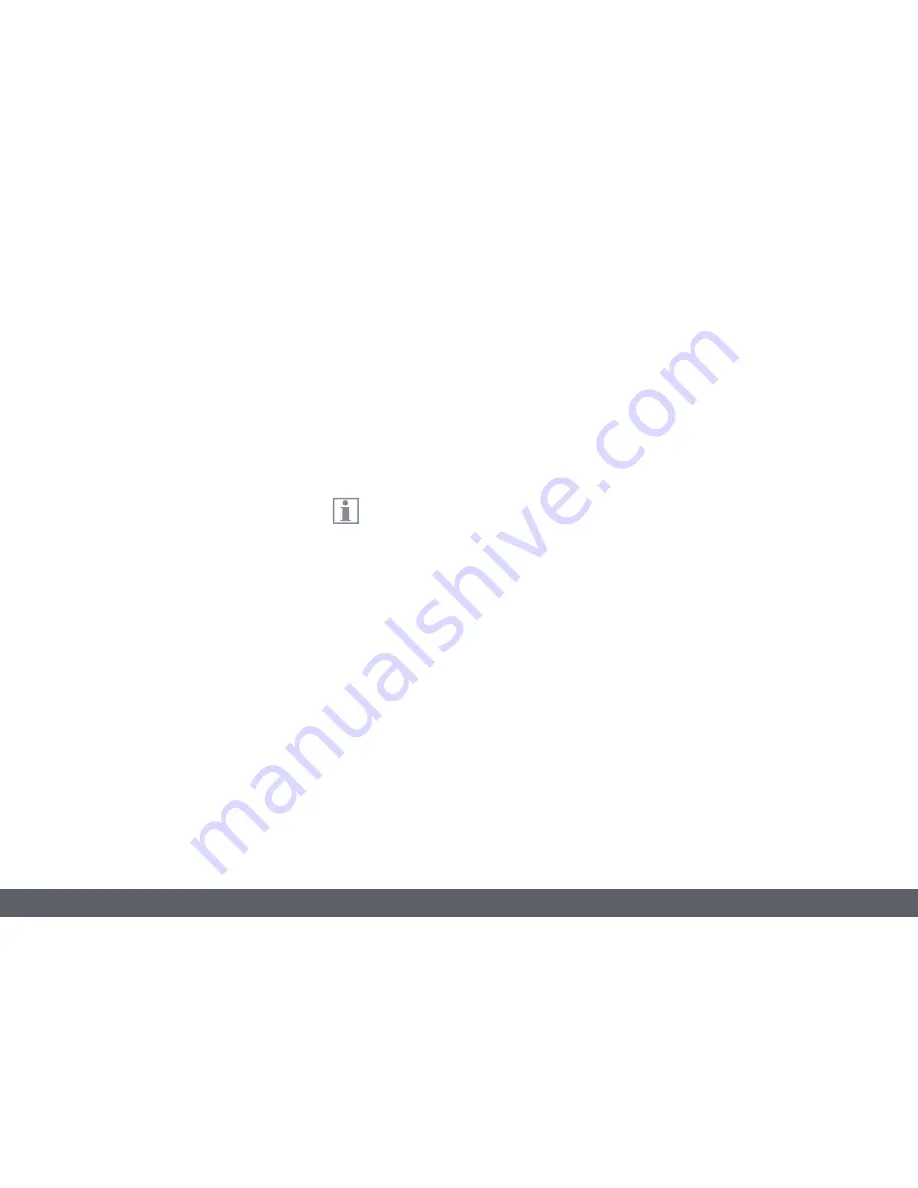
Leica ICC50 E or Leica ICC50 W User Manual
General Notes 7
Safety Instructions (Continued)
Transport
Use the original packaging for shipping or
transporting the Leica ICC50 E or Leica ICC50 W
camera.
In order to prevent damage from vibrations,
disassemble all moving parts that (according to
the user manual) can be assembled and disas-
sembled by the customer and pack them sepa-
rately.
Installation in third-party products
See "Safety concept" booklet
Disposal
See "Safety concept" booklet
Legal regulations
See "Safety concept" booklet
EC Declaration of Conformity
See "Safety concept" booklet
Health risks
Workplaces equipped with microscopes
facilitate and improve the viewing task,
but they also impose high demands on the eyes
and holding muscles of the user. Depending on
the duration of uninterrupted work, asthenopia
and musculoskeletal problems may occur. For
this reason, appropriate measures for reduction
of the workload must be taken:
O
Optimal arrangement of workplace, work
assignments and work flow (changing tasks
frequently).
O
Thorough training of the personnel, giving
consideration to ergonomic and organiza-
tional aspects.
Содержание ICC50 E
Страница 1: ...Leica ICC50 E Leica ICC50 W User Manual...
Страница 3: ...Leica ICC50 E or Leica ICC50 W User Manual General Notes 3 General Notes...
Страница 11: ...Leica ICC50 E or Leica ICC50 W User Manual Service 11 Service...
Страница 20: ...Leica ICC50 E or Leica ICC50 W User Manual Get Ready 20 Get Ready...
Страница 23: ...Leica ICC50 E or Leica ICC50 W User Manual Get Set 23 Get Set...
Страница 45: ...Leica ICC50 E or Leica ICC50 W User Manual Go 45 Go...
Страница 50: ...Leica ICC50 E or Leica ICC50 W User Manual Specifications 50 Certificates Only for Leica ICC50 W...






















