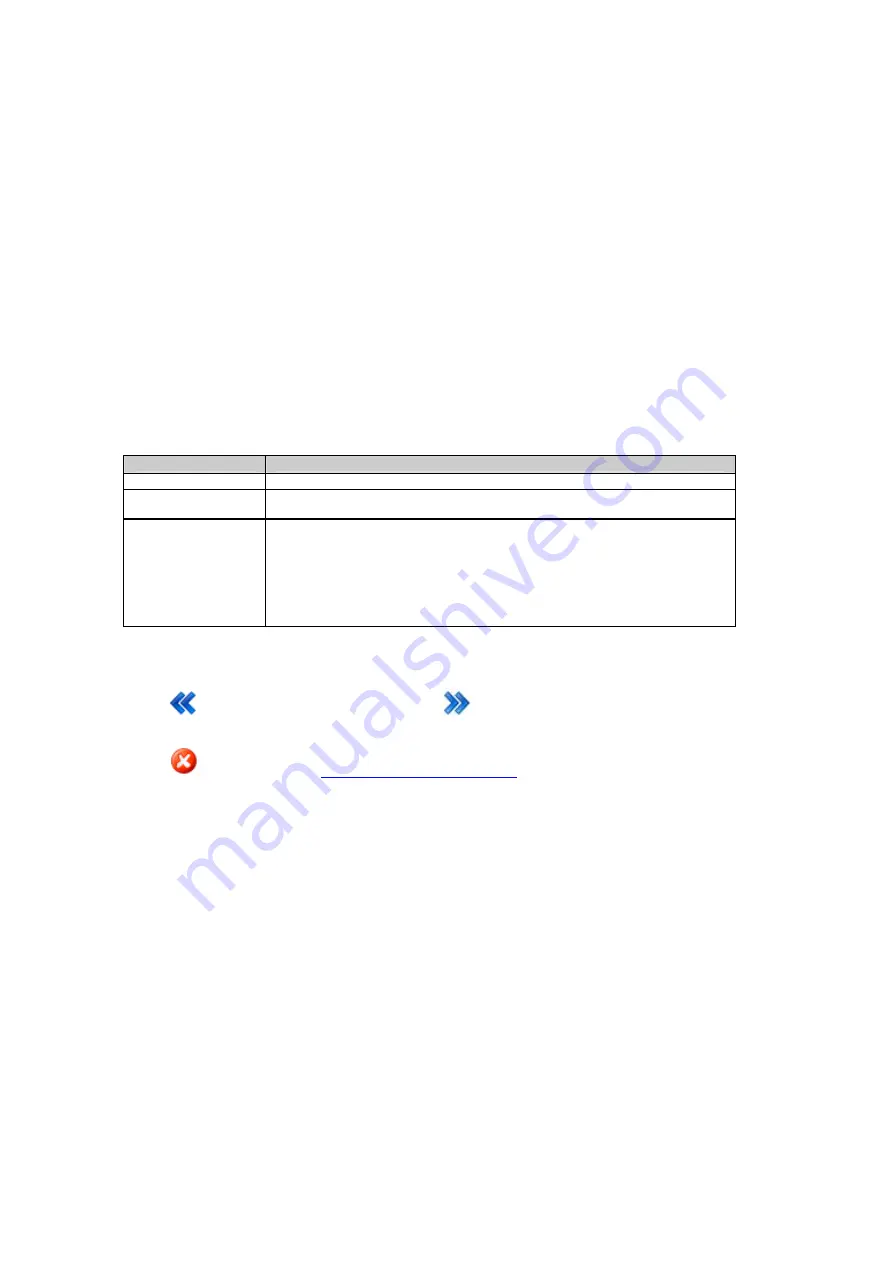
Printed Documentation
Remote access wizard: Configure Serial port
Background Information
The Configure Serial port settings, allow configuring a connection to a computer, for when the GR10 receiver is
connected directly via a serial cable.
The settings for the Com port on the computer must match the settings for the serial connection on the receiver.
Setting Descriptions
The table below describes the settings that can be configured on the Configure serial port page.
Setting
Description
Port name
Serial port is always selected here. The field can not be edited.
Baud rate, Parity,
Data bits, St p bits
o
Select the port settings for the communication between the receiver and the PC's
Com port.
Flow control
Defines which kind of handshake is used.
•
None: No handshake.
•
RTS/CTS: Handshake in both directions.
Press
to go back to the previous wizard step. Press
to continue to the next wizard step.
Press
to cancel and return to
Spider and remote access: Overview
.
176
Содержание GR10
Страница 1: ...Leica GR10 Operational Manual Online Help ...
Страница 23: ......
Страница 67: ......
Страница 215: ......
Страница 232: ...9 How to Related topics Slot in devices Device Management New Edit modem phone device Status Network connections 231 ...
Страница 243: ......
Страница 261: ......
Страница 289: ......
Страница 293: ......
Страница 309: ......
Страница 311: ...Printed Documentation N Ntrip O P Q R RINEX S T U V W WGS84 X Y Z 310 ...
















































