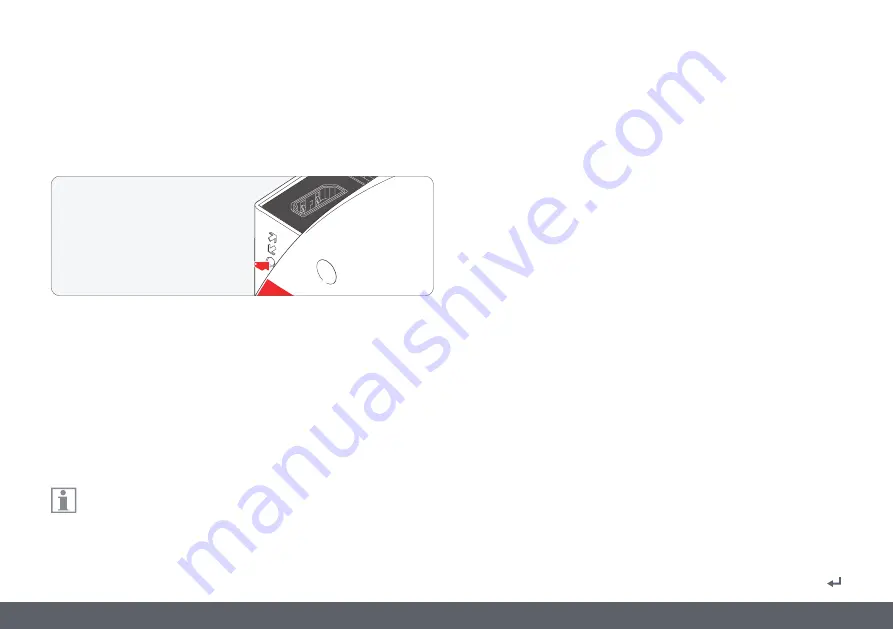
Leica DMS300 User Manual
User Menu 60
Resolution (Continued)
If a resolution cannot be displayed and the HD monitor remains black, you
can do the following to display a live image again in the HD monitor:
Use the tip of a ball-point pen (or a bent paperclip) to press the hidden
reset button:
O
Pressing the reset button for the first time displays the current live
image resolution on the HD monitor.
O
Pressing it a second time switches to the next live image resolution,
and a signal tone is output.
O
Repeat the last step until a live image is displayed. The camera can
activate 6 different resolutions in sequence.
A double signal tone is output when activating the recommended
default resolution of HD1080-50.
Resolution of the captured image (CAPTURED)
Defines the resolution of the captured image saved directly to the SD card.
The following resolutions are available:
O
1.1 MP - JPG: 1,216×912 pixels
O
2.5 MP - JPG: 1,824×1,368 pixels
Resolution of videos (MOVIE)
Defines the resolution of video captures saved directly to the SD card. The
following resolutions are available:
O
HD720-MP4: 1,280×720 pixels
O
HD1080-MP4: 1,920×1080 pixels
About 50 MB of data are produced per minute with HD720 and 100 MB with
HD1080 (slightly dependent on the contents and compression applied).
A new file is created each time a file size of 1 GB is reached; capturing
continues without interruption. Video capturing is discontinued if the
SD card runs out of memory.
See more on this topic in our online videos at
our website www.leica-microsystems.com.
Содержание DMS300
Страница 1: ...Leica DMS300 User Manual...
Страница 4: ...Leica DMS300 User Manual General Instructions 4 General Instructions...
Страница 10: ...Leica DMS300 User Manual Introduction 10 Introduction...
Страница 17: ...Leica DMS300 User Manual Assembly 17 Assembly...
Страница 30: ...Leica DMS300 User Manual Installation 30 Installation...
Страница 34: ...Leica DMS300 User Manual Startup Procedure 34 Startup Procedure...
Страница 44: ...Leica DMS300 User Manual Operation 44 Operation...
Страница 54: ...Leica DMS300 User Manual User Menu 54 User Menu...
Страница 68: ...Leica DMS300 User Manual Service 68 Service...
Страница 73: ...Leica DMS300 User Manual Specifications 73 Specifications...






























