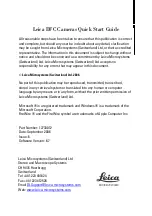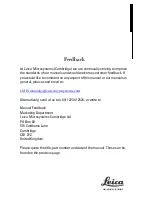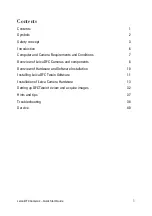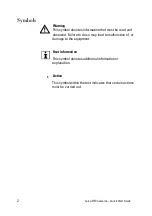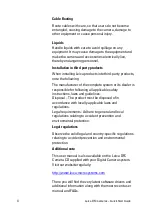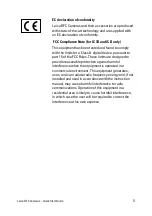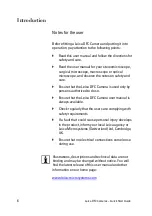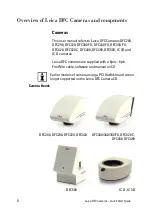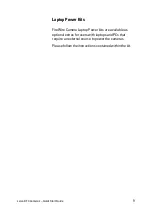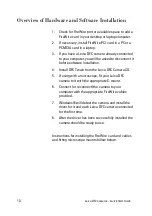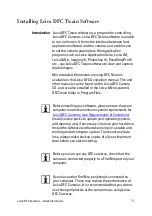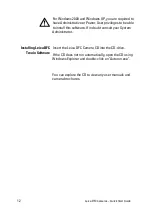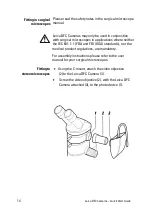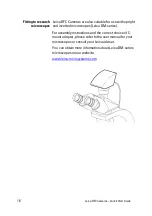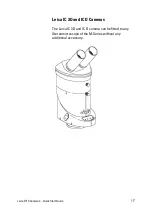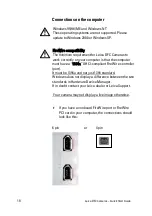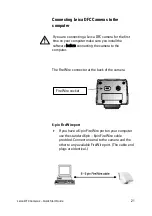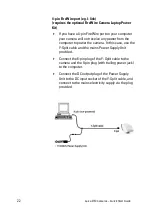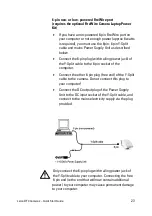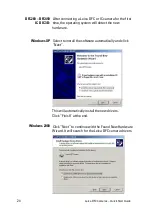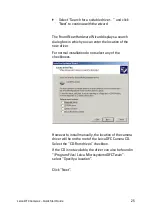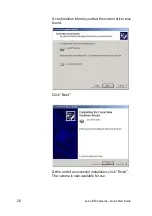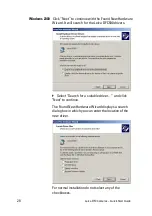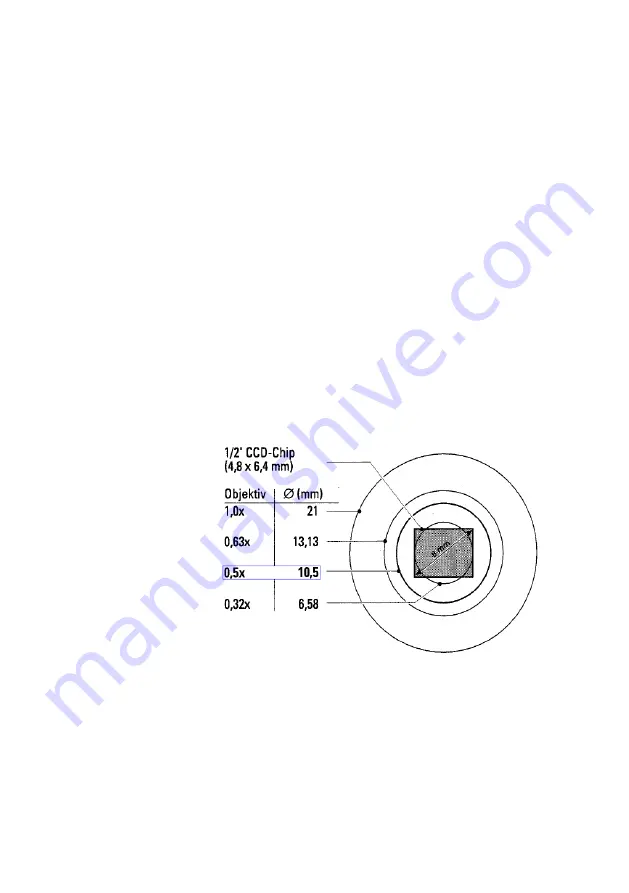
Leica DFC Cameras – Quick Start Guide
13
Installation of Leica Camera Hardware
Leica DFC Cameras
Fitting the camera to the microscope
Leica DFC Cameras can be fitted to any microscope with
a C-mount interface and a video lens.
Leica DFC280, DFC290, DFC320, DFC420 & DFC340 FX
These Leica DFC cameras can be used with a 0.5x video
lens, but a 0.63x video lens is preferred.
The image areas obtained with the 0.32x, 0.5x, 0.63x and
1.0x video lenses are illustrated below:
Leica DFC300/350 FX, DFC 480, DFC490 & DFC500
These Leica DFC cameras are normally used with a 0.63x
video lens. If vignetting or color variation occurs, then
use the 1.0x video lens.
Use a suitable video
objective
Содержание DFC280
Страница 1: ...Leica DFC Cameras Quick Start Guide ...
Страница 2: ......
Страница 45: ...Leica DFC Cameras Quick Start Guide 41 ...
Страница 46: ......