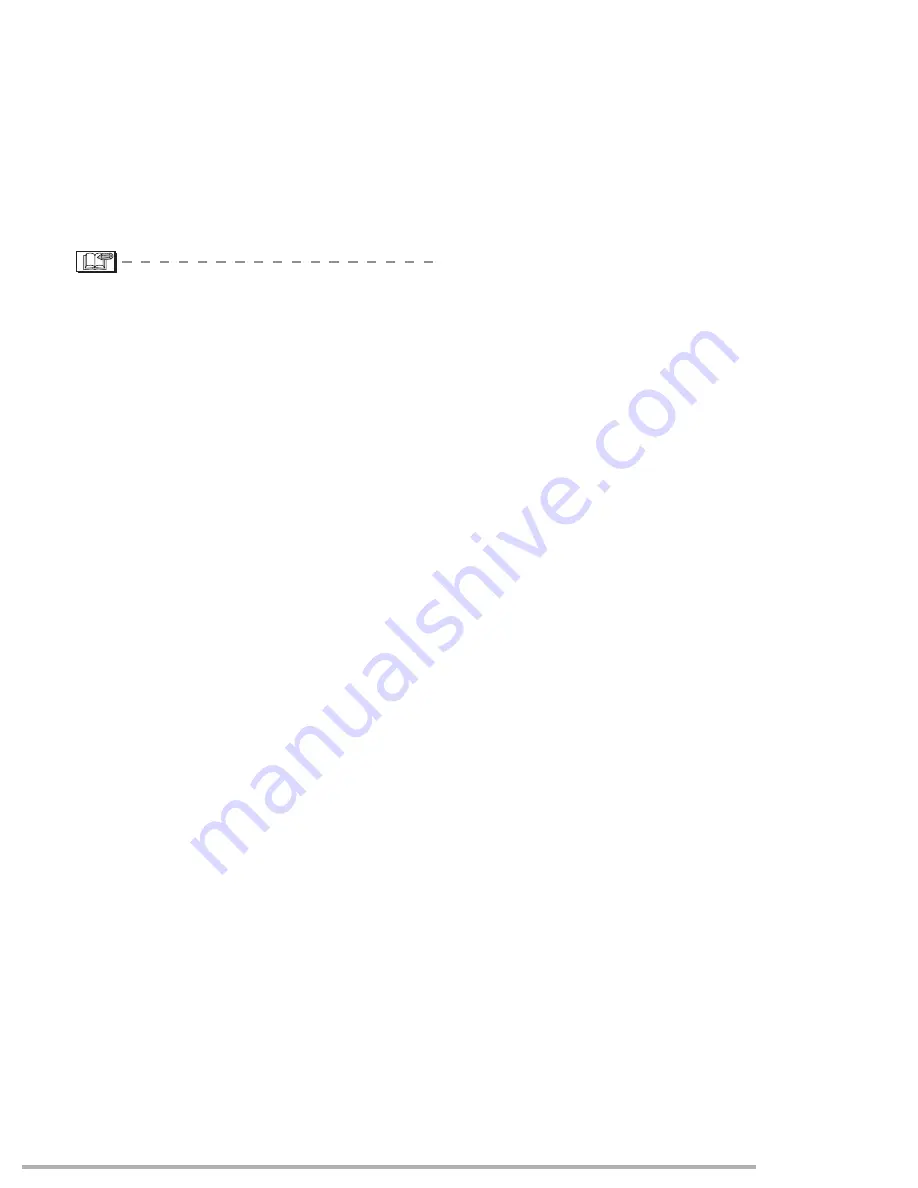
Connecting to a PC or Printer
111
■
Setting the date printing with the
DPOF print in advance
When the printer supports the date printing
by DPOF setting, we recommend setting
the date printing with the DPOF print in
advance. (P96)
The recording date can be printed by
selecting [DPOF PICTURE] to start
printing.
• Do not disconnect the USB connection
cable when the cable disconnection
warning icon [
K
] is indicated.
• When the [
*
] indication lights in orange
during printing, make sure there is no
malfunction on the printer.
• In DPOF print, if the total number of prints
or the number of printed pictures is high,
pictures are printed several times. (The
indication of the remaining number of
prints is different from the setting,
however, this is not a malfunction.)
• The setting on the printer may have
priority over the setting on the camera in
the date print. Also check the date print
setting on the printer.
• If the printer does not support date
printing, the date cannot be printed on the
picture.
• If your printer is not compatible with [TIFF]
or [RAW], the JPEG pictures associated
with them will be printed. (If there is no
associated JPEG, the printing may not be
possible.)
■
Layout printing
•
When printing a picture several times
on 1 sheet of paper
For example, if you want to print a picture
4 times on 1 sheet of paper, set [PAGE
LAYOUT] to [
J
] and then set the
number of prints to 4 for the picture on
[NUM. OF PRINTS].
•
When printing different pictures on 1
sheet of paper (only in DPOF printing)
For example, if you want to print 4
different pictures on 1 sheet of paper, set
[PAGE LAYOUT] to [
J
] and then set
the number of prints to 1 on [COUNT] in
DPOF print setting (P95) for each of the 4
pictures.
















































