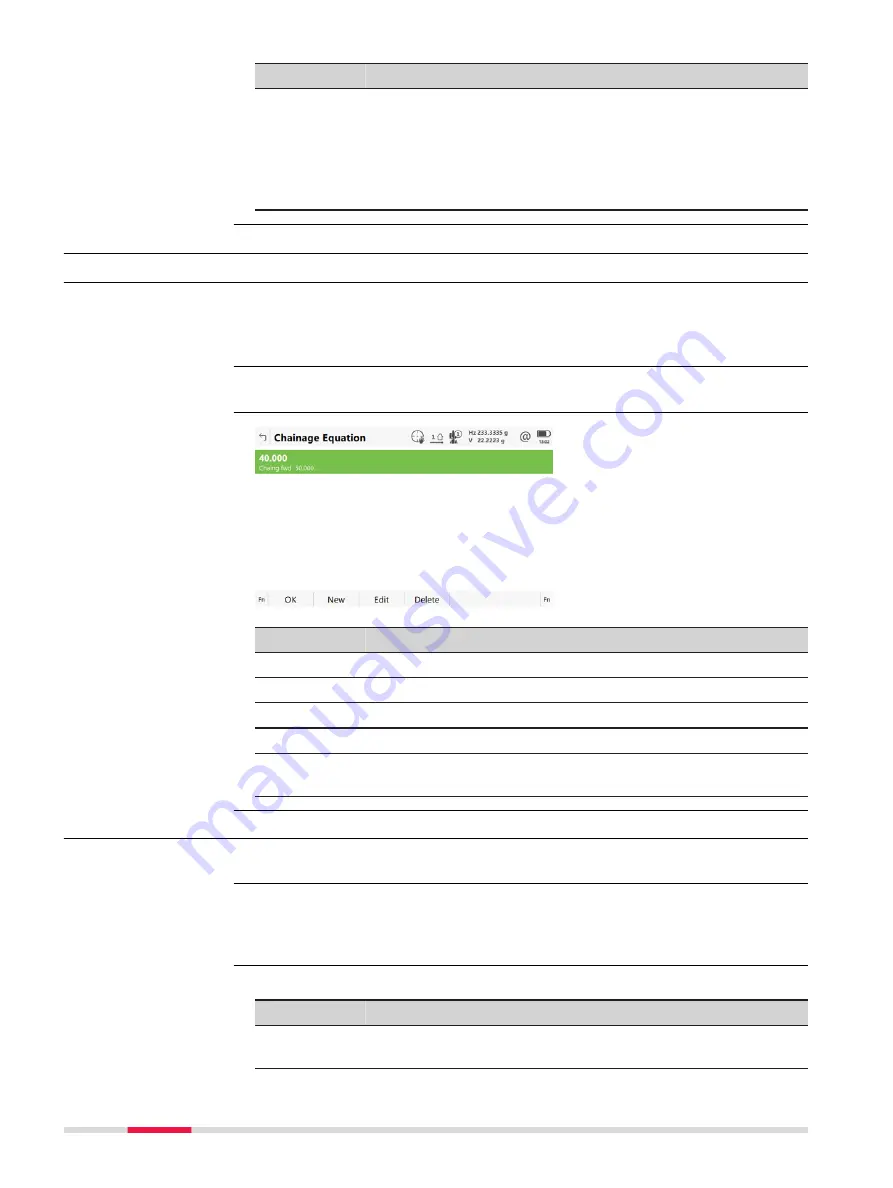
Field
Option
Description
Template
name
Selectable list The cross section template to be assigned to.
All existing cross section templates currently
stored to the alignment can be selected.
Select an existing template from the list or
create a template to be assigned to the
Chainage
.
44.10
Edit Chainage Equation
44.10.1
Overview
Allows creating, editing and deleting of:
•
Gaps
•
Overlaps
In
Alignment Editor Menu
highlight
Edit chainage equation
. Press
OK
.
Key
Description
OK
To accept the panel entries and continue.
New
To create a chainage equation.
Edit
To edit a chainage equation.
Delete
To delete a chainage equation.
Fn
Settings
To configure the app. Refer to "44.3 Configuring Alignment
44.10.2
Creating/Editing a Chainage Equation
In
Chainage Equation
press
New
or
Edit
.
Creating and editing a Chainage equation are similar processes. For simplicity,
only the creation of a Chainage equation is explained and differences are
clearly outlined.
Description of fields
Field
Option
Description
Chainage
back
Editable field
Chainage back. Type in or edit the value.
Description
Access
Chainage Equation
Access
☞
New Chainage Equa-
tion
736
Roads - Alignment Editor
Содержание Captivate
Страница 1: ...Leica Captivate Technical Reference Manual Version 3 0 English...
Страница 153: ...3 Continue as if creating a new polyline Refer to Create new polyline Several segments Creating Points and Lines 153...
Страница 561: ...Next step Store saves the new coordinate system QuickGrid 561...
Страница 786: ...7 Stake Line To stake out the selected intersection point all delta values must be 0 000 786 Roads Road...
Страница 812: ...Tunnel Profile Editor Profile details view Tunnel Profile Editor Layer details view 812 Roads Tunnel...
Страница 839: ...Field Option Description Offset limit Editable field Maximum horizontal offset from defined pro file Roads Tunnel 839...
Страница 848: ...Field Option Description Scans com pleted Display only Number of scans being measured Number of total scans 848 Scanning...
















































