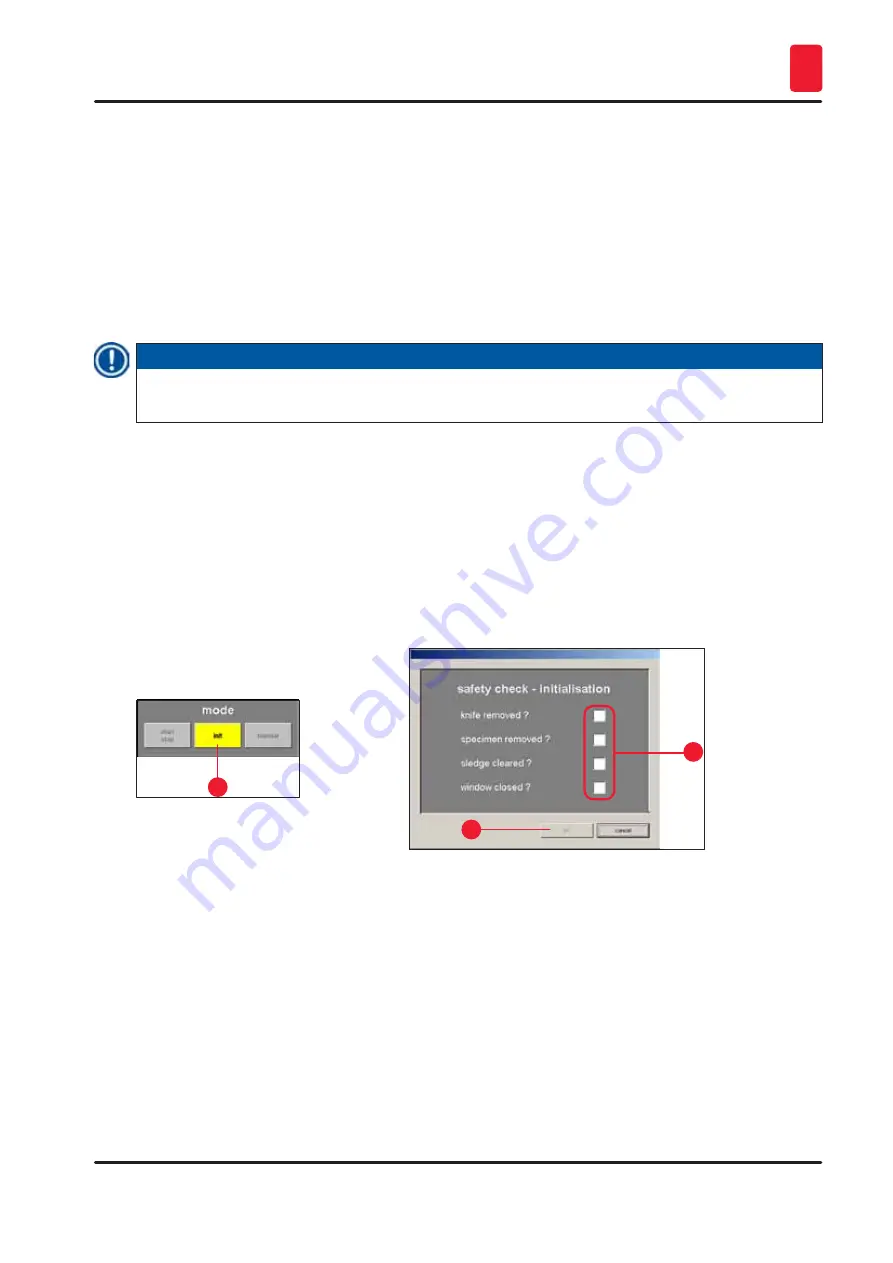
31
Leica CM3600 XP
Software
6
Status bar
The
Status bar
displays the following information:
•
The currently registered user
•
Instrument name and software version number
•
Number of sections carried out so far
•
Name of laboratory
6.3
Initialization
Note
To be able to work with the instrument, after completion of the start and log-in procedure the
microtome must be initialized.
For initialization, proceed as follows:
•
In the
Main
window
, click on the yellow flashing
Init
button
Mode
.
The
Safety check – initialisation
window will open.
• If you can answer Yes to a confirmation prompt
and have carried out the required
actions, check the checkbox next to it.
•
After successfully answering all queries, click the
Ok
button
1
Fig. 14
2
3
Fig. 15
The microtome will then be initialized:
•
The knife holder moves to the uppermost position.
•
The microtome sledge moves to the end positions on the right and left.
After the initialization procedure has been completed, the color of the
Init
button will first change from
yellow to green and after a few seconds, the caption on the button will change from
Init
to
Automatic
.
The microtome is now ready to operate, see
.






























