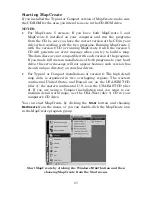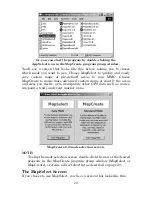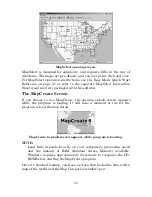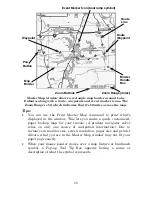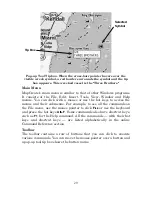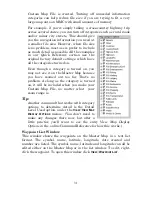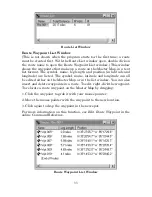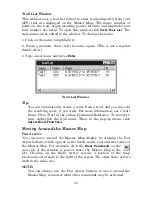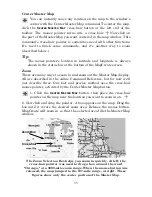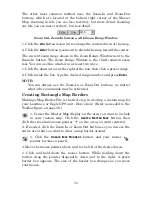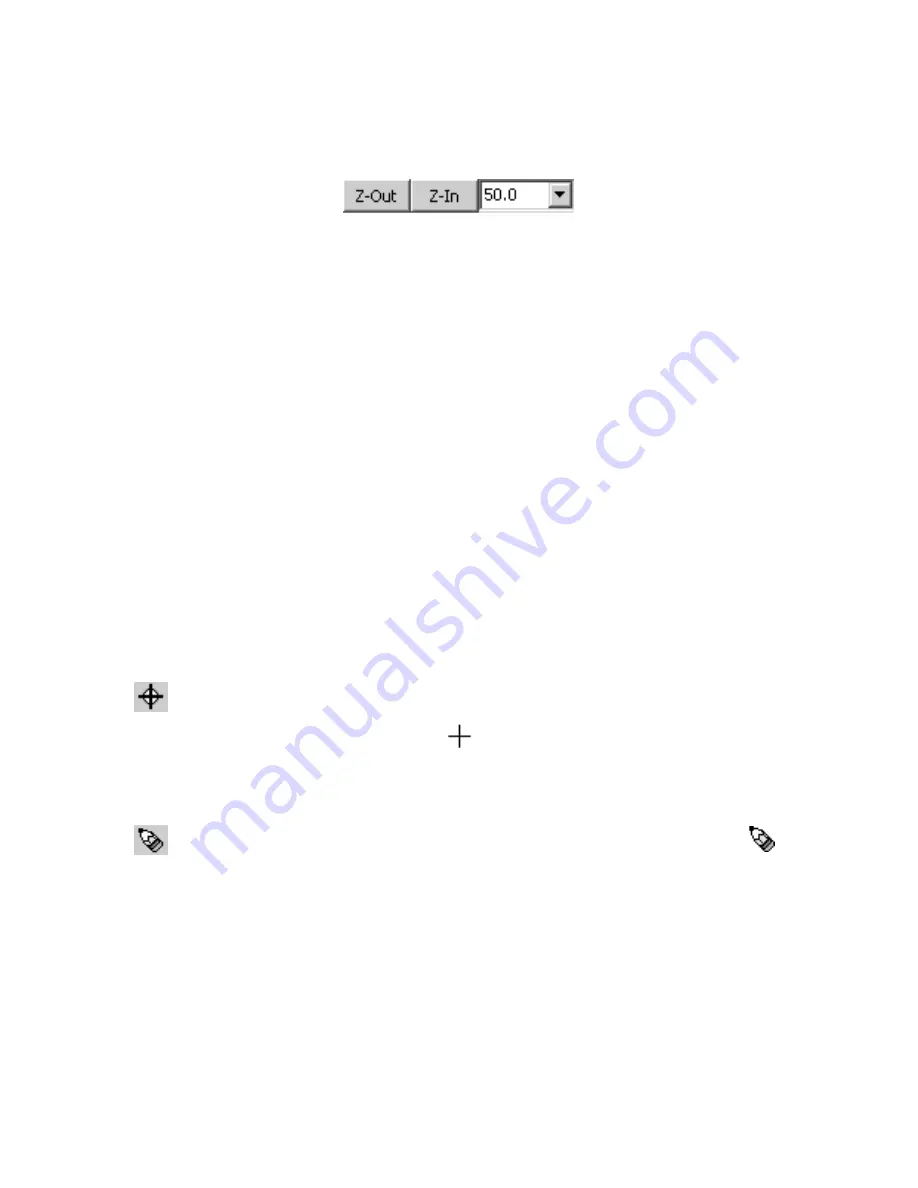
36
The other most common method uses the Zoom-In and Zoom-Out
buttons, which are located at the bottom right corner of the Master
Map. Zooming in lets you see less territory, but more detail. Zooming
out lets you see more territory, but less detail.
Zoom Out, Zoom In buttons, with Zoom Range Window.
1. Click the
Z-I
N
button (zoom in) to enlarge the centered area of the map.
2. Click the
Z-O
UT
button (zoom out) to shrink the map toward the center.
The current zoom range shows in the Zoom Range Window next to the
Zoom-In button. The Zoom Range Window is the third common zoom
tool. You can use this window in at least two ways:
1. Click the down arrow at the right of the box, then click a preset range.
2. Click inside the box, type the desired range number and press
Enter
.
NOTE:
You can always use the Zoom-In or Zoom-Out buttons, no matter
what other commands may be activated.
Creating Rectangle Map Borders
Making a Map Border File is the first step in creating a custom map for
your Lowrance or Eagle GPS unit. Here's how: (Refer as needed to the
Toolbar figure on page 30.)
1. Center the Master Map display on the area you want to include
in your custom map. Click the
C
ENTER
M
ASTER
M
AP
button, then
click the cross-hair mouse pointer
on the area you want centered.
2. If needed, click the Zoom In or Zoom Out buttons so you can see the
entire area that you want to draw a map border around.
3. Click the
C
REATE
M
AP
B
ORDERS
button, and your mouse
pointer becomes a pencil.
4. Move the mouse pointer above and to the left of the desired area.
5. Click and hold down the mouse button. While holding down the
button, drag the pointer diagonally, down and to the right. A green
border box appears. The size of the border box changes as you move
your mouse.
Содержание MAPCREATE 6
Страница 64: ...60 Notes ...
Страница 74: ...70 Notes ...