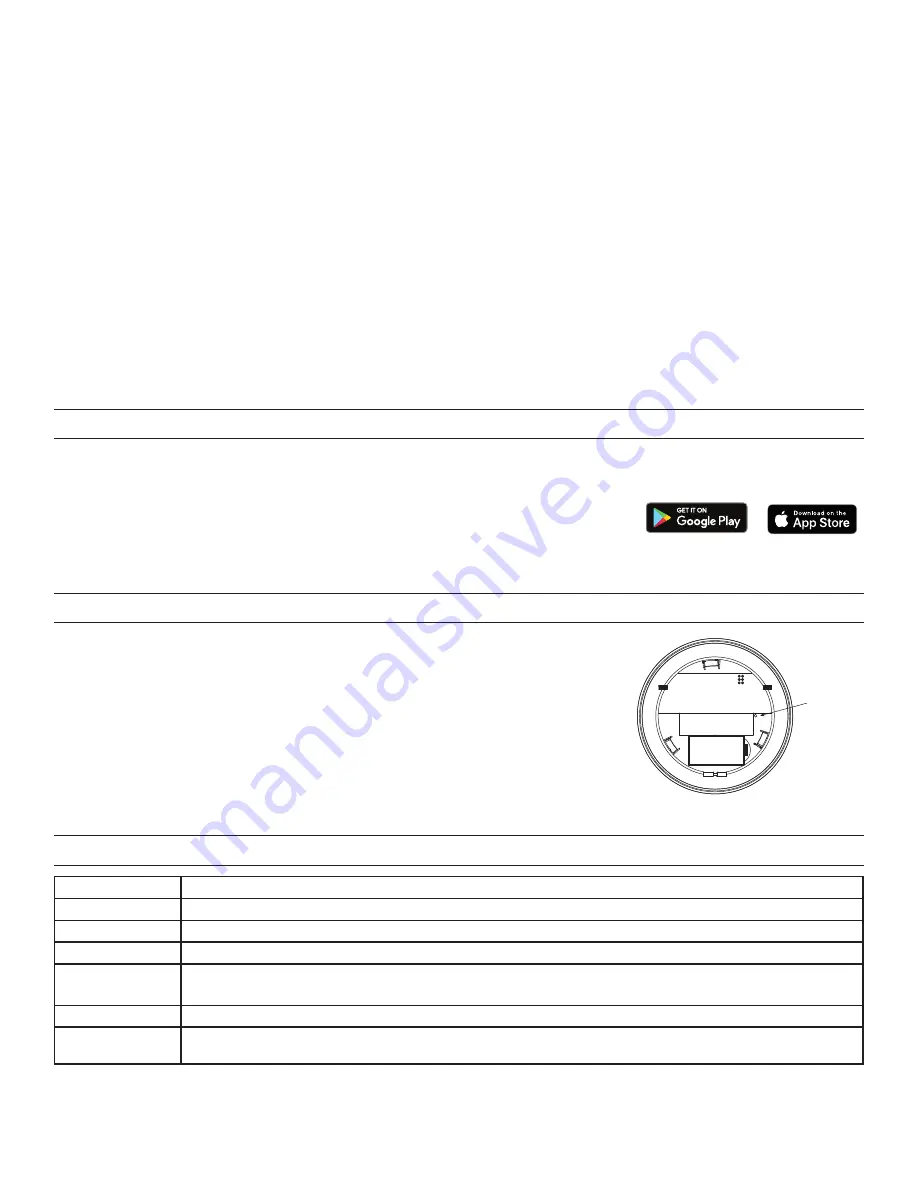
5
5.
Exit PtP mode.
From any device, press the Config button 3 times. After a few seconds, the LED on each Room controller, switch
or sensor currently in PtP mode will flash white and reboot, leaving the default network and migrating to the new network. Then,
the LED on the room controller will flash blue and the pairing process finishes.The default Network ID on all devices will change
to a new number, based on the last four digits of the Mac address on the master room controller, and now those devices will
communicate only with each other and not any devices which have not been paired.
NOTE:
It is important to exit PtP mode within the three minute time limit mentioned above. If you do not, none of the device
pairings will be remembered and you have to start the process over from the beginning.
Pairing a device to an existing network
If you need to add the LMPC-600 to an existing in room network, follow the procedure below:
1.
Enter wireless Push-to-Pair (PtP) mode
on the room controller or any currently paired battery device.
Press the Config
button three times (within three seconds).The LED on the room controller and any paired battery devices that are currently awake
will flash green.
2.
Enter PtP mode on the LMPC-600.
Press the Config button three times. As with the room controller, the LED on the sensor will
flash green.
3.
Pair the devices.
Press the Config button on the LMPC-600 one more time to pair the LMPC-600 to the room controller. The load
connected to the room controller will toggle once (if the load is OFF, it will turn ON; if ON, it will turn OFF) to indicate that pairing
was successful and its config LED will turn solid green.
4.
Exit PtP mode.
From any device, press the Config button 3 times. After a few seconds, the LED on the LMDM-601 will flash white
and reboot, leaving the default network and migrating to the new network. Then the LED on the room controller will flash blue while
it completes the pairing process. The Network ID of the LMPC-600 will change to the value used by the previously paired devices
and the room controller also returns to that value.
DEVICE PAIRING AND UNIT ADJUSTMENT USING THE DLM CONFIG APP
The DLM Config App is available for both iOS
®
and Android
®
devices. Search “DLM Config” on your device to download.
The app provides the ability to pair various devices in a room. Additionally, you can modify load binding and edit various DLM
parameters for each device.
For details on the features and operation, download the DLM Config App User Guide from the
wattstopper web site at :
https://www.legrand.us/wattstopper.aspx
NOTE:
LMCS-100 software, version 4.7 or later can also be used to pair devices and edit DLM parameters. However, LMCS-100
requires use of an LMBR-650.
RESETTING THE LMPC-600
When you reset the LMPC-600, the Channel and Network ID will return to their default values,
and if the sensor was previously paired, it will no longer be connected to that room network. All
DLM parameters are also returned to their default values.
There are two ways to reset the LMPC-600:
• Press the Config button 10 times. The LED will blink green each time the Config button is
pressed (except for the 7th press which will blink blue). After the 10th press, the LED will
turn red then briefly turn white indicating it is rebooting.
• On the back of the sensor, is a small hole that will fit a paper clip. Use a paper clip to
depress the button inside that hole and hold for 10 seconds. When you first press the reset
button, the LED will blink red once, then after the 10 seconds will reboot and the LED will
briefly turn white, indicating it is rebooting.
NOTE:
You can also reset the LMPC-600 from the DLM Config App or LMCS (the LMPC-600 must be woken up before resetting).
LED INDICATORS
LED Color
Function
White
Unit Boot Up
Green, 1 Blink
Config Button Pressed
Blinking Green
Push to Pair Mode
Red, 1 Blink
Indicates low battery. It will only blink if the Config button is pressed.
Also blinks if Reset button on back is pressed
Blinking Red
Push n’ Learn Mode (not applicable to LMPC-600 but will blink if other devices are in PnL)
Blue
Indicates motion detection,
only
if device is woken up. (This is inteneded to help determine coverage detection for
placement.)
Paper Clip
Reset Hole






