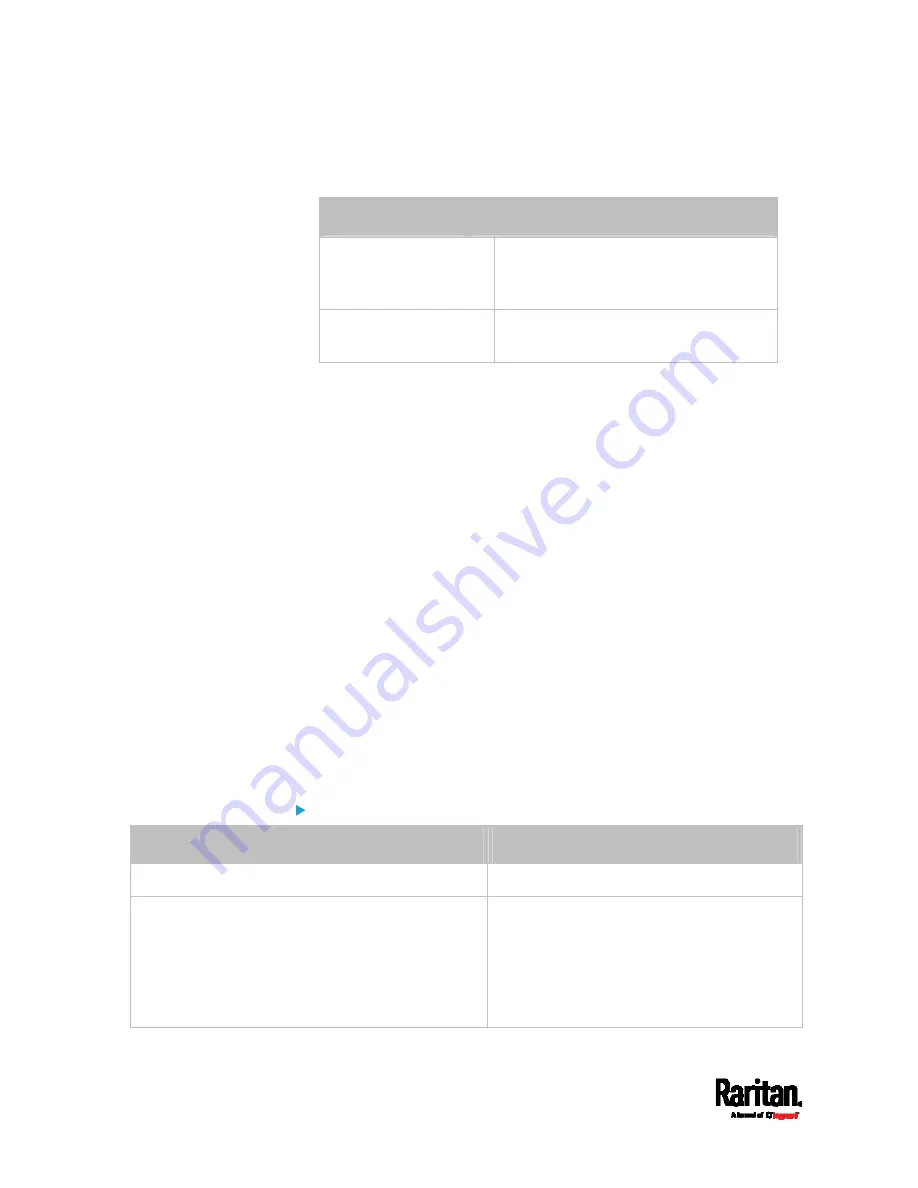
Chapter 8: Using the Command Line Interface
486
<bind_type> is one of the bind options:
anonymouseBind, or
authenticatedBind.
Type
Description
anonymousBind
Enable the anonymous Bind.
Bind DN and password are NOT
required.
authenticatedBind
Enable the Bind with authentication.
Bind DN and password are required.
<base_DN> is the base DN for search.
<login_name_att> is the login name attribute.
<user_entry_class> is the User Entry Object Class.
Optional Parameters
You can add one or multiple "optional parameters", such as specifying
the Bind DN or certificate upload, to an LDAP-server-adding command
as illustrated below. If adding multiple optional parameters, you must
add them to the END of the command and separate them with a space.
Example 1 -- Specify an Active Directory Domain's name:
config:#
authentication ldap add <host> <port> <ldap_type> <security>
<bind_type> <base_DN> <login_name_att> <user_entry_class>
adDomain <AD_domain>
Example 2 -- Set up the bind DN:
config:#
authentication ldap add <host> <port> <ldap_type> <security>
<bind_type> <base_DN> <login_name_att> <user_entry_class>
bindDN
<bind_DN>
"Optional Parameters" table:
Parameters
To configure
userSearchSubfilter <filter>
User search subfilter
bindDN <bind_DN>
bind DN
The system will prompt you to enter and
re-confirm the bind password after adding
this parameter to the command.
For details, see
Illustrations of Adding
LDAP Servers
(on page 486).
Содержание Raritan SRC-0100
Страница 42: ...Chapter 3 Initial Installation and Configuration 30 Number Device role Master device Slave 1 Slave 2 Slave 3...
Страница 113: ...Chapter 6 Using the Web Interface 101 4 To return to the main menu and the Dashboard page click on the top left corner...
Страница 114: ...Chapter 6 Using the Web Interface 102...
Страница 128: ...Chapter 6 Using the Web Interface 116 Go to an individual sensor s or actuator s data setup page by clicking its name...
Страница 290: ...Chapter 6 Using the Web Interface 278 If wanted you can customize the subject and content of this email in this action...
Страница 291: ...Chapter 6 Using the Web Interface 279...
Страница 301: ...Chapter 6 Using the Web Interface 289 6 Click Create to finish the creation...
Страница 311: ...Chapter 6 Using the Web Interface 299...
Страница 312: ...Chapter 6 Using the Web Interface 300 Continued...
Страница 625: ...Appendix H RADIUS Configuration Illustration 613 Note If your SRC uses PAP then select PAP...
Страница 626: ...Appendix H RADIUS Configuration Illustration 614 10 Select Standard to the left of the dialog and then click Add...
Страница 627: ...Appendix H RADIUS Configuration Illustration 615 11 Select Filter Id from the list of attributes and click Add...
Страница 630: ...Appendix H RADIUS Configuration Illustration 618 14 The new attribute is added Click OK...
Страница 631: ...Appendix H RADIUS Configuration Illustration 619 15 Click Next to continue...
Страница 661: ...Appendix I Additional SRC Information 649...
















































