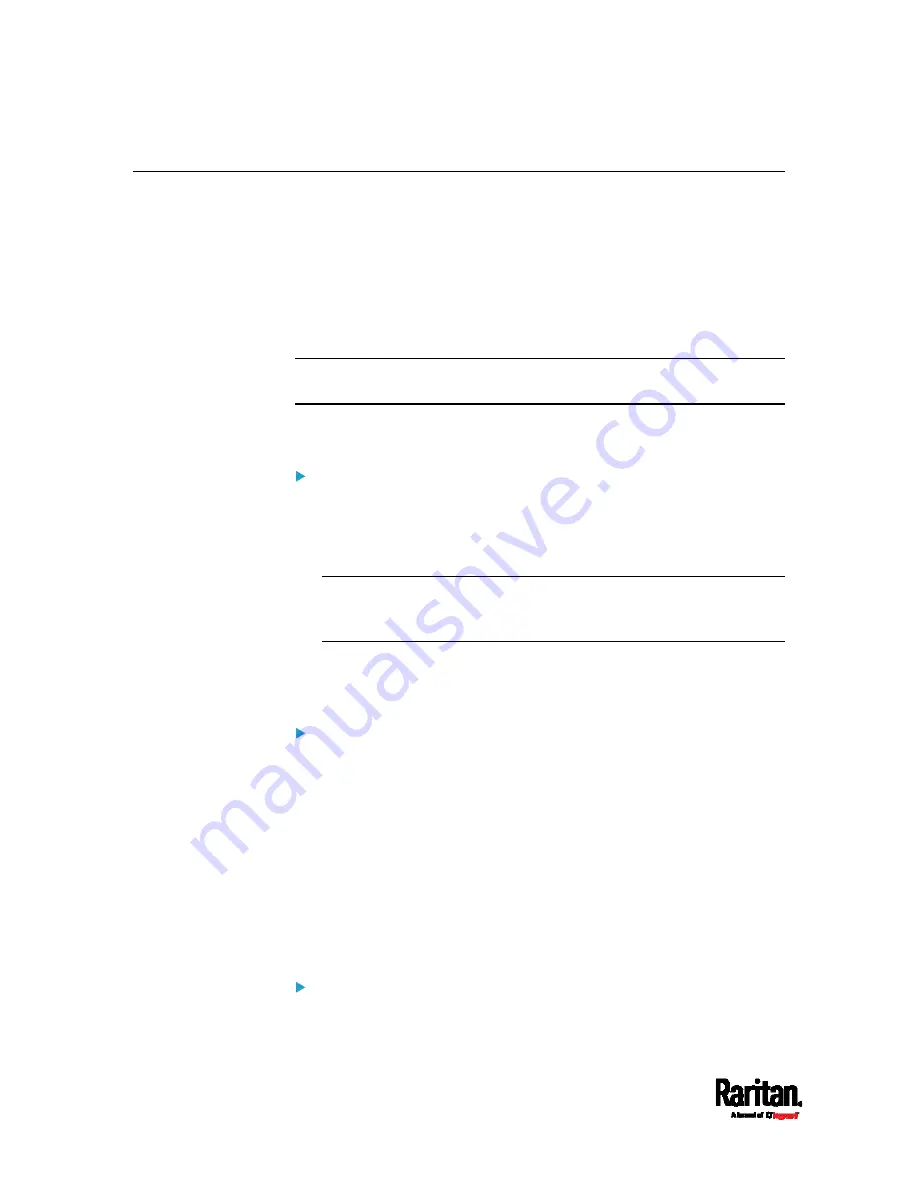
Chapter 1: Introduction
6
APIPA and Link-Local Addressing
SRC supports Automatic Private Internet Protocol Addressing (APIPA).
With APIPA, your SRC automatically configures a link-local IP address
and a link-local host name when it cannot obtain a valid IP address from
any DHCP server in the TCP/IP network.
Only IT devices connected to
the same subnet can access the SRC using
the link-local address/host name. Those in a different subnet cannot
access it.
Exception: SRC in the Port Forwarding mode does not support APIPA.
See
Setting the Cascading Mode
(on page 187).
Once the SRC can get a DHCP-assigned IP address, it stops using APIPA
and the link-local address is replaced by the DHCP-assigned address.
Scenarios where APIPA applies:
DHCP is enabled on the SRC, but no IP address is assigned to the
SRC.
This may be caused by the absence or malfunction of DHCP servers
in the network.
Note: Configuration by connecting the SRC to a computer using a
network cable is an application of this scenario. See
Connecting the
SRC to a Computer
(on page 21).
The SRC previously obtained an IP address from the DHCP server,
but the lease of this IP address has expired, and the lease cannot be
renewed, or no new IP address is available.
Link-local addressing:
IPv4 address:
Factory default is to enable IPv4 only. The link-local IPv4 address is
169.254.x.x/16, which ranges between 169.254.1.0 and
169.254.254.255.
IPv6 address:
A link-local IPv6 address is available only after IPv6 is enabled on the
SRC. See
Configuring Network Settings
(on page 169).
Host name - pdu.local:
You can type
https://pdu.local to access the SRC instead of typing the
link-local IP address.
Retrieval of the link-local address:
See
Device Info
(on page 86).
Содержание Raritan SRC-0100
Страница 42: ...Chapter 3 Initial Installation and Configuration 30 Number Device role Master device Slave 1 Slave 2 Slave 3...
Страница 113: ...Chapter 6 Using the Web Interface 101 4 To return to the main menu and the Dashboard page click on the top left corner...
Страница 114: ...Chapter 6 Using the Web Interface 102...
Страница 128: ...Chapter 6 Using the Web Interface 116 Go to an individual sensor s or actuator s data setup page by clicking its name...
Страница 290: ...Chapter 6 Using the Web Interface 278 If wanted you can customize the subject and content of this email in this action...
Страница 291: ...Chapter 6 Using the Web Interface 279...
Страница 301: ...Chapter 6 Using the Web Interface 289 6 Click Create to finish the creation...
Страница 311: ...Chapter 6 Using the Web Interface 299...
Страница 312: ...Chapter 6 Using the Web Interface 300 Continued...
Страница 625: ...Appendix H RADIUS Configuration Illustration 613 Note If your SRC uses PAP then select PAP...
Страница 626: ...Appendix H RADIUS Configuration Illustration 614 10 Select Standard to the left of the dialog and then click Add...
Страница 627: ...Appendix H RADIUS Configuration Illustration 615 11 Select Filter Id from the list of attributes and click Add...
Страница 630: ...Appendix H RADIUS Configuration Illustration 618 14 The new attribute is added Click OK...
Страница 631: ...Appendix H RADIUS Configuration Illustration 619 15 Click Next to continue...
Страница 661: ...Appendix I Additional SRC Information 649...






























