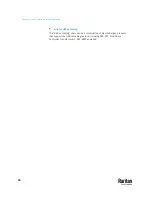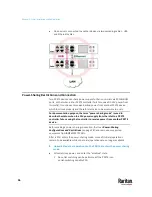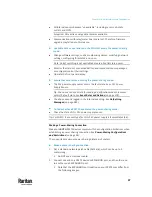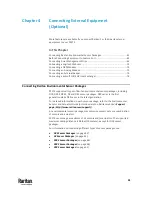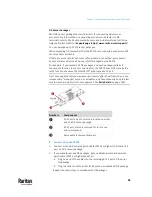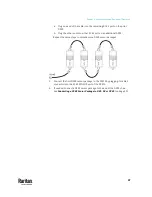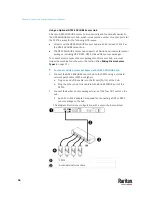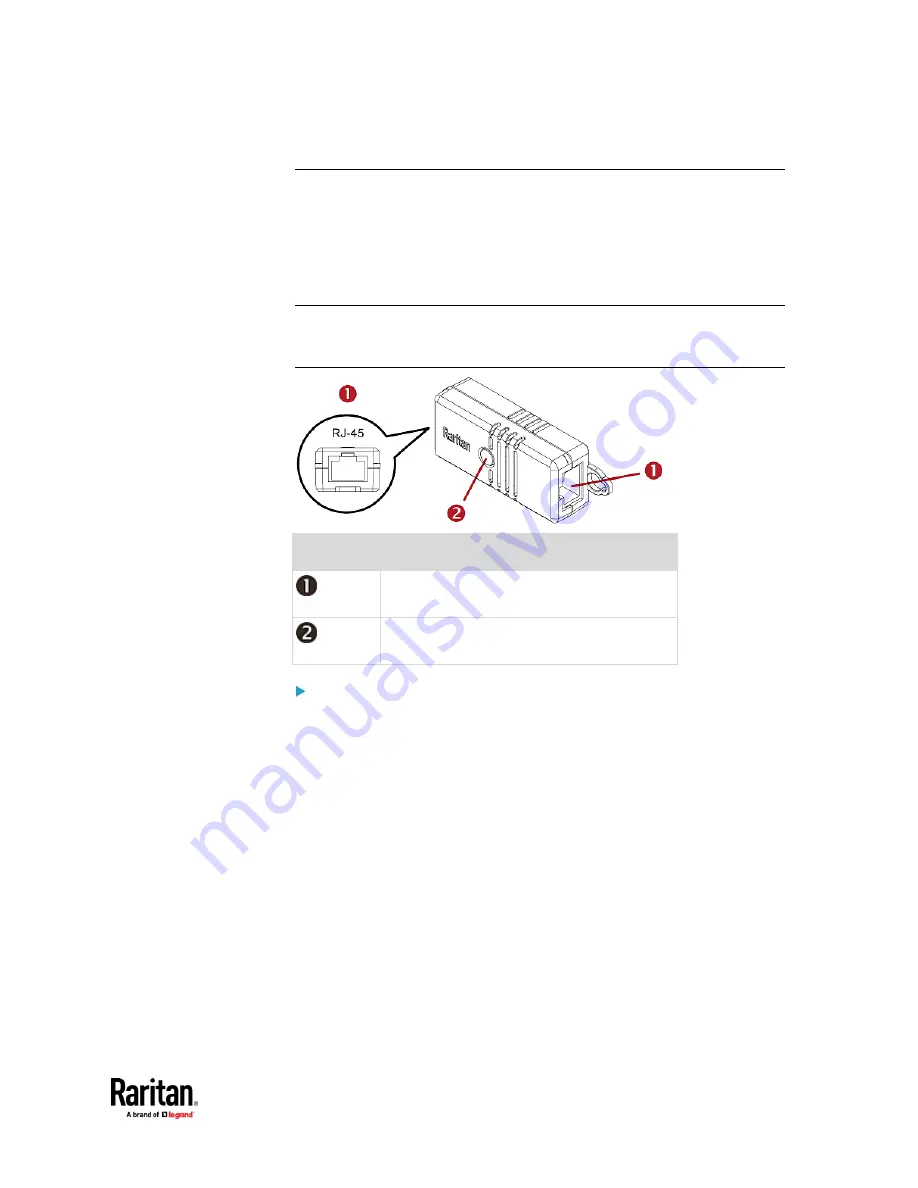
Chapter 4: Connecting External Equipment (Optional)
43
DX2 Sensor Packages
You can cascade up to 12 DX2 sensor packages.
When cascading DX2, remember that the PX3TS only supports a maximum of
32 sensors and/or actuators.
If there are more than 32 sensors and/or actuators connected, every sensor
and/or actuator after the 32nd one is NOT managed by the PX3TS.
Tip: To manage the last several sensors/actuators after 32nd function, you can
release some "managed" sensors or actuators, and then manually bring the last
several sensors/actuators into management. See
Peripherals
(on page 258).
Numbers
Components
RJ-45 ports, each of which is located on either
end of a DX2 sensor package.
LED, which indicates the sensor package's
status
Connect DX2 to the PX3TS:
1.
Connect a standard network patch cable (CAT5e or higher) to either RJ-45
port on a DX2 sensor package.
2.
If you want to cascade DX2 packages, get an additional standard network
patch cable (CAT5e or higher) and then:
a.
Plug one end of the cable into the remaining RJ-45 port on the prior
DX2 package.
b.
Plug the other end into either RJ-45 port on an additional DX2
package.
Repeat the same steps to cascade more DX2 packages.
Содержание Raritan PX3TS
Страница 4: ......
Страница 6: ......
Страница 20: ......
Страница 52: ...Chapter 3 Initial Installation and Configuration 32 Number Device role Master device Slave 1 Slave 2 Slave 3...
Страница 80: ...Chapter 4 Connecting External Equipment Optional 60...
Страница 109: ...Chapter 5 PDU Linking 89...
Страница 117: ...Chapter 5 PDU Linking 97...
Страница 440: ...Chapter 7 Using the Web Interface 420 If wanted you can customize the subject and content of this email in this action...
Страница 441: ...Chapter 7 Using the Web Interface 421...
Страница 464: ...Chapter 7 Using the Web Interface 444...
Страница 465: ...Chapter 7 Using the Web Interface 445 Continued...
Страница 746: ...Appendix A Specifications 726...
Страница 823: ...Appendix I RADIUS Configuration Illustration 803 Note If your PX3TS uses PAP then select PAP...
Страница 824: ...Appendix I RADIUS Configuration Illustration 804 10 Select Standard to the left of the dialog and then click Add...
Страница 825: ...Appendix I RADIUS Configuration Illustration 805 11 Select Filter Id from the list of attributes and click Add...
Страница 828: ...Appendix I RADIUS Configuration Illustration 808 14 The new attribute is added Click OK...
Страница 829: ...Appendix I RADIUS Configuration Illustration 809 15 Click Next to continue...
Страница 860: ...Appendix J Additional PX3TS Information 840...
Страница 890: ...Appendix K Integration 870 3 Click OK...
Страница 900: ......