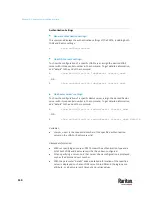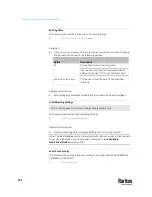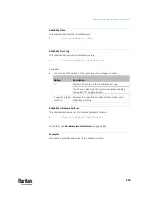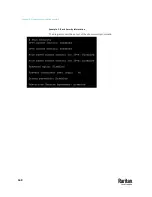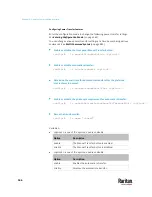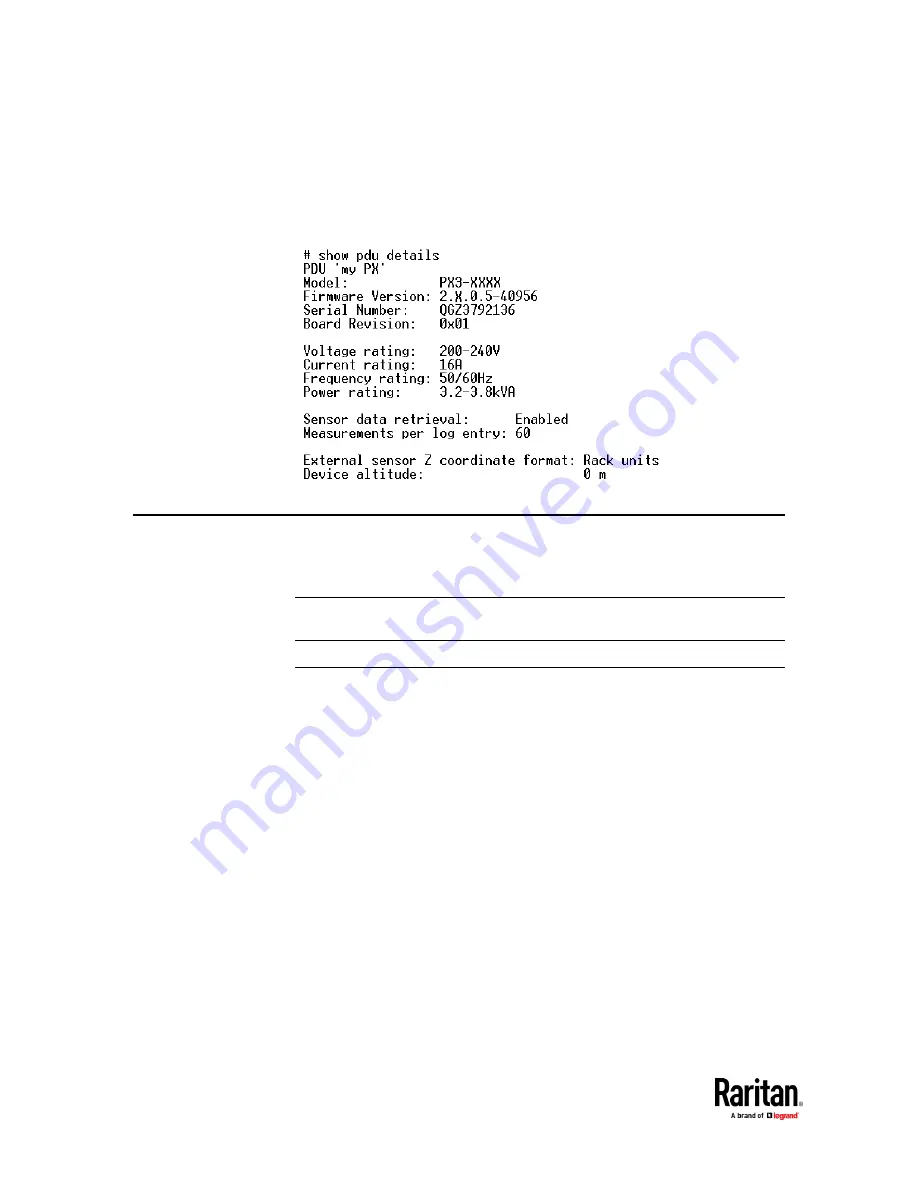
Chapter 9: Using the Command Line Interface
562
Example 4 - In-Depth PDU Information
More information is displayed when typing the
show pdu details
command.
Displayed information varies depending on the model you purchased.
Clearing Information
You can use the clear commands to remove unnecessary data from the PX3TS.
After typing a "clear" command, press Enter to execute it.
Note: Depending on your login name, the # prompt may be replaced by the >
prompt. See
Different CLI Modes and Prompts
(on page 527).
Clearing Event Log
This command removes all data from the event log.
#
clear eventlog
-- OR --
#
clear eventlog
/y
If you entered the command without "
/y
," a message appears, prompting you
to confirm the operation. Type
y
to clear the event log or
n
to abort the
operation.
If you type y, a message "Event log was cleared successfully" is displayed after
all data in the event log is deleted.
Содержание Raritan PX3TS
Страница 4: ......
Страница 6: ......
Страница 20: ......
Страница 52: ...Chapter 3 Initial Installation and Configuration 32 Number Device role Master device Slave 1 Slave 2 Slave 3...
Страница 80: ...Chapter 4 Connecting External Equipment Optional 60...
Страница 109: ...Chapter 5 PDU Linking 89...
Страница 117: ...Chapter 5 PDU Linking 97...
Страница 440: ...Chapter 7 Using the Web Interface 420 If wanted you can customize the subject and content of this email in this action...
Страница 441: ...Chapter 7 Using the Web Interface 421...
Страница 464: ...Chapter 7 Using the Web Interface 444...
Страница 465: ...Chapter 7 Using the Web Interface 445 Continued...
Страница 746: ...Appendix A Specifications 726...
Страница 823: ...Appendix I RADIUS Configuration Illustration 803 Note If your PX3TS uses PAP then select PAP...
Страница 824: ...Appendix I RADIUS Configuration Illustration 804 10 Select Standard to the left of the dialog and then click Add...
Страница 825: ...Appendix I RADIUS Configuration Illustration 805 11 Select Filter Id from the list of attributes and click Add...
Страница 828: ...Appendix I RADIUS Configuration Illustration 808 14 The new attribute is added Click OK...
Страница 829: ...Appendix I RADIUS Configuration Illustration 809 15 Click Next to continue...
Страница 860: ...Appendix J Additional PX3TS Information 840...
Страница 890: ...Appendix K Integration 870 3 Click OK...
Страница 900: ......