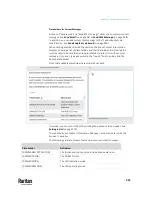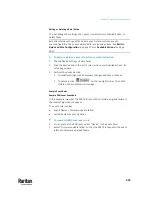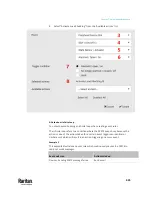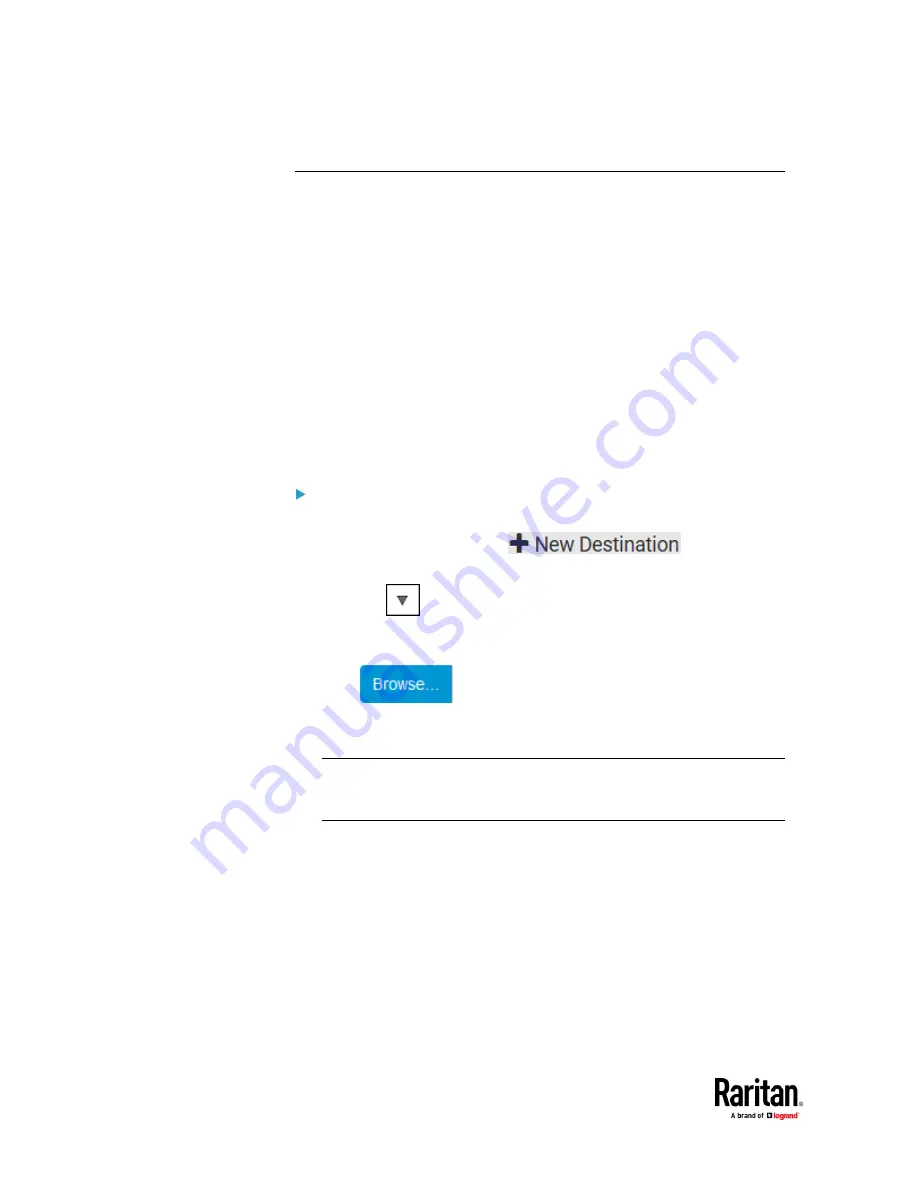
Chapter 7: Using the Web Interface
438
Configuring Data Push Settings
You can push the sensor or asset strip data to a remote server for data
synchronization. The destination and authentication for data push have to be
configured properly on the PX3TS.
The data will be sent in JSON format using HTTP POST requests. For more
information on its format, see
Data Push Format
(on page 439).
For instructions on connecting asset strips, see
Connecting Asset Management
Strips
(on page 62).
After configuring the destination and authentication settings, do either or both
of the following:
•
To perform the data push after the occurrence of a certain event, create
the data push action and assign it to an event rule.
•
To push the data at a regular interval, schedule the data push action.
See
Event Rules and Actions
(on page 375).
To configure data push settings:
1.
Choose Device Settings > Data Push.
2.
To specify a destination, click
.
3.
Do the following to set up the URL field.
a.
Click
to select
http
or
https
.
b.
Type the URL or host name in the accompanying text box.
4.
If selecting https, a CA certificate is required for making the connection.
Click
to install it. Then you can:
▪
Click Show to view the certificate's content.
▪
Click Remove to delete the installed certificate if it is inappropriate.
Note: If the required certificate file is a chain of certificates, and you are
not sure about the requirements of a certificate chain, see
TLS Certificate
Chain
(on page 859).
5.
If the destination server requires authentication, select the 'Use
authentication' checkbox, and enter the following data.
▪
User name comprising up to 64 characters
▪
Password comprising up to 128 characters
6.
In the 'Entry type' field, determine the data that will be transmitted.
▪
Asset management tag list:
Transmit the information of the specified
asset strip(s), including the general status of the specified strip(s) and
a list of asset tags. The asset tags list also includes the tags on blade
extension strips, if any.
Содержание Raritan PX3TS
Страница 4: ......
Страница 6: ......
Страница 20: ......
Страница 52: ...Chapter 3 Initial Installation and Configuration 32 Number Device role Master device Slave 1 Slave 2 Slave 3...
Страница 80: ...Chapter 4 Connecting External Equipment Optional 60...
Страница 109: ...Chapter 5 PDU Linking 89...
Страница 117: ...Chapter 5 PDU Linking 97...
Страница 440: ...Chapter 7 Using the Web Interface 420 If wanted you can customize the subject and content of this email in this action...
Страница 441: ...Chapter 7 Using the Web Interface 421...
Страница 464: ...Chapter 7 Using the Web Interface 444...
Страница 465: ...Chapter 7 Using the Web Interface 445 Continued...
Страница 746: ...Appendix A Specifications 726...
Страница 823: ...Appendix I RADIUS Configuration Illustration 803 Note If your PX3TS uses PAP then select PAP...
Страница 824: ...Appendix I RADIUS Configuration Illustration 804 10 Select Standard to the left of the dialog and then click Add...
Страница 825: ...Appendix I RADIUS Configuration Illustration 805 11 Select Filter Id from the list of attributes and click Add...
Страница 828: ...Appendix I RADIUS Configuration Illustration 808 14 The new attribute is added Click OK...
Страница 829: ...Appendix I RADIUS Configuration Illustration 809 15 Click Next to continue...
Страница 860: ...Appendix J Additional PX3TS Information 840...
Страница 890: ...Appendix K Integration 870 3 Click OK...
Страница 900: ......