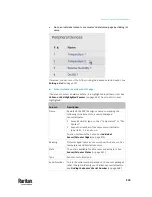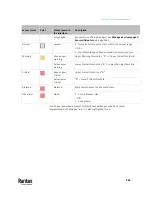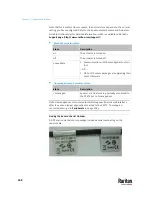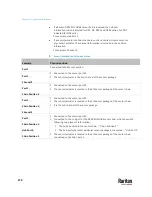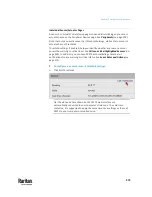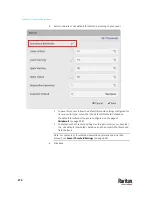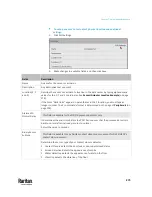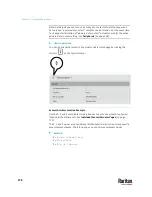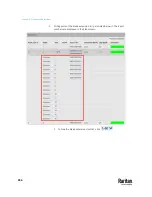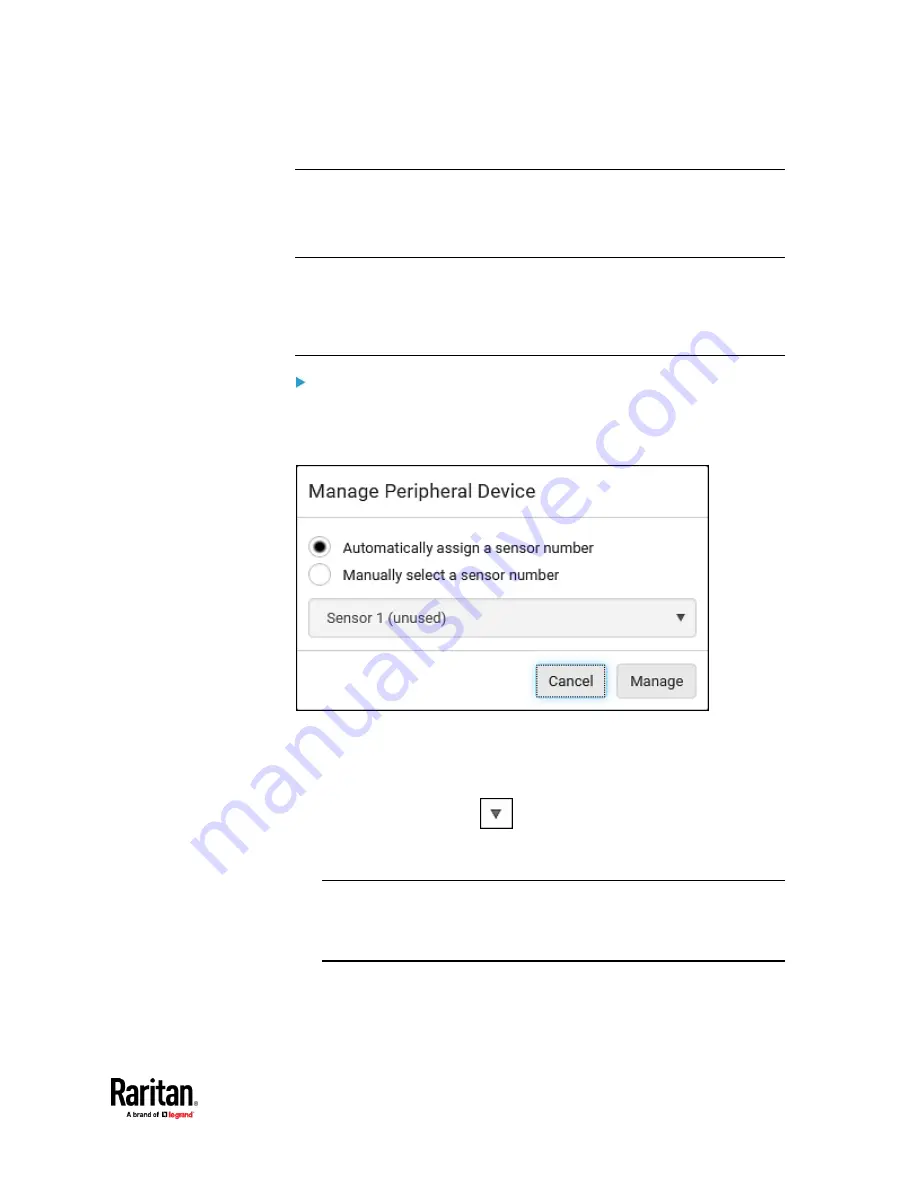
Chapter 7: Using the Web Interface
271
Managing One Sensor or Actuator
If you are managing only one sensor or actuator, you can assign the desired ID
number to it. Note that you cannot assign ID numbers when managing multiple
sensors/actuators at a time.
Tip: When the total of managed sensors/actuators reaches the maximum value,
you cannot manage additional ones. The only way to manage any
sensor/actuator is to release or replace the managed ones. To replace a
managed one, assign an ID number to it by following the procedure below. To
release any one, see
Peripherals
(on page 258).
To manage only one sensor/actuator:
1.
From the list of "unmanaged" sensors/actuators, click the one you want to
manage.
2.
The Manage Peripheral Device dialog appears.
▪
To let PX3TS randomly assign an ID number to it, select "Automatically
assign a sensor number."
This method does not release any managed sensor or actuator.
▪
To assign a desired ID number, select "Manually select a sensor
number." Then click
to select an ID number.
This method may release a managed sensor/actuator if the number
you selected has been assigned to a specific sensor/actuator.
Tip: The information in parentheses following each ID number indicates
whether the number has been assigned to a sensor or actuator. If it has
been assigned to a sensor or actuator, it shows the sensor package's serial
number. Otherwise, it shows the word "unused."
3.
Click Manage.
Содержание Raritan PX3TS
Страница 4: ......
Страница 6: ......
Страница 20: ......
Страница 52: ...Chapter 3 Initial Installation and Configuration 32 Number Device role Master device Slave 1 Slave 2 Slave 3...
Страница 80: ...Chapter 4 Connecting External Equipment Optional 60...
Страница 109: ...Chapter 5 PDU Linking 89...
Страница 117: ...Chapter 5 PDU Linking 97...
Страница 440: ...Chapter 7 Using the Web Interface 420 If wanted you can customize the subject and content of this email in this action...
Страница 441: ...Chapter 7 Using the Web Interface 421...
Страница 464: ...Chapter 7 Using the Web Interface 444...
Страница 465: ...Chapter 7 Using the Web Interface 445 Continued...
Страница 746: ...Appendix A Specifications 726...
Страница 823: ...Appendix I RADIUS Configuration Illustration 803 Note If your PX3TS uses PAP then select PAP...
Страница 824: ...Appendix I RADIUS Configuration Illustration 804 10 Select Standard to the left of the dialog and then click Add...
Страница 825: ...Appendix I RADIUS Configuration Illustration 805 11 Select Filter Id from the list of attributes and click Add...
Страница 828: ...Appendix I RADIUS Configuration Illustration 808 14 The new attribute is added Click OK...
Страница 829: ...Appendix I RADIUS Configuration Illustration 809 15 Click Next to continue...
Страница 860: ...Appendix J Additional PX3TS Information 840...
Страница 890: ...Appendix K Integration 870 3 Click OK...
Страница 900: ......