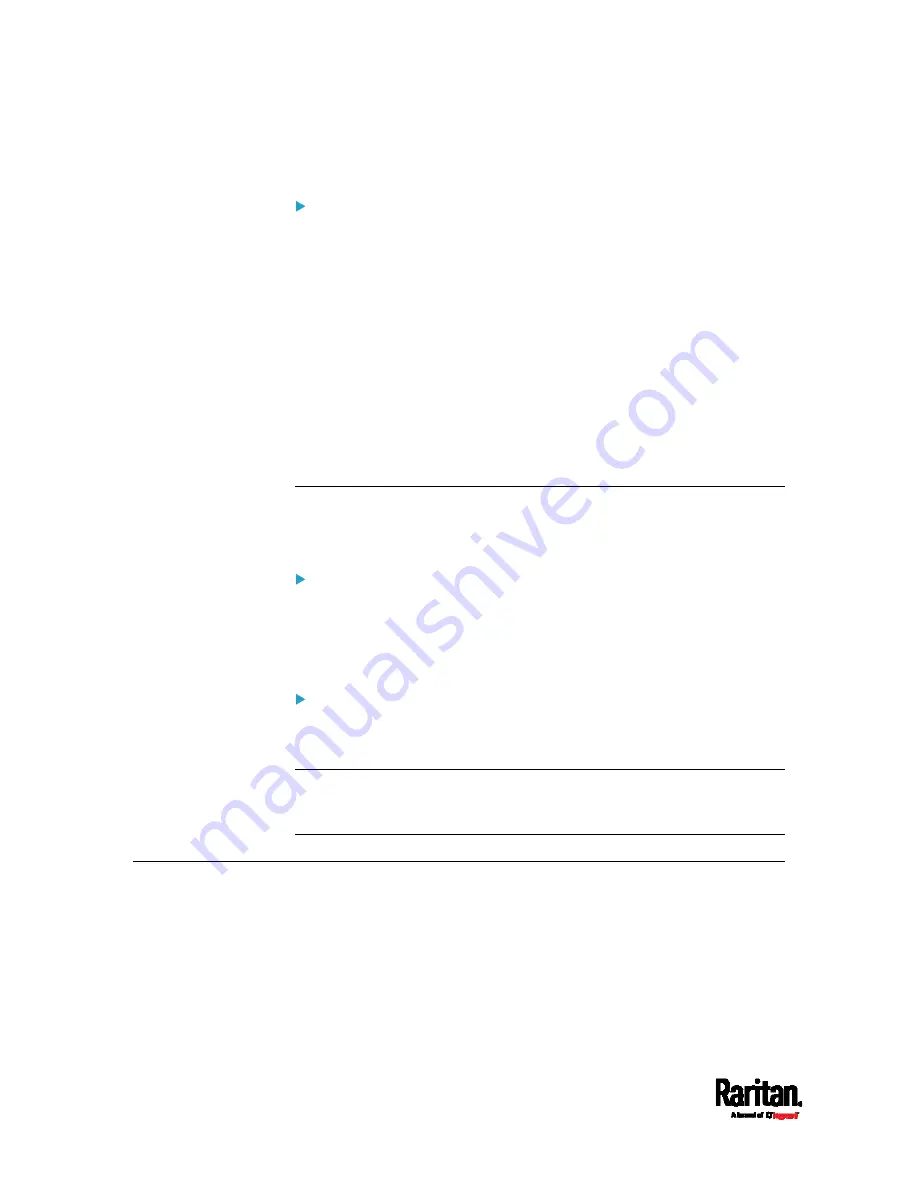
Chapter 8: Using the Command Line Interface
708
#
reset activeEnergy outlet <outlet_n> /y
To reset one outlet group's active energy readings:
#
reset activeEnergy outletgroup <ID>
-- OR --
#
reset activeEnergy outletgroup <ID> /y
If you entered the command without "/y", a message appears prompting
you to confirm the operation. Type y to confirm the reset or n to abort it.
Variables:
<n> is the inlet number.
<outlet_n> is an outlet number.
<ID> is an outlet group's index number.
Resetting to Factory Defaults
The following commands restore all settings of the PX3 to factory
defaults.
To reset PX3 settings after login, use either command:
#
reset factorydefaults
-- OR --
#
reset factorydefaults
/y
To reset PX3 settings before login:
Username:
factorydefaults
See
Using the CLI Command
(on page 794) for details.
Note: Device reset will cause CLI communications over an "USB"
connection to be lost. Therefore, re-connect the USB cable after the
reset is complete.
Network Troubleshooting
The PX3 provides 4 diagnostic commands for troubleshooting network
problems:
nslookup, netstat, ping, and traceroute. The diagnostic
commands function as corresponding Linux commands and can get
corresponding Linux outputs.
Содержание Raritan PX3-3000 Series
Страница 5: ......
Страница 62: ...Chapter 3 Initial Installation and Configuration 41 Number Device role Master device Slave 1 Slave 2 Slave 3 ...
Страница 90: ...Chapter 4 Connecting External Equipment Optional 69 ...
Страница 423: ...Chapter 6 Using the Web Interface 402 If wanted you can customize the subject and content of this email in this action ...
Страница 424: ...Chapter 6 Using the Web Interface 403 ...
Страница 447: ...Chapter 6 Using the Web Interface 426 ...
Страница 448: ...Chapter 6 Using the Web Interface 427 Continued ...
Страница 885: ...Appendix K RADIUS Configuration Illustration 864 Note If your PX3 uses PAP then select PAP ...
Страница 886: ...Appendix K RADIUS Configuration Illustration 865 10 Select Standard to the left of the dialog and then click Add ...
Страница 887: ...Appendix K RADIUS Configuration Illustration 866 11 Select Filter Id from the list of attributes and click Add ...
Страница 890: ...Appendix K RADIUS Configuration Illustration 869 14 The new attribute is added Click OK ...
Страница 891: ...Appendix K RADIUS Configuration Illustration 870 15 Click Next to continue ...
Страница 921: ...Appendix L Additional PX3 Information 900 ...
Страница 954: ...Appendix M Integration 933 3 Click OK ...






























