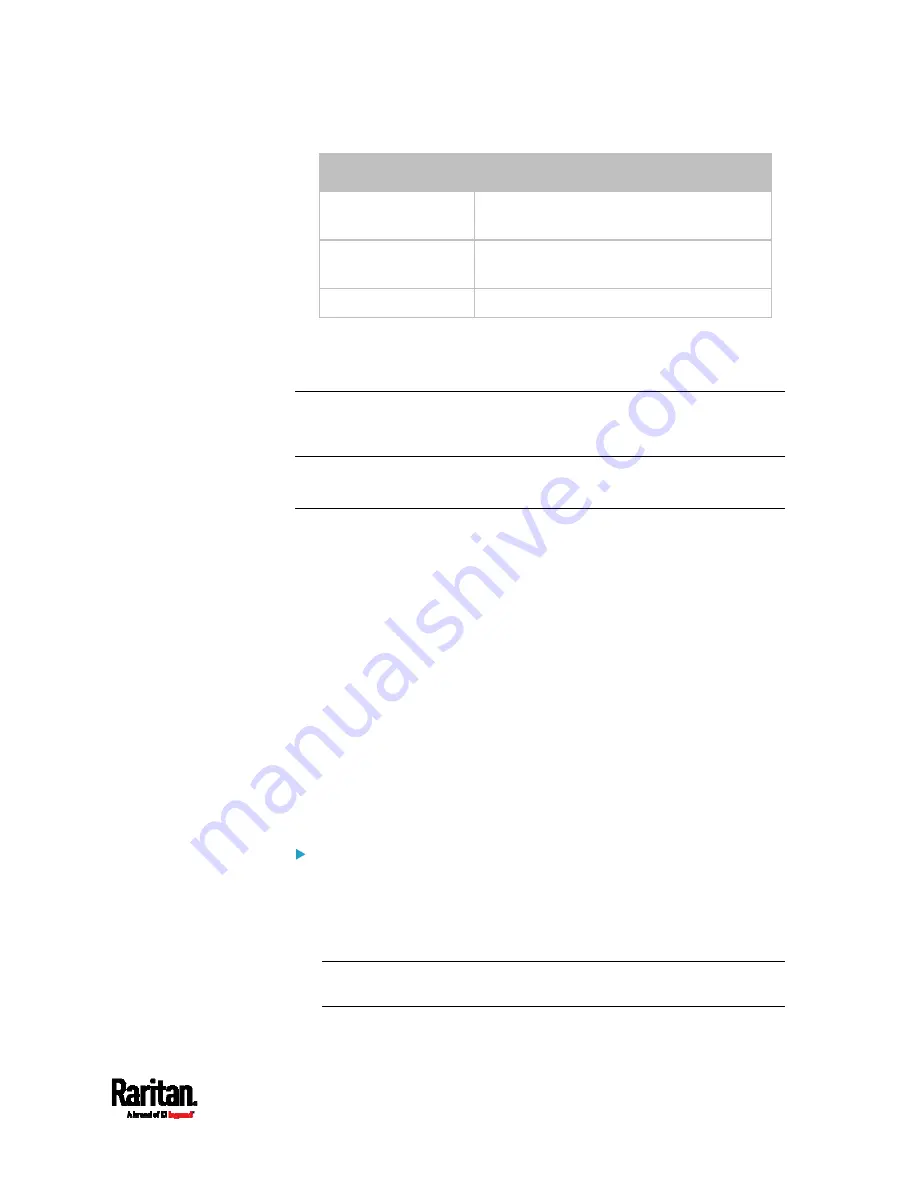
Chapter 6: Using the Web Interface
437
Field/setting
Data specified
Rule name
Send SNMP notifications for PDU
(192.168.84.95) inaccessibility
Event
Choose Server Monitoring > 192.168.84.95
> Unreachable
Trigger condition
Select the Unreachable radio button
This will make the PX3 react only when the target PDU becomes
inaccessible.
5.
Select the System SNMP Notification Action.
Note: If you have not configured the System SNMP Notification Action to
specify the SNMP destination(s), see
Editing or Deleting a Rule/Action
(on page 411).
Front Panel Settings
You can set up the default mode of the front panel display, and front
panel functions for outlet switching, actuator control, beeper mute or
RCM self-test.
Note that available front panel settings are model dependent.
Outlet switching -- available on outlet-switching capable models
only.
Actuator control -- available on all models.
Internal beeper's mute function -- available on all PX3 models
Default front panel mode setup -- available on all models, except for
the PX3-3000 series, which does NOT provide inlet sensor
information.
RCM self-test -- available on those PX3 models which support
residual current monitoring. See
PX3 Models with Residual
Current Monitoring
(on page 796).
To configure the front panel settings:
1.
Choose Device Settings > Front Panel.
2.
Configure the following:
To configure the default view of the LCD display, select one mode
below.
Note: The default view is shown in the automatic mode. See
Automatic and Manual Modes
(on page 95).
Содержание Raritan PX3-3000 Series
Страница 5: ......
Страница 62: ...Chapter 3 Initial Installation and Configuration 41 Number Device role Master device Slave 1 Slave 2 Slave 3 ...
Страница 90: ...Chapter 4 Connecting External Equipment Optional 69 ...
Страница 423: ...Chapter 6 Using the Web Interface 402 If wanted you can customize the subject and content of this email in this action ...
Страница 424: ...Chapter 6 Using the Web Interface 403 ...
Страница 447: ...Chapter 6 Using the Web Interface 426 ...
Страница 448: ...Chapter 6 Using the Web Interface 427 Continued ...
Страница 885: ...Appendix K RADIUS Configuration Illustration 864 Note If your PX3 uses PAP then select PAP ...
Страница 886: ...Appendix K RADIUS Configuration Illustration 865 10 Select Standard to the left of the dialog and then click Add ...
Страница 887: ...Appendix K RADIUS Configuration Illustration 866 11 Select Filter Id from the list of attributes and click Add ...
Страница 890: ...Appendix K RADIUS Configuration Illustration 869 14 The new attribute is added Click OK ...
Страница 891: ...Appendix K RADIUS Configuration Illustration 870 15 Click Next to continue ...
Страница 921: ...Appendix L Additional PX3 Information 900 ...
Страница 954: ...Appendix M Integration 933 3 Click OK ...






























