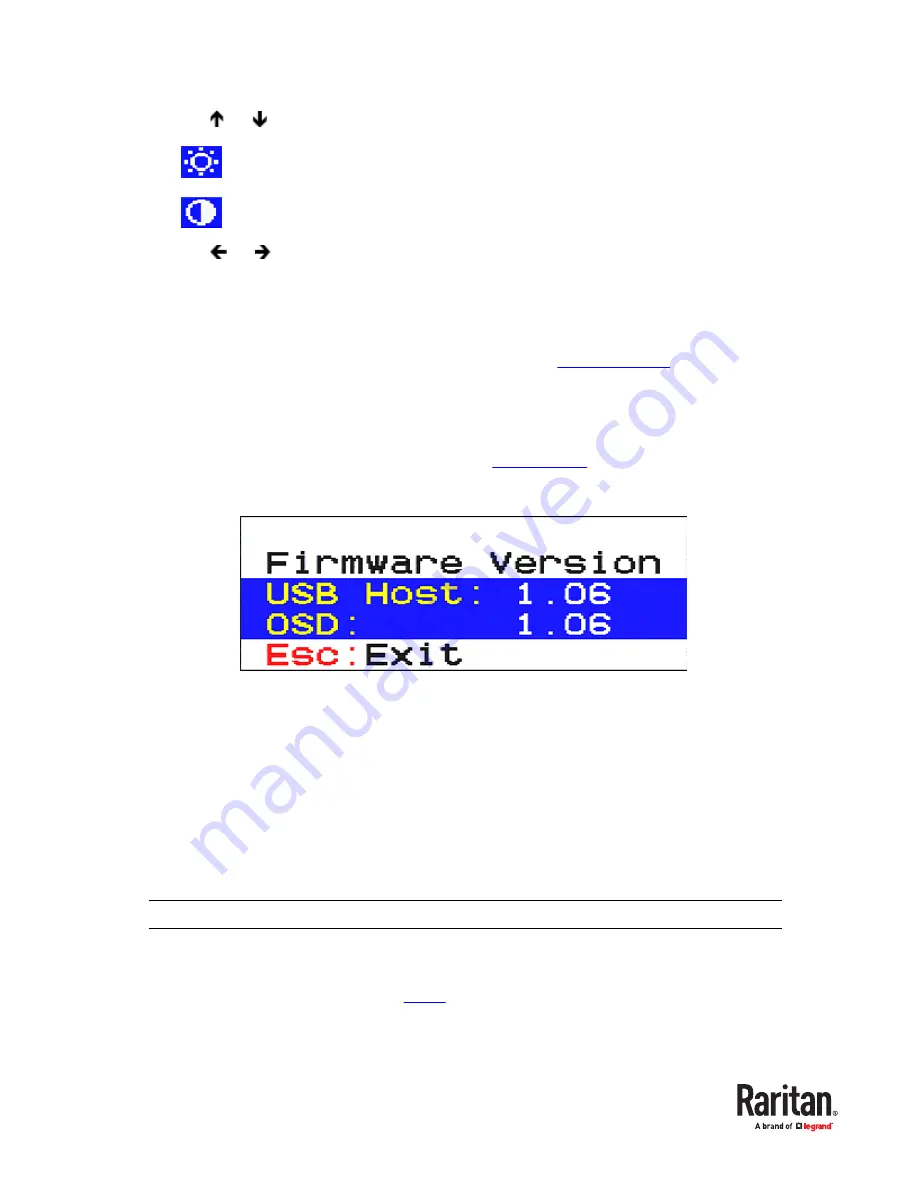
4. Press
or
to select the video brightness or contrast.
•
: Brightness
•
•
: Contrast
•
5. Press
or
to adjust the value after the cursor is located in the desired video property.
6. Press Esc to save the changes and exit.
Viewing Firmware Version
You can check the current versions of OSD and USB driver implemented on the MCD switch to
determine whether it is necessary to update your MCD switch. See
(on page 62).
▶
To view the current firmware version:
1. If the OSD is not displayed, press the hot key 3 times.
•
The default hot key is 'Scroll Lock.' To change it, see
(on page 41).
•
2. On the Selection Menu, press F5. The firmware information displays.
3. To exit, press Esc.
Resetting to Factory Defaults
You may clear current system settings and have all settings return to factory defaults. These settings
include:
•
All settings on the SETUP page.
•
•
All user accounts on the User Configuration page.
•
Restoring factory defaults does NOT require the administrator permission.
Exception: Channel names are NOT reset to factory defaults.
▶
To reset system settings:
1. Log out to show the Login screen. See
(on page 30).
2. Press Ctrl + Shift + F10. The following message appears.
46
Содержание Raritan MCD Series
Страница 7: ...MDCIM DVI MDCIM HDMI 7...
Страница 8: ...MDCIM DP MDUTP cables 8...
Страница 22: ...22...
Страница 70: ...5 Click APROM to select the appropriate MDCIM MDUTP firmware file 70...






























