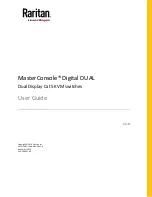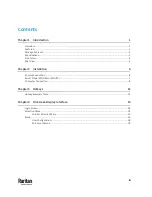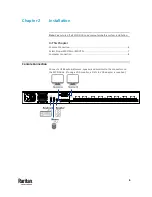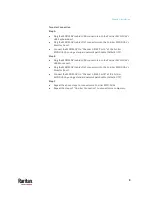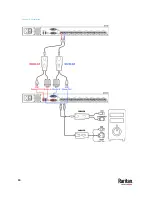Отзывы:
Нет отзывов
Похожие инструкции для Raritan MasterConsole MCD-104-DUAL

20543
Бренд: KE2 Страницы: 4

SANbox 5000 Series
Бренд: Qlogic Страницы: 2

EMT445PCS
Бренд: Clas Ohlson Страницы: 4

UQK-400
Бренд: ddtop Страницы: 10

TZ04
Бренд: ELPRO Страницы: 8

KLE Series
Бренд: Uniclass Страницы: 32

RMQ-Titan M22-LED Series
Бренд: Eaton Страницы: 4

MS650850M
Бренд: Microsens Страницы: 8

89HPES12N3
Бренд: IDT Страницы: 158

29508
Бренд: Cables to Go Страницы: 16

XIO3130 EVM
Бренд: Texas Instruments Страницы: 17

EP4-4X16U/E2
Бренд: Rose electronics Страницы: 2

502931
Бренд: Intellinet Страницы: 12

ECS4130-28T
Бренд: Edge-Core Страницы: 3

ZVI-TMDP4
Бренд: Zennio Страницы: 61

EX-1113HMS
Бренд: Exsys Страницы: 14

BeoSound Moment
Бренд: Bang & Olufsen Страницы: 11

CV-801H
Бренд: CyberView Страницы: 28