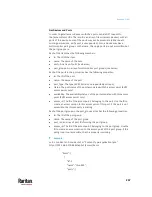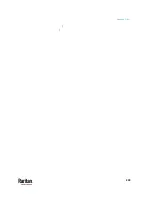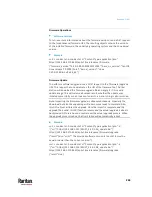Appendix D: API
266
Backup/Restore
With the User Station Remote API, you can access system backup files. You can
list all backups available in the system, you can download or upload them, you
can restore or delete backups.
Get all backups in the system
In order to get a list of all backup files currently available in the system, use a
GET request to the /maintenance/backups URL.
The response is an array "backups" with all backups in the system. Each entry
has the following members:
•
id: The ID of the backup.
•
filename: The name of the file internally representing this backup.
•
status: The current status of the update. Since updates are created
asynchronously, the creation of a backup may not be finished yet when
you retrieve it. The following values are possible:
•
initialized: The backup has just been started. It is not created yet.
•
working: The backup process has started, but is not finished yet.
•
complete: The backup is finished and can be used.
Get one backup in the system (metadata only)
If you are interested in one backup only (e.g. if you are waiting for the backup
process to finish), you don't have to query the whole list of backups. When you
know the ID of a backup, you can GET this backup's metadata only by sending a
GET request to the /maintenance/backups/<id_of_the_backup> URL.
The response is similar to the list above, but only one backup is returned.
Get the content of one backup file
To get the binary file data of a backup file, use a GET request to
the /maintenance/backups/<id_of_the_backup>/content URL. this call returns
the data in form of a Base64 encoded string (or an error in case something
went wrong).
Delete a backup in the system
To delete a backup in the system, use a GET request to
the /maintenance/backups/<id_of_the_backup>/destroy URL. The call returns
the result of the operation and an error string in case there was an error.
Create a new backup
If you want to create a new backup of the system at the state it is currently in,
then use a GET request to the /maintenance/backups/new URL. This returns
the result (success or fail), the ID of the new backup (if successful) or an error
string if something went wrong.
Содержание Raritan Dominion User Station
Страница 10: ......
Страница 23: ...Appendix A Getting Started 13 DKX4 UST DKX3 UST Version 2 DKX3 UST Version 1 1 Power ON all devices...
Страница 63: ...Appendix A Managing Targets and Access Methods 53 VNC Access Settings...
Страница 64: ...Appendix A Managing Targets and Access Methods 54 SSH Access Settings...
Страница 65: ...Appendix A Managing Targets and Access Methods 55 WEB Access Settings...
Страница 159: ...Appendix A Administration Features 149 5 Enter the bind credentials in the Bind section...
Страница 200: ...Appendix A Administration Features 190 KX3 User Station 4 Monitor Vertical Configuration Example...
Страница 204: ...Appendix A Administration Features 194 9 Click Save...
Страница 211: ...Appendix A Maintenance Features 201 6 Click OK in the confirmation dialog...
Страница 269: ...Appendix D API 259...
Страница 280: ......