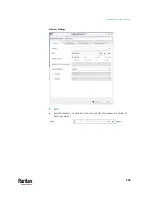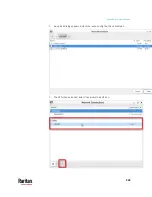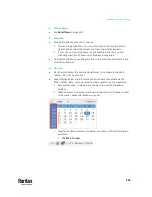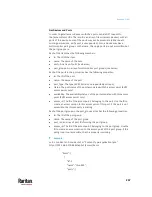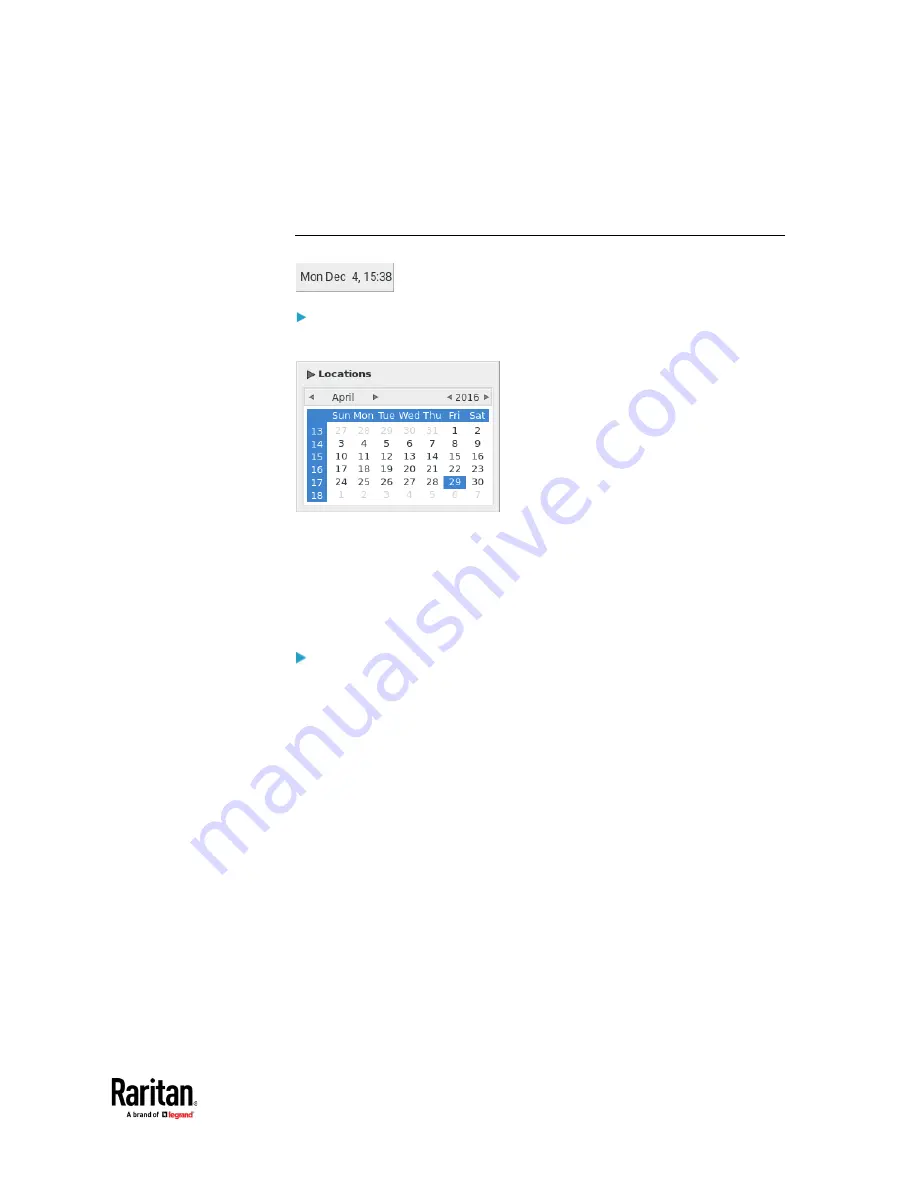
Appendix A: System Settings
243
The default connection has the word "default" shown on its tab.
•
Edit Connections
: This triggers the Network Connections dialog. See
Network Connections - Ethernet
(on page 224).
Clock Icon
Clicking the icon:
A calendar with Locations section displays.
Click Locations to:
•
Determine the location and time zone of the User Station.
•
Change the time format of the clock shown in the Main Toolbar.
For details, see
Location and Clock Time Format
(on page 244).
To close the calendar, click the clock icon in the Main Toolbar again.
Right-clicking the icon:
A shortcut menu with this command displays. You must have the System
permission to change Date/Time settings.
•
Adjust Date & Time
: This triggers the date/time dialog. You must have
Systems permissions to change the date and time. See
Date/Time
(on page
Содержание Raritan Dominion User Station
Страница 10: ......
Страница 23: ...Appendix A Getting Started 13 DKX4 UST DKX3 UST Version 2 DKX3 UST Version 1 1 Power ON all devices...
Страница 63: ...Appendix A Managing Targets and Access Methods 53 VNC Access Settings...
Страница 64: ...Appendix A Managing Targets and Access Methods 54 SSH Access Settings...
Страница 65: ...Appendix A Managing Targets and Access Methods 55 WEB Access Settings...
Страница 159: ...Appendix A Administration Features 149 5 Enter the bind credentials in the Bind section...
Страница 200: ...Appendix A Administration Features 190 KX3 User Station 4 Monitor Vertical Configuration Example...
Страница 204: ...Appendix A Administration Features 194 9 Click Save...
Страница 211: ...Appendix A Maintenance Features 201 6 Click OK in the confirmation dialog...
Страница 269: ...Appendix D API 259...
Страница 280: ......