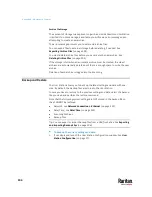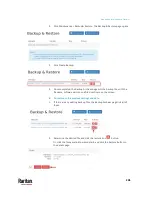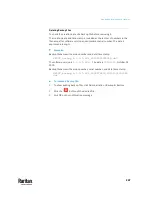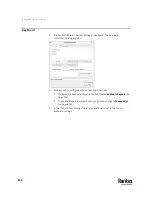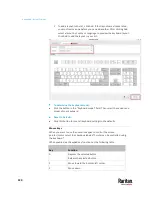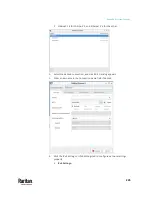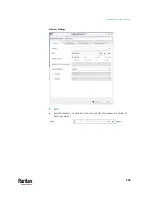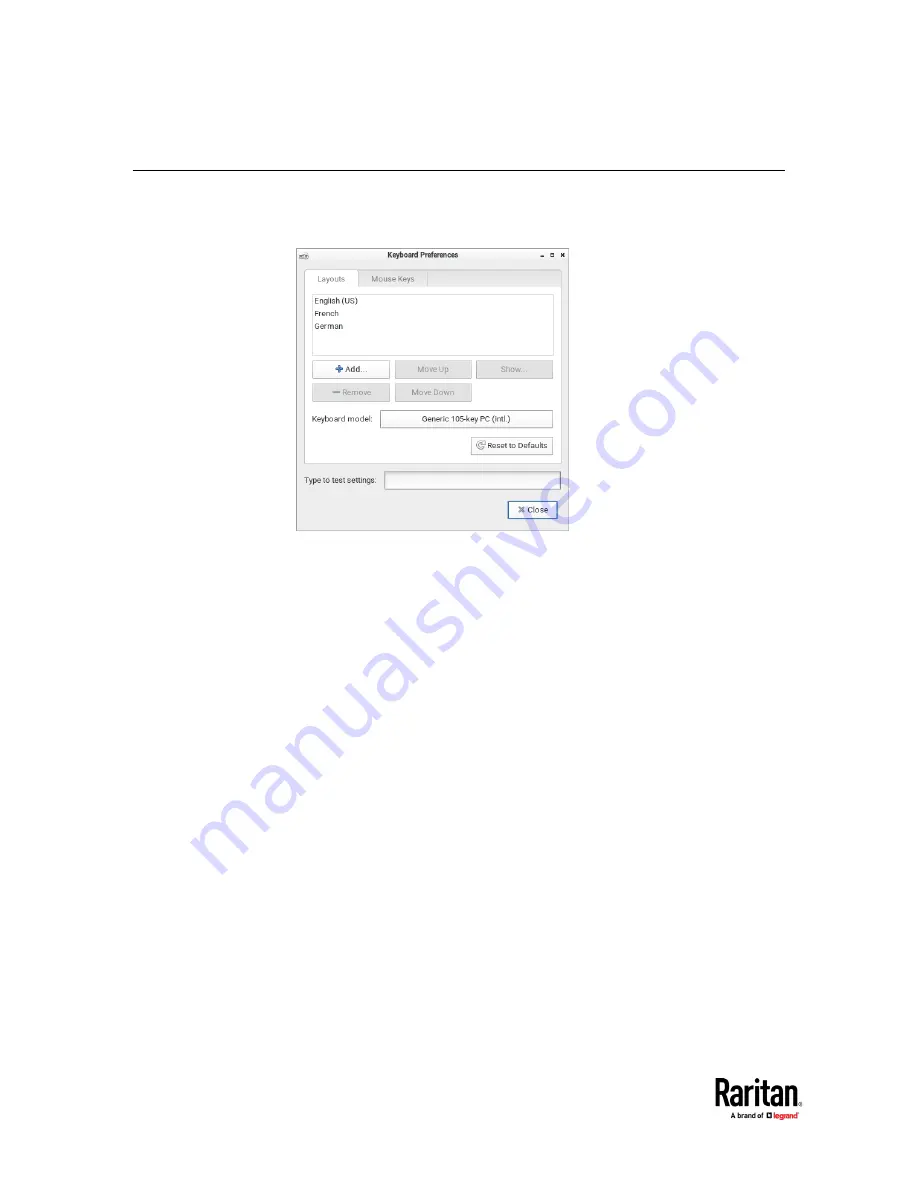
Appendix A: System Settings
218
Keyboard
1.
Choose Main Menu > System Settings > Keyboard. The Keyboard
Preferences dialog appears.
2.
Click any tab to configure different keyboard settings.
Configure the keyboard layout in the tab labeled
Keyboard Layouts
(on
page 219).
To use the keypad to move the mouse pointer, configure
Mouse Keys
(on page 220).
3.
In the "Type to test settings" field, type anything to verify the current
keyboard settings.
Содержание Raritan Dominion User Station
Страница 10: ......
Страница 23: ...Appendix A Getting Started 13 DKX4 UST DKX3 UST Version 2 DKX3 UST Version 1 1 Power ON all devices...
Страница 63: ...Appendix A Managing Targets and Access Methods 53 VNC Access Settings...
Страница 64: ...Appendix A Managing Targets and Access Methods 54 SSH Access Settings...
Страница 65: ...Appendix A Managing Targets and Access Methods 55 WEB Access Settings...
Страница 159: ...Appendix A Administration Features 149 5 Enter the bind credentials in the Bind section...
Страница 200: ...Appendix A Administration Features 190 KX3 User Station 4 Monitor Vertical Configuration Example...
Страница 204: ...Appendix A Administration Features 194 9 Click Save...
Страница 211: ...Appendix A Maintenance Features 201 6 Click OK in the confirmation dialog...
Страница 269: ...Appendix D API 259...
Страница 280: ......