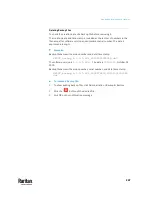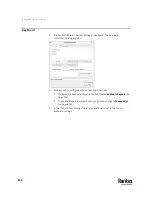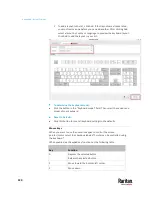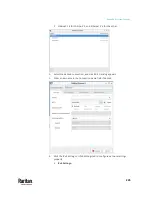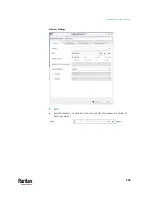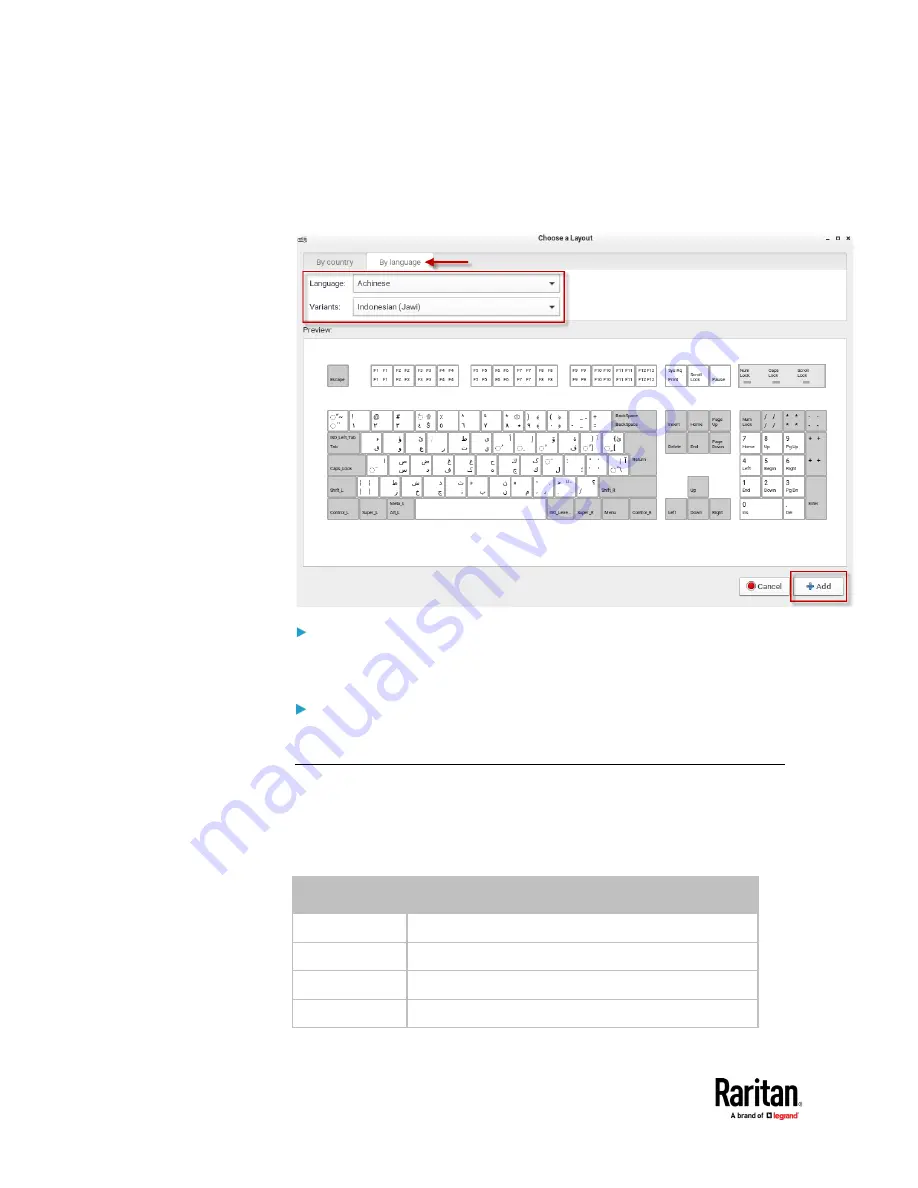
Appendix A: System Settings
220
To add a layout to the list, click Add. If four layouts are already listed,
you must remove one before you can add another. After clicking Add,
select a layout by County or Language to preview the keyboard layout.
Click Add to add the layout to your list.
To determine the keyboard model:
•
Click the button in the "Keyboard model" field. Then select the vendor and
model of your keyboard.
Reset to Defaults:
•
Click this button to reset all keyboard settings to the defaults.
Mouse Keys
When you want to use the numeric keypad to control the mouse
pointer/cursor, select the checkbox labeled "Pointer can be controlled using
the keyboard."
When enabled, each keypad key functions as the following table.
Key
Function
0
Depress the selected button
.
Release the selected button
1
Move toward the bottom-left corner
2
Move down
Содержание Raritan Dominion User Station
Страница 10: ......
Страница 23: ...Appendix A Getting Started 13 DKX4 UST DKX3 UST Version 2 DKX3 UST Version 1 1 Power ON all devices...
Страница 63: ...Appendix A Managing Targets and Access Methods 53 VNC Access Settings...
Страница 64: ...Appendix A Managing Targets and Access Methods 54 SSH Access Settings...
Страница 65: ...Appendix A Managing Targets and Access Methods 55 WEB Access Settings...
Страница 159: ...Appendix A Administration Features 149 5 Enter the bind credentials in the Bind section...
Страница 200: ...Appendix A Administration Features 190 KX3 User Station 4 Monitor Vertical Configuration Example...
Страница 204: ...Appendix A Administration Features 194 9 Click Save...
Страница 211: ...Appendix A Maintenance Features 201 6 Click OK in the confirmation dialog...
Страница 269: ...Appendix D API 259...
Страница 280: ......