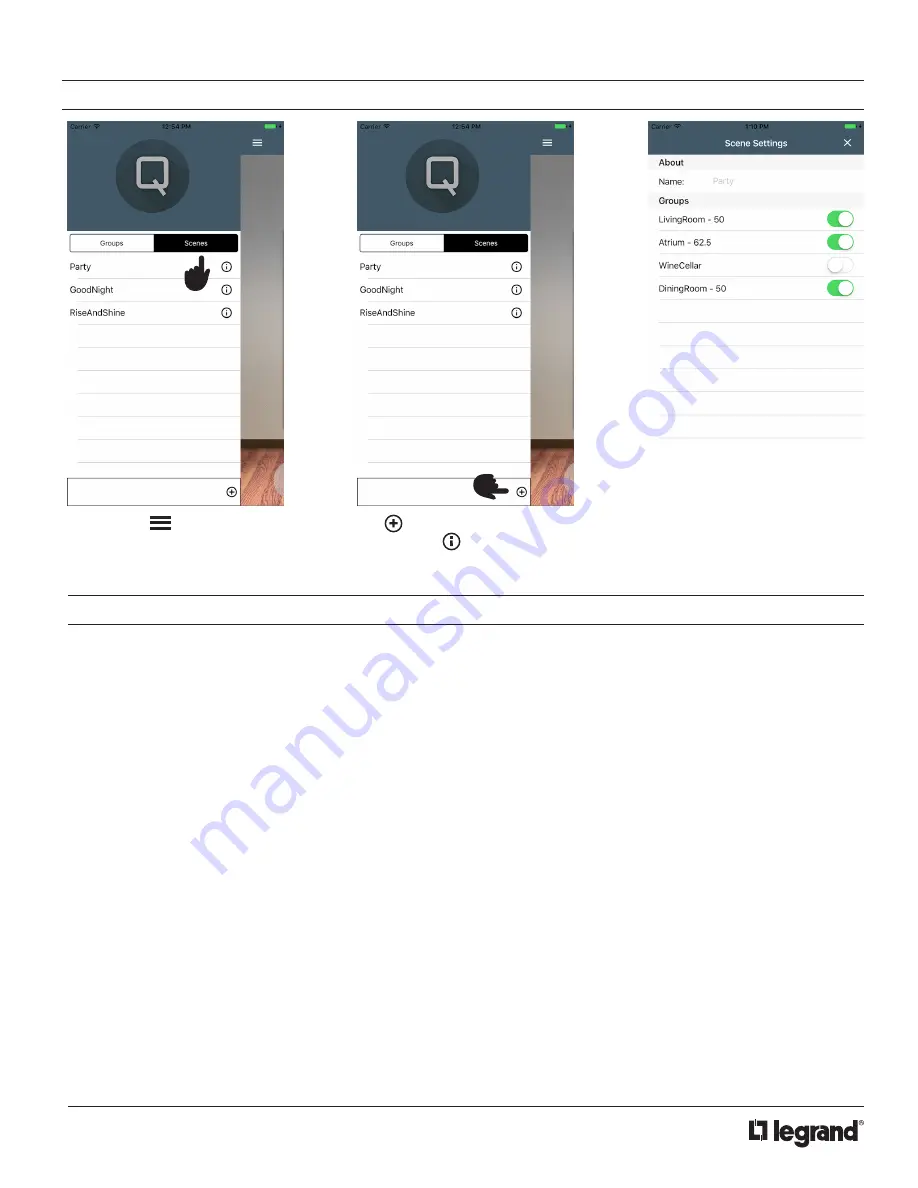
5
No: 9000249 – 02/18 Rev. 2
USING QSYNC WITH SCENES
To begin, tap on the main page. Then
select the scenes section.
Tap to add a new scene. You
can also click to edit an existing
scene.
You can add one or multiple groups
to a scene. You can also set the
position for each group within that
scene to a desired setting. When
you access the scene, all the shade
groups within that scene will go to
the new position set by that scene.
SHADE ADDITION AND REMOVAL
1.
Follow the instructions in the app
• Once the shades have reached their top position, tug them and then press
next
2.
If the shades do NOT respond or reach their top position:
• First try to use the remote control device to return the shade to their top position
• If that doesn’t work, use a short, quick tug on the shade to return the shade to the top position
- Note: this may take multiple attempts
• Finally, if the shade is still unresponsive, remove the batteries (one will suffice) for 30 seconds to perform
a hard reset of the shade
- The shade should eventually time out after a minute or two and return to its top position and
be ready for addition/removal from the app
- If the shade does not, try to resync it with your remote control and move it to its top position
- If this still doesn’t work, repeat all the steps above until shade becomes responsive
- Call support for further help if the shade still doesn’t respond
SHADE LIMIT CONFIGURATION
1.
Follow the instructions in the app
2.
If for some reason this fails, most likely due to network connectivity/RF interference, the shade might
become unresponsive and seemingly removed from the group
• Wait 1 - 2 minutes to see if the shade times out and returns to top position which at this point it
should be responsive to group commands once again
• If the above doesn’t work, use a short tug command to get it to return to top position
• If that doesn’t work, follow the steps in the
Shade Addition and Removal
tips above
TROUBLESHOOTING







