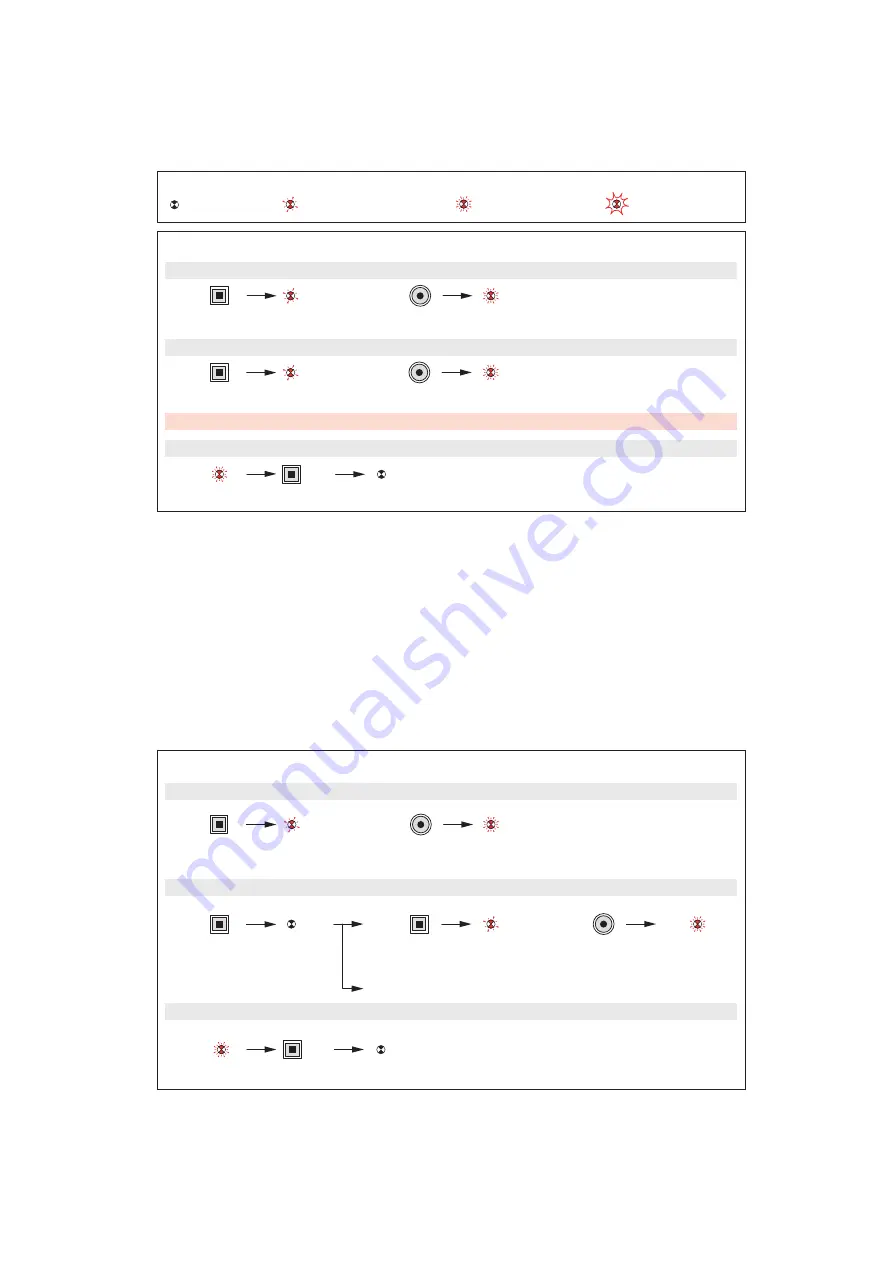
5
Learn scenario
Key
The indicator lamp
goes off
Press LEARN
Press the command key that is to
control the scenario
Press LEARN
Press LEARN
Press the command key that is to be
associated with the leader
The indicator lamps of all the products go off.
The scenario is recorded.
Step 1 : Start the learn phase (on the LEADER)
Step 2 : Add an actor to the scenario (on the ACTOR)
Step 3 : Record the scenario (on the LEADER)
To add a number of products to the scenario, repeat operations
and
for each actor.
The indicator lamp
blinks slowly
The indicator lamp
blinks quickly
The indicator lamp
flashes
6
Modification of a scenario
Press LEARN
Press the command key
that controls the scenario
The indicator lamps of all the product
in the scenario blink.
Press the command key
that is to be associated
Step 1: Open the scenario (on the LEADER)
Press LEARN
or
Press LEARN
To remove the product from the
scenario, go to step 3
Step 2 : Modify the state of an actor in the scenario (on the ACTOR)
Step 3 : Record the scenario (on the LEADER)
Press LEARN
The indicator lamps of all the products go off.
The scenario is recorded.
Содержание PRO 21 7756 22
Страница 16: ...28 5 s 5 s LEARN 10s LEADER LEARN 10s LEADER...
Страница 33: ...57 PRO 21 7756 22 100 240 BA 50 60 2 x 2 5 2 110 1 x 270 230 1 x 500 40 EN 50065 IEC 60669 2 1 5 C 45 C 58 L N...
Страница 35: ...61 LEARN LEARN LEARN 1 2 3 62 LEARN 1 LEARN LEARN LEARN 3 2 3...
Страница 36: ...63 LEARN 10 LEARN LEARN 10 5 5...




































