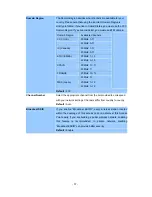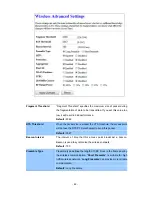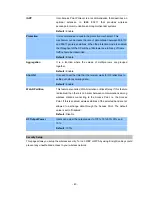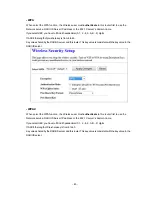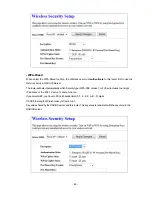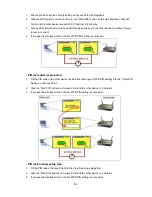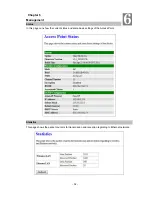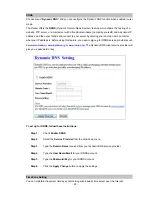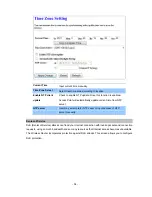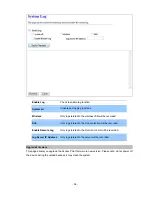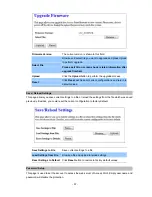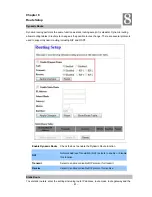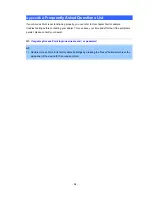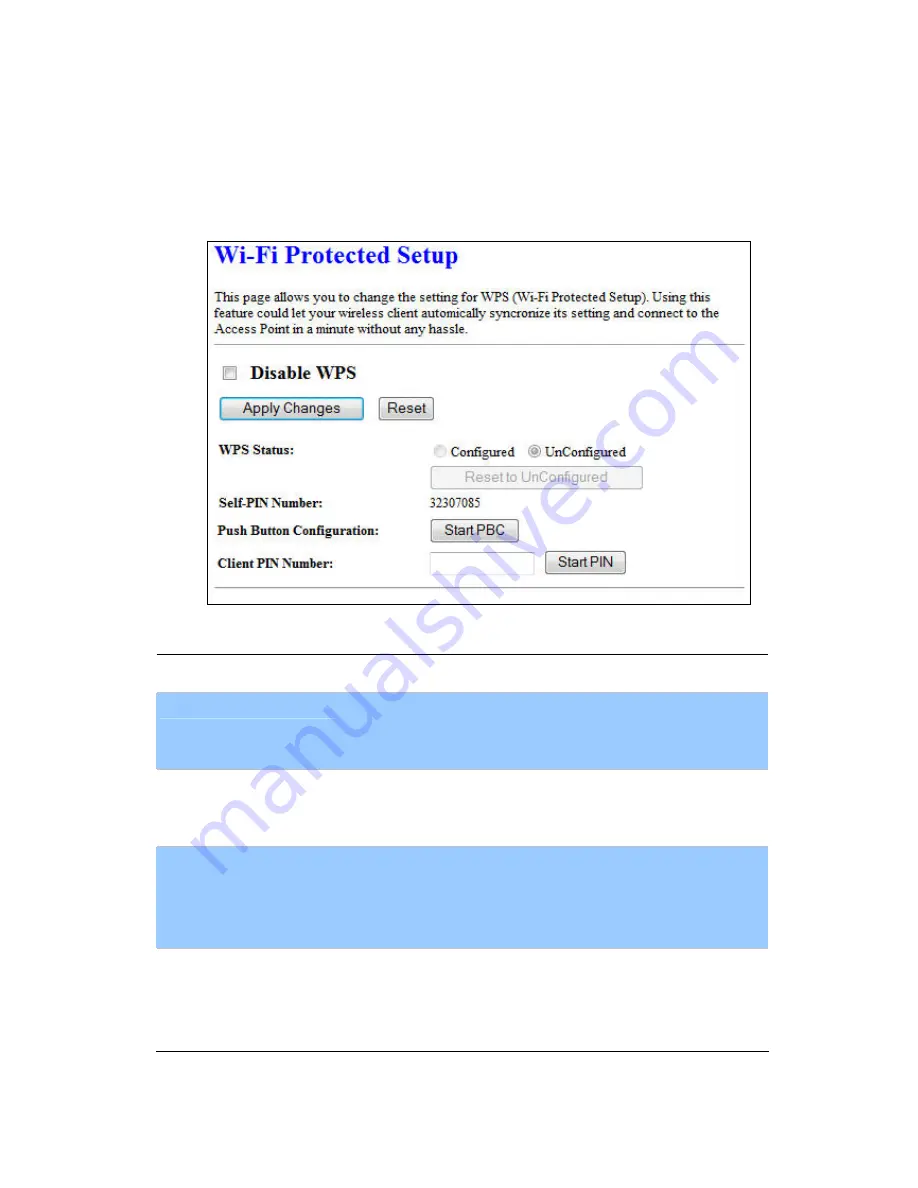
- 49 -
This wireless router supports two types of WPS: Push-Button Configuration (PBC), and PIN code. If
you want to use PBC, you have to push a specific button on the wireless client to start WPS mode, and
switch this wireless router to WPS mode too. You can push RET/WPS button of this wireless router, or
click ‘Start PBC’ button in the web configuration interface to do this. If you want to use PIN code, you
can see the setup as below.
- PBC setup step:
Disable WPS
Check this box to disable WPS function, uncheck it to enable WPS.
WPS Status
If the wireless security (encryption) function of this wireless router is
properly set, you’ll see ‘Configured’ message here. If wireless
security function has not been set, you’ll see ‘unConfigured’.
Self-PIN Number
This is the WPS PIN code of this wireless router. This code is useful
when router sets as Enrollee, you need to fill this number into the
web page of the other device.
Push Button
Configuration
Click ‘Start PBC’ to start Push-Button style WPS setup procedure.
This wireless router will wait for WPS requests from wireless clients
for 2 minutes. The ‘WLAN’ LED on the wireless router will be steady
on when this wireless router is waiting for incoming WPS request.
Client PIN Number
Please input the PIN code of the other device you wish to connect,
and click ‘Start PIN’ button. The ‘WLAN’ led on the wireless router will
be steady on when this wireless router is waiting for incoming WPS
request. (Please see the detail as below.)
Содержание N-WAP
Страница 1: ... 1 N WAP 802 11n Wireless Access Point ...
Страница 4: ... 4 Rev 1 0 2011 July Part No EM N WAP_v1 ...
Страница 31: ... 31 web server or mail server on the private local network behind your Gateway s NAT firewall ...
Страница 39: ... 39 ...
Страница 55: ... 55 Log This page can be used to set remote log server and show the system log ...