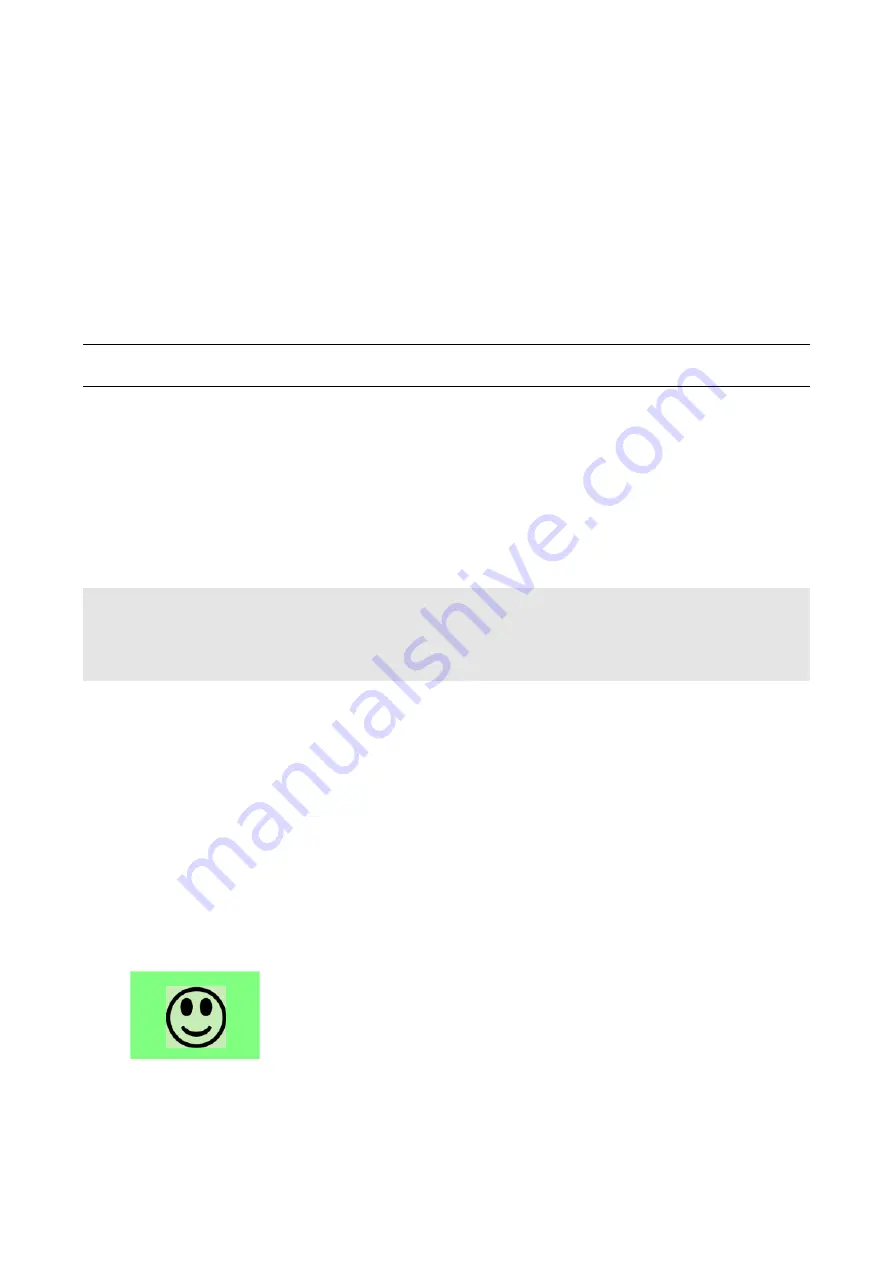
You can accomplish part or all of the following tasks simultaneously by plugging a USB flash drive which
contains one or several special configuration files into the Legrand PDU.
Configuration changes
Firmware upgrade
Downloading diagnostic data
Tip: You can also accomplish the same tasks via the TFTP server in a DHCP network. See
Bulk
Configuration or Firmware Upgrade via DHCP/TFTP
(on page 442).
In This Chapter
Device Configuration/Upgrade Procedure............................................ 432
System and USB Requirements........................................................... 433
Configuration Files................................................................................ 433
Firmware Upgrade via USB.................................................................. 441
Device Configuration/Upgrade Procedure
As of version 3.5.0, any firmware
downgrade
using "fwupdate.cfg" is NOT supported by default. Only
firmware upgrade is permitted with "fwupdate.cfg". A special parameter is required to permit firmware
downgrade via "fwupdate.cfg". See
fwupdate.cfg
(on page 434).
Therefore,
firmware downgrade via USB
is disallowed by default since release 3.5.0.
You can use one USB drive to configure or upgrade multiple Legrand PDUs one by one as long as it
contains valid configuration files.
To use a USB drive to configure the Legrand PDU or upgrade firmware:
1. Verify that both the USB drive and your Legrand PDU meet the requirements. See
System and USB
Requirements
(on page 433).
2. Prepare required configuration files. See
Configuration Files
(on page 433).
3. Copy required configuration files to the root directory of the USB drive.
For firmware upgrade, an appropriate firmware binary file is also required.
4. Plug the USB drive into the USB-A port of the Legrand PDU.
5. The initial message shown on the front panel display depends on the first task performed by the Legrand
PDU.
If no firmware upgrade task will be performed, a happy smiley is displayed after around 30 seconds.
The happy smiley looks like the following diagram and its background color will turn green.
If the USB drive contains the firmware upgrade data, the Legrand PDU:
a. First performs the firmware upgrade, showing the upgrade message on the front panel display.
Configuration or Firmware
Upgrade with a USB Drive
Содержание 1U
Страница 1: ...Legrand PDU User Guide Xerus Firmware v3 5 0 ...
Страница 2: ...Copyright 2019 Legrand Inc LG 0B v3 5 0 E January 2019 255 80 0054 00 ...
Страница 53: ...January 2019 Legrand PDU User Guide 53 ...
Страница 77: ...January 2019 Legrand PDU User Guide 77 4 Press to show the Network Cascading page ...






























