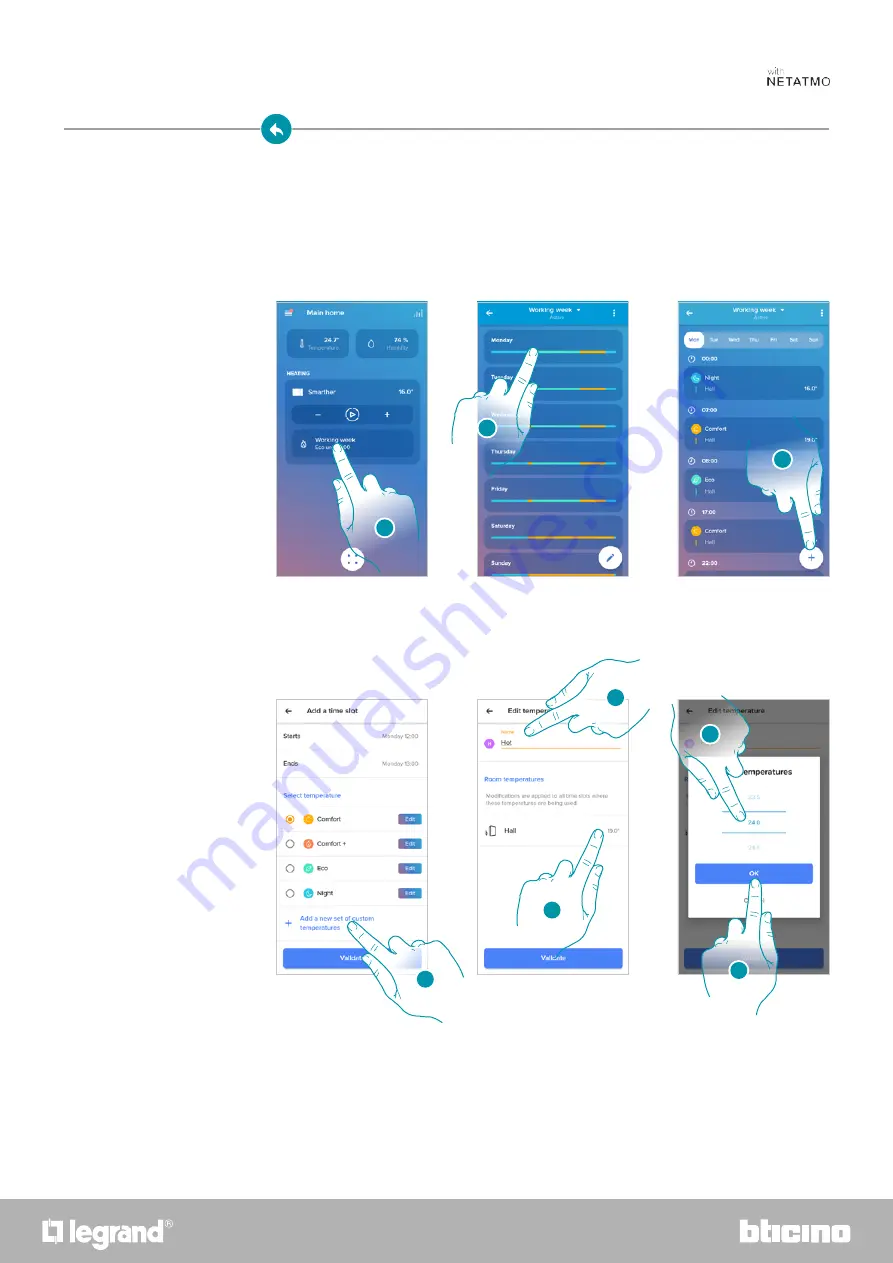
81
80
Smarther
User and installation manual
Add a set point
1. Touch to enter the Programs section
2. Enter the day in which you want to insert the custom set point
3. Touch to enter the customised set point
4. Touch to add a set point
5. Customise the name
6. Touch to select the set point temperature
7. Scroll to select the temperature
8. Touch to confirm
1
2
This function gives the possibility of adding set points, customising the temperature and name
based on personal needs. The set point is only added to the current program.
It is possible to add or delete custom set points, for a better management of the programs on your
Smarther, in addition to changing the default set point temperature.
6
5
7
8
3
4
Set point
Содержание 0 490 38
Страница 2: ...2 Smarther User and installation manual...






























