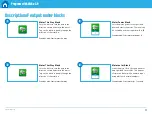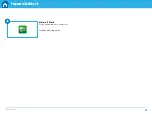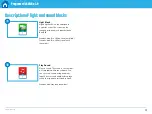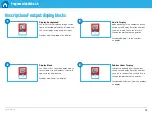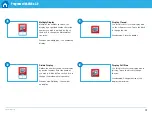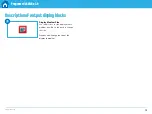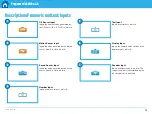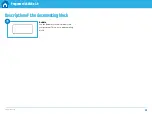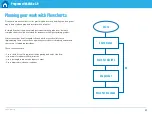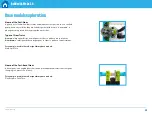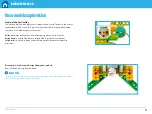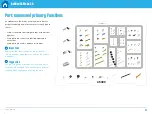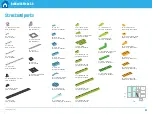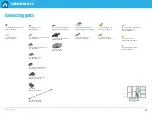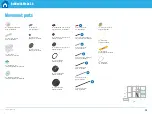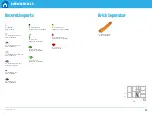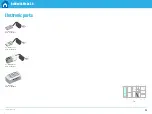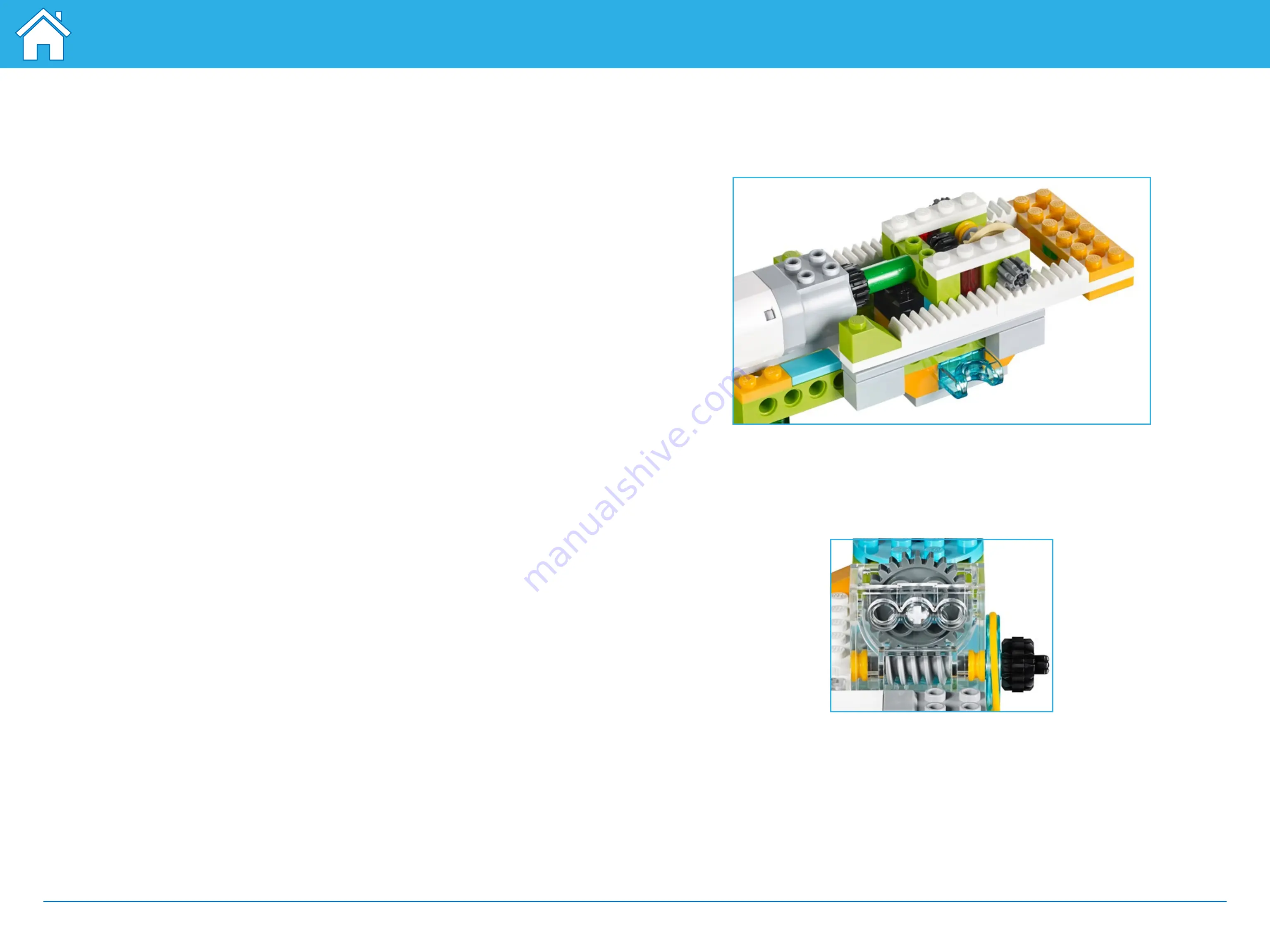
©2017 The LEGO Group.
25
Build with WeDo 2.0
Base models exploration
Name of the Part: Rack
A rack is a flat element with teeth that engages a circular gear, in this case often
called a pinion. This pair of gears change ordinary rotational motion, as the gear
turns into linear motion.
For example, used in these Design Library base models:
Push
Name of the Part: Worm Gear
A worm is a continual spiral groove like a screw, which meshes with a gear.
The worm is designed to turn a normal gear, but the gear cannot turn the worm,
therefore, it functions as a brake.
For example, used in these Design Library base models:
Revolve