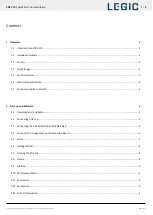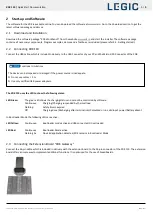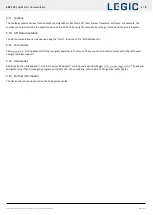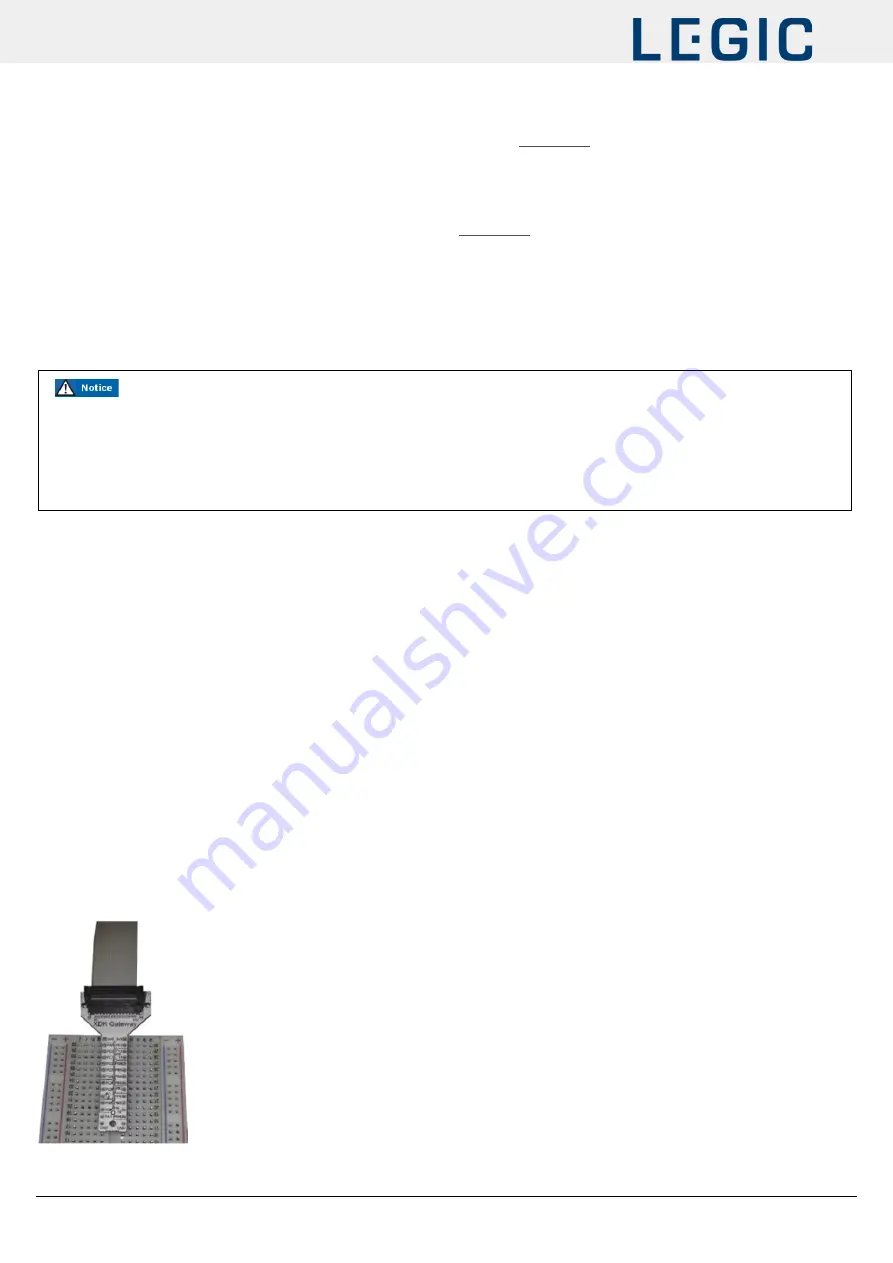
XDK 110 |
Quick Start Documentation
5 |
9
This document will be modified without any notification | 07.09.2020
BCDS/SAM
2
Start-up and Software
The software for the XDK is available online. You can download the software at
. Go to the download section to get the
latest software package and demos.
2.1
Download and Installation
Download the software package “XDK Workbench” from the website
and start the installer. The software package
contains all necessary components. Program examples, demos and a Toolbox are included (please refer 2.3. Getting started).
2.2
Connecting XDK 110
Connect the USB cable, which is included in delivery to the USB Connector of your PC and the Micro-USB Connector of the XDK.
The XDK 110 uses the LED to show the following states:
LED Green:
The green LED shows the charging status and cannot be controlled by software.
Continuous:
Charging/Charging suspended by thermal loop
Flashing:
Safety timers expired
Off:
Charging done/Recharging after termination/IC disabled or no valid input power/Battery absent
In Bootloader Mode the following LEDs are active:
LED Yellow:
Continuous:
Bootloader mode active and USB connected; Driver loaded
LED Red:
Continuous:
Bootloader Mode active
Flashing 5x:
No valid application detected; XDK remains in Bootloader Mode
2.3
Connecting the Extension-Board “XDK Gateway”
Connect the 26-pin cable which is included in delivery with the extension board to the 26-pin connector of the XDK 110. The extension
board offers a simple way to implement additional functions. It is optimized for the use of breadboards.
Functional Limitations
The device can be impaired or damaged if the power source is inadequate.
Do not use cables > 3 m.
Use only certified USB power adapters.