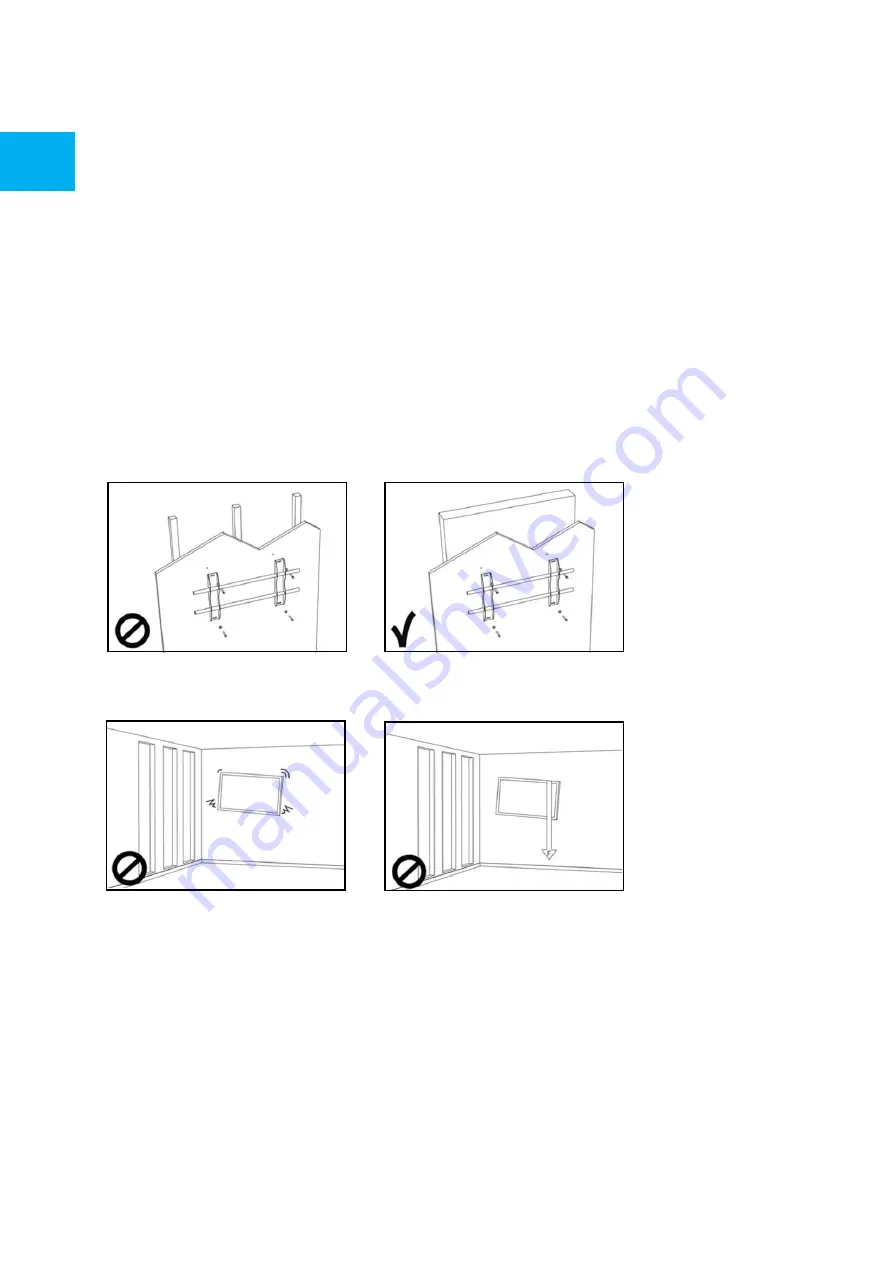
Product Content & Operation - Version 1.0
6
SAFETY INSTRUCTIONS
2.4 WALLMOUNT SAFETY NOTICE
1. Please make sure that the bracket is mounted on a solid surface.
2. After mounting the screen, do not pull, push or shake the screen.
Don‘t move the e
-screen when it is connected to the power cord and AV cables.
•
When moving the e-screen, make sure to remove all cables first.
•
When unpacking or carrying the e-screen, at least 4 people are needed. Make sure the e-screen is carried
upright.
•
Transport the e-screen upright. Avoid placing the e-screen face up or down.
•
Handle the e-screen gently. Do not drop.





















