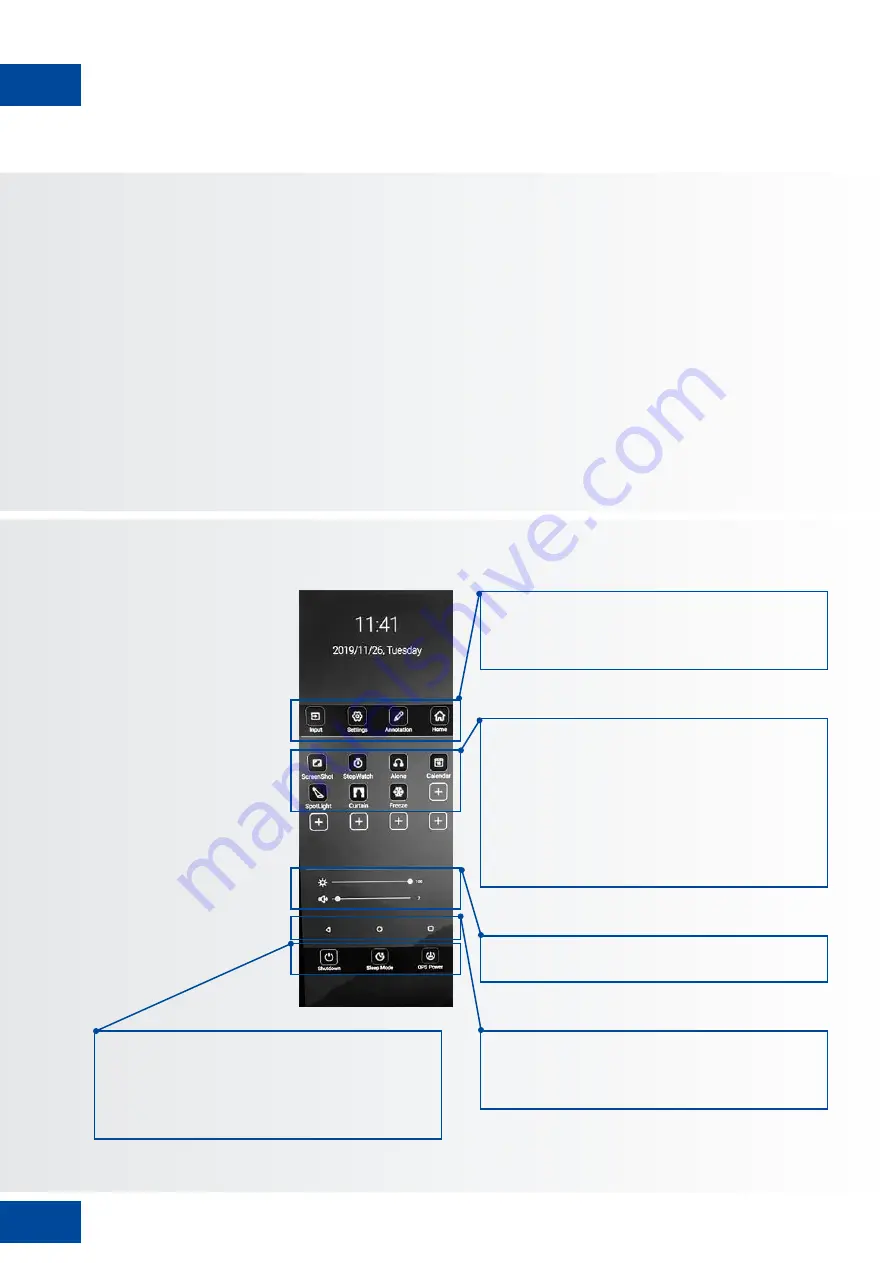
14
OPERATING THE SCREEN
ETX-SERIES – USER MANUAL – ENGLISH
By pushing the Central
command button once,
the Quick Launch menu
will open up. From this
customizable menu, the
most commonly used
features of the screen can
quickly be accessed.
• Input: Click to select the desired input / source
• Settings: Opens the settings-menu (see 5.4)
• Annotation tool
• Home: Opens the Android Launcher
• Screenshot: makes an instant screenshot and saves it to the file system,
or when a USB-drive is inserted (in a USB 3.0 port) to the USB drive
• Stopwatch: Opens up a clock-screen with timer, stopwatch and alarm
functionality
• Alone: Switches off the screen, but keeps playing audio. Wake-up the
screen by touching it with 2 fingers.
• Calendar: opens up a calendar
• Spotlight: Activates a spotlight. Spotlight can be moved, enlarged or
decreased in size.
• Curtain: activates the curtain-feature
• Freeze: Freezes the screen. Unfreeze by pressing the Freeze icon again.
• Brightness-slider
• Volume-slider
Action-buttons:
• < Back / previous screen
• O Home (Legamaster launcher home-screen)
•
Overview: Shows all open apps and allows users to quickly switch
between them, or close all open apps at once.
Power-buttons:
• Shutdown: shuts down the screen and when applicable the OPS
computer.
• Sleep-mode: induces a mode in which screen and audio are switched
off, but from which the screen can recover in a snap by touching the
screen with 2 fingers, or by pushing the Central control button
• OPS-power: switches the OPS computer on or off.
5.2. QUICK LAUNCH MENU
5.1. TURNING THE DISPLAY ON AND OFF
Please make sure the display is connected to an AC power-socket using the supplied power cable.
Set the AC-switch to „l“. The monitor will be in stand-by mode (indicated by a red light)
To switch the display on, push the central control button once, or push the power-button on the remote control.
To switch the monitor off, press and hold the central control button for 2 seconds, or push the power
button on the remote control. The display will switch to stand-by mode.
To turn off power completely, turn the AC switch to „O“ or disconnect the AC power cord from the power
outlet.
Содержание ETX Series
Страница 1: ...USER MANUAL ETX series Version 2 0 ENGLISH DEUTSCH FRANÇAIS NEDERLANDS ESPAÑOL ...
Страница 26: ...26 APPENDIX ETX SERIES USER MANUAL ENGLISH ETX 6520 ...
Страница 27: ...27 APPENDIX ETX SERIES USER MANUAL ENGLISH ETX 7520 ...
Страница 28: ...28 APPENDIX ETX SERIES USER MANUAL ENGLISH ETX 8620 ...
Страница 54: ...54 ANHANG ETX SERIES BENUTZERHANDBUCH DEUTSCH ETX 6520 ...
Страница 55: ...55 ANHANG ETX SERIES BENUTZERHANDBUCH DEUTSCH ETX 7520 ...
Страница 56: ...56 ANHANG ETX SERIES BENUTZERHANDBUCH DEUTSCH ETX 8620 ...
Страница 82: ...82 ANNEXE ETX SERIES MANUEL DE L UTILISATEUR FRANÇAIS ETX 6520 ...
Страница 83: ...83 ANNEXE ETX SERIES MANUEL DE L UTILISATEUR FRANÇAIS ETX 7520 ...
Страница 84: ...84 ANNEXE ETX SERIES MANUEL DE L UTILISATEUR FRANÇAIS ETX 8620 ...
Страница 110: ...110 ETX SERIES GEBRUIKERSHANDLEIDING NEDERLANDS BIJLAGE ETX 6520 ...
Страница 111: ...111 BIJLAGE ETX SERIES GEBRUIKERSHANDLEIDING NEDERLANDS ETX 7520 ...
Страница 112: ...112 BIJLAGE ETX SERIES GEBRUIKERSHANDLEIDING NEDERLANDS ETX 8620 ...
Страница 138: ...138 ETX SERIES MANUAL DE USUARIO ESPAÑOL APÉNDICE ETX 6520 ...
Страница 139: ...139 APÉNDICE ETX SERIES MANUAL DE USUARIO ESPAÑOL ETX 7520 ...
Страница 140: ...140 APÉNDICE ETX SERIES MANUAL DE USUARIO ESPAÑOL ETX 8620 ...





























