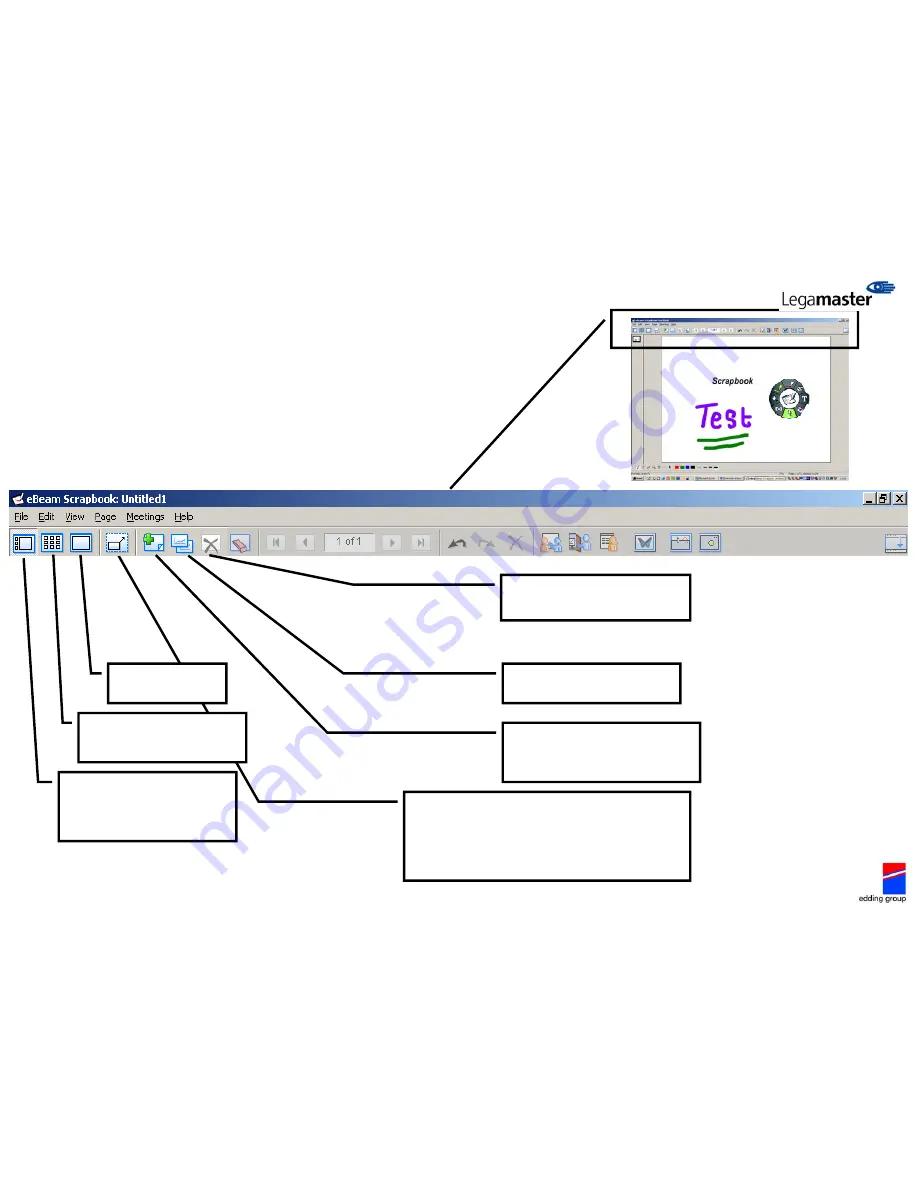
SCRAPBOOK PANEL (1)
Explanation of the icons on the panel of the
Scrapbook software. Scrapbook is a multi functional
software program. It replaces your classic white board,
school board, flipchart.
[4]
Click with the pen to create a Full Screen. The panel will appear
“floating” on the screen. This can be moved by clicking on the upper
blue panel line and can be dragged to any position.
If only the tool palette is desired then close the panel by simply
clicking the x (upper right). To make the panel reappear, just press
the large button on the stylus pen. The panel will appear and choose
for option “Full screen off”.
Click with the pen to view
the present page.
Click with the pen just to see all
pages. (overview) Double click on a
page to view this completely.
Click with the pen to view the present
page on the right and the other pages
appear smaller on the left. (these are
standby) Click once on a page left and
this will appear enlarged on the right.
Click with the pen to delete the present
page. (for safety the software asks
confirmation.)
Click with the pen to duplicate the
selected pages (copy)
Click with the pen to create a new page.
Previous pages are always saved (standby)
so it is easy to switch between different
pages.
Содержание e-Board
Страница 1: ...Quick user guide e Board Interactive ...
Страница 11: ...2 Now you will see the following screen In here you can adjust your Master page to your desire 8 ...
Страница 12: ...3 Click in the upper panel option on Page and then choose for Background Settings 9 ...
Страница 13: ...4 This page will appear 5 Check the box Grid Lines and choose the desired grids or lines 10 ...




















