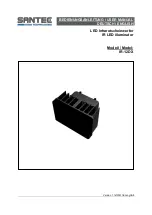www.prolight.co.uk
Spectra Flood 18T3
User Manual
7
Colour mix mode:
To access the colour mix mode press
“MODE”
until
Pr01
shows on the LED display. Now press the
“ENTER”
button and use the
“UP”
and
“DOWN”
buttons to select
0rgb
. Press the
“ENTER”
button and
the display will show the red brightness between
r.000
~
r.255
. Now use the
“UP”
and
“DOWN”
buttons to adjust the red brightness and press the
“ENTER”
button. Repeat for green (
9
) and blue (
b
).
Value: 000 - 255 (000 = low brightness, 255 = high brightness)
To exit out of any of the above options, press the
“MODE”
button.
Built-in programs:
To access the built-in programs, press the
“MODE”
button on the rear of the unit to show
Pr--
on the LED display. Now use the
“UP”
and
“DOWN”
buttons to choose the required program
Pr01
~
Pr10
. Press the
“ENTER”
button to confirm the setting and use the
“UP”
and
“DOWN”
buttons to choose the speed
SP00
~
SP99
. Press the
“ENTER”
button again to confirm the setting
and use the
“UP”
and
“DOWN”
buttons to select the flash speed
F500
~
F599
.
Pr01
- Press the
“ENTER”
button and use the
“UP”
and
“DOWN”
buttons to select the static colour
required. Press the
“ENTER”
button to confirm the setting and use the
“UP”
and
“DOWN”
buttons to
select the flash speed
F500
~
F599
.
To exit out of any of the above options, press the
“MODE”
button.
Auto mode:
To access auto mode, press the
“MODE”
button on the rear of the unit to show
Auto
on the LED
display. The unit will now run through its built-in programs.
To exit out of any of the above options, press the
“MODE”
button.
Master/slave mode:
The default setting for this fixture is Master.
To set the slave unit, press the
“MODE”
button on the rear
of the master unit to show
SLav
on the LED display.
The unit is now in Slave mode.
To exit out of any of the above options, press the
“MODE”
button.
Operating instructions
Colour mix mode
r.000
~
r.255
R
g.000
~
g.255
G
b.000
~
b.255
B
Built-in programs
Pr01
~
Pr10
Auto mode
Auto
Master/slave mode
SLav
DMX mode
1CH, 3CH, 4CH,
5CH, 6CH
Address setting
d001
~
d512
Menu system
0
- White (RGB)
1
- Red
2
- Orange
3
- Light Yellow
4
- Green
5
- Cyan
6
- Blue
7
- Purple
8
- Pink
9
- Yellow
10
- Cool White
11
- Warm White