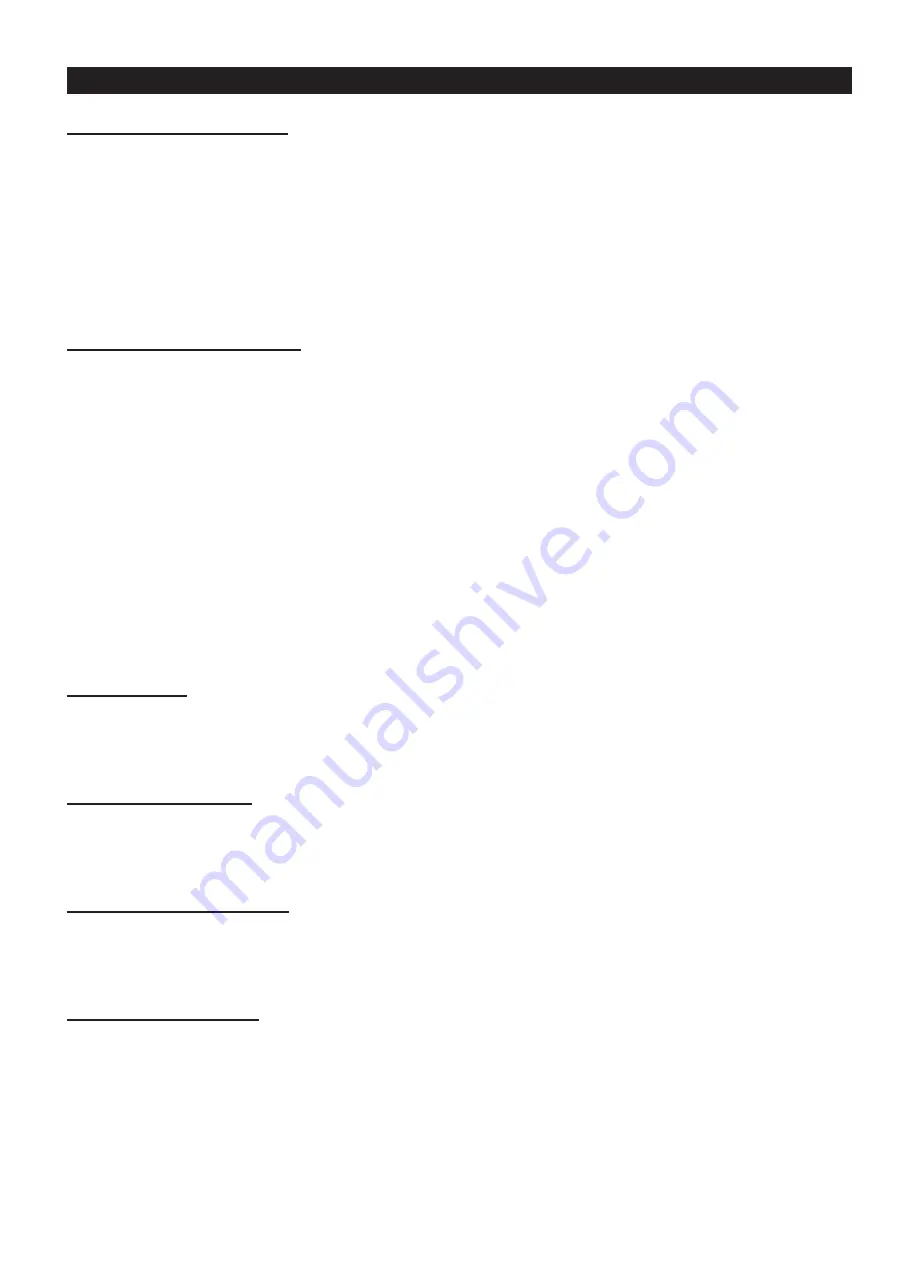
1, RGBA colour mix mode
In this mode you can set the Slimline 229 to any colour and any brightness.
Press the
“MODE”
button to show
“r- - -”
with three digits after it.
The
“r”
represents Red,
“G”
= Green,
“b” =
Blue,
“o”
= Amber and
“F-0”
= strobe.
The three digits after it are the brightness 000 to 255 or in
“F-0”
they are the strobe speed.
Examples: If you set “r”, “G”, “b” and “o” all to zero, your 229 will have no LEDs showing (blackout).
If you set “r” to 255 and “G”, “b” and “o” to zero your 229 will be 100% Red.
2 Built-in programme mode
Press the
“MODE”
button to show
“Pr00”
on the LED display. Press the
“ENTER”
button and use
the
“UP”
and
“DOWN”
buttons to scroll through the 21 built-in programmes. Now press the
the
“ENTER”
button again to change the speed from SP-0 to SP-9 using the
“UP”
and
“DOWN”
buttons. Now press the
ENTER”
button a final time to add strobe from F-0 to F-9.
Built-in programme list:
Pr00 = Colour fade/colour change
Pr01 - Pr15 = Static colours (15 in total)
Pr16 = 15 colour change
Pr17 = 15 colour fade
Pr18 = 4 colour change
Pr19 = 4 colour fade
Pr20 = 3 colour change
3, Slave mode
Link the units together using a 3-pin DMX cable, then press the
MODE
button to select one of the
above modes. On the Slave units press the mode button until the LED display shows
“SLAV”.
The
Slave units will then follow in sequence with the Master unit.
4, Sound active mode
Press the “
MODE”
button until the LED display shows
“SU00”
, then press the
“ENTER”
button to set the desired sensitivity level using the
“UP”
and
“DOWN”
buttons.
The sound sensitivity levels are from 00-99 (00 = low, 99 = high)
5), DMX Addressing mode
To access the DMX address mode, press the “
MODE”
button until the LED display shows
“A001”,
then using the
“UP”
and
“DOWN”
buttons you can set the DMX address. Please follow the DMX
channel assignment and function table overleaf.
6), DMX channel mode
To select one of the DMX channel modes, press the “
MODE”
button until the LED display shows
“A001”,
now use the
“UP”
and
“DOWN”
buttons to select either one of the 2, 3, 4 or 7 channel
DMX modes.
Note: The speed settings for the built-in programmes are from 0 - 9 - 255 (0 = off, 9 = fast).
The strobe speed settings for the built-in programmes and colour mix modes are from
0 - 9 (0 = off, 9 = fast).
Note: After 30 seconds of none use the LED display will blackout. To turn it back on, simply press
any of the buttons.
LEDJ Slimline 229 IR
Operation


























