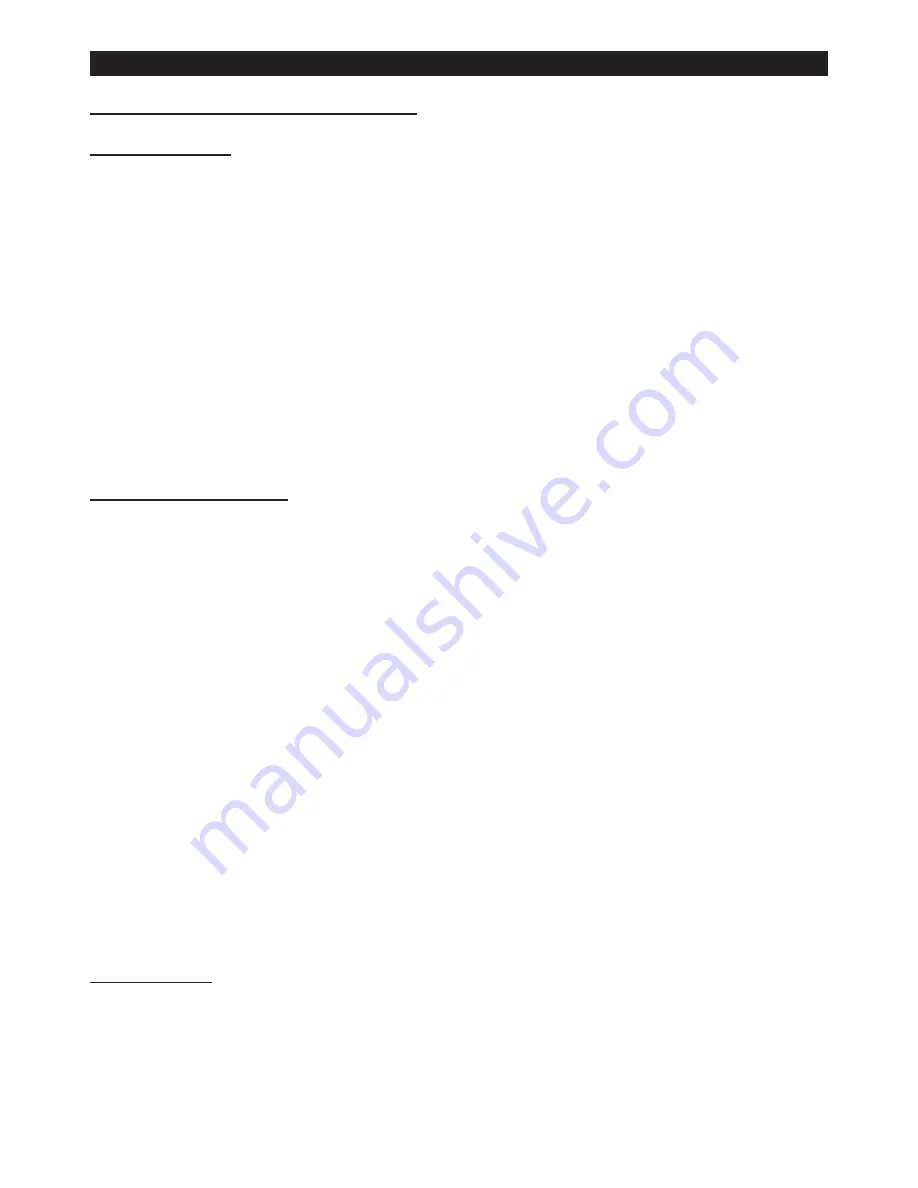
6
Optional I.R remote functions (LEDJ90C)
Button functions:
The
“BLACKOUT”
button is used to set the LEDs into the power on or off modes.
The
“S PR”
button is used to run the built-in programmes. To go though the built-in programmes,
press the
“+”
and
“-”
buttons.
The
“FL”
button is used to set the LEDs to flash on and off, to change the flash frequency use the
“+”
and
“-”
buttons.
The
“SP”
button is used to set the run speed, this button is available only in the colour change or
colour fade modes. To change the speed use the
“+”
and
“-”
buttons.
The
“D”
button is used to set the LEDs into DMX mode.
The
“SA”
button is used to set the LEDs into sound activated mode.
The
“SL”
button is used to set the LEDs into slave mode.
The
“S”, “0”, “1”, “2”, “3”, “4”, “5”, “6”, “7”, “8”
and
“9”
buttons are used to set the DMX
address for the LED’s. (see example below)
The
“R”
,
“G”
,
“B” and “A/W”
buttons are used to set the brightness for the Red, Green, Blue
and Amber/White LEDs, to change the brightness use the
“+”
and
“-”
buttons.
DMX Address Examples:
To set the DMX address “245”;
1) Press the
“S”
button, so the red LEDs come on, this means you can now start to set
the DMX address.
2) Press the
“2”
button, so the green LEDs come on, this means the first digit
“2”
(the hundreds place) setting is successful.
3) Now Press the
“4”
button, and the blue LEDs will come on, this now means that the second
digit
“4”
(tens place) setting is successful.
4) Now Press the
“5”
button, and all of the R, G, B, A LEDs will come on, this means
that the final digit
“5”
(units place) setting is successful and the full DMX address setting
has been changed
5) Now press the
“DMX MODE”
button to save the new address into memory.
To set the DMX address “002”;
1) Press the
“S”
button, so the red LEDs come on, this means you can now start to set
the DMX address.
2) Press the
“0”
button, so the green LEDs come on, this means the first digit
“0”
(the hundreds place) setting is successful.
3) Now Press the
“0”
button, and the blue LEDs will come on, this now means that the second
digit
“0”
(tens place) setting is successful.
4) Now Press the
“2”
button, and all of the R, G, B, A LEDs will come on, this means
that the final digit
“2”
(units place) setting is successful and the full DMX address setting
has been changed.
5) Now press the
“DMX MODE”
button to save the new address into memory.
Important notes:
• Set the DMX address on each fixture before plugging into the DMX controller.
• The I.R Remote is not usable when the fixture(s) are being controlled by a
DMX controller.
• The maximum transmitter distance is 10M. Please make sure that you have the
I.R remote aimed directly at each fixture to be programmed.
• If you do not press the “DMX MODE” button after you have changed the DMX address,
when you power down the fixture it will lose the address you have set.
LEDJ RGBA Spectra Batten
I.R. Remote
Содержание LEDJ96
Страница 11: ...10 Optional case CASE29 Notes LEDJ RGBA Spectra Batten Optional Case...
Страница 12: ...11...












