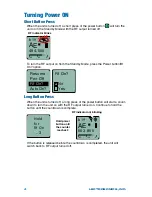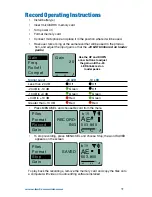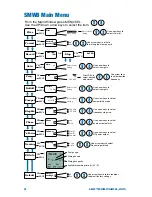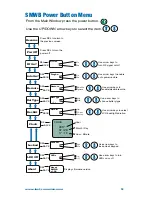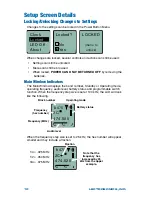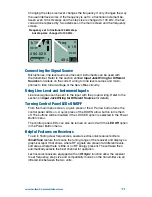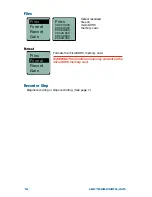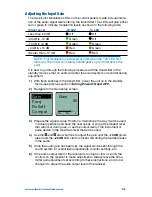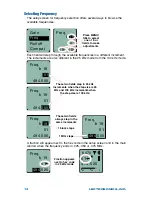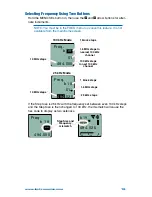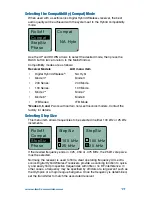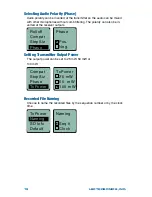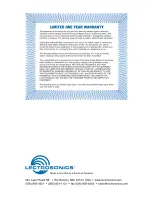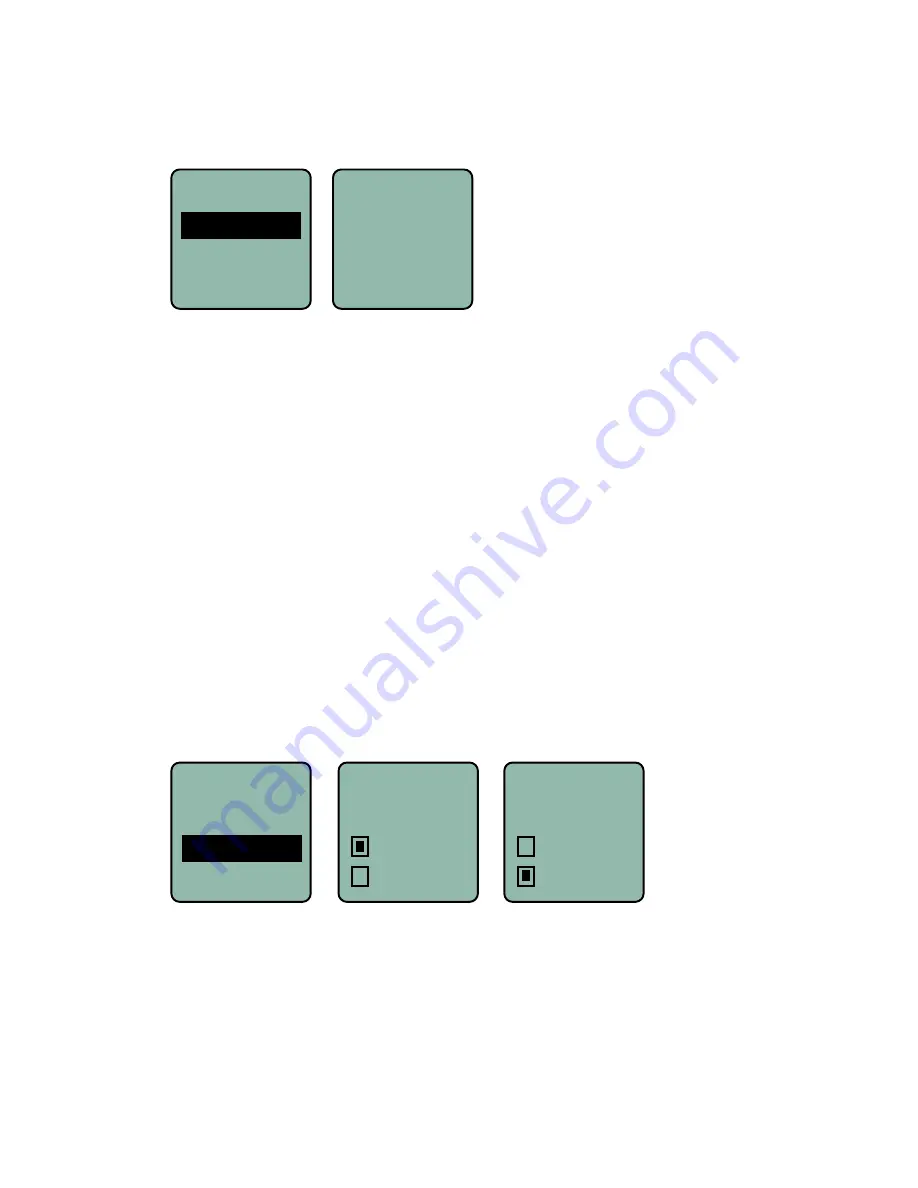
www.lectrosonics.com
17
Selecting the Compatibility (Compat) Mode
When used with a Lectrosonics Digital Hybrid Wireless
®
receiver, the best
audio quality will be achieved with the system set to the Hybrid compatibility
mode.
Rolloff
Compat
StepSiz
Phase
Compat
NA Hybr
Use the UP and DOWN arrows to select the desired mode, then press the
BACK button twice to return to the Main Window.
Compatibility modes are as follows:
Receiver Models
LCD menu item
•
Digital Hybrid Wireless
®
:
NA Hybr
•
Mode 3:*
Mode 3
•
200 Series:
200 Mode
•
100 Series:
100 Mode
•
Mode 7:*
Mode 7
•
Mode 6:*
Mode 6
•
IFB Series:
IFB Mode
*Modes 3, 6 and 7 work with certain non-Lectrosonics models. Contact the
factory for details.
Selecting Step Size
This menu item allows frequencies to be selected in either 100 kHz or 25 kHz
increments.
Rolloff
Compat
StepSiz
Phase
StepSiz
100 kHz
25 kHz
StepSiz
100 kHz
25 kHz
If the desired frequency ends in .025, .050 or .075 MHz, the 25 kHz step size
must be selected.
Normally, the receiver is used to find a clear operating frequency. All Lectro-
sonics Digital Hybrid Wireless
®
receivers provide a scanning function to quick-
ly and easily find prospective frequencies with little or no RF interference. In
other cases, a frequency may be specified by officials at a large event such as
the Olympics or a major league ball game. Once the frequency is determined,
set the transmitter to match the associated receiver.
Содержание SMWB series
Страница 20: ......