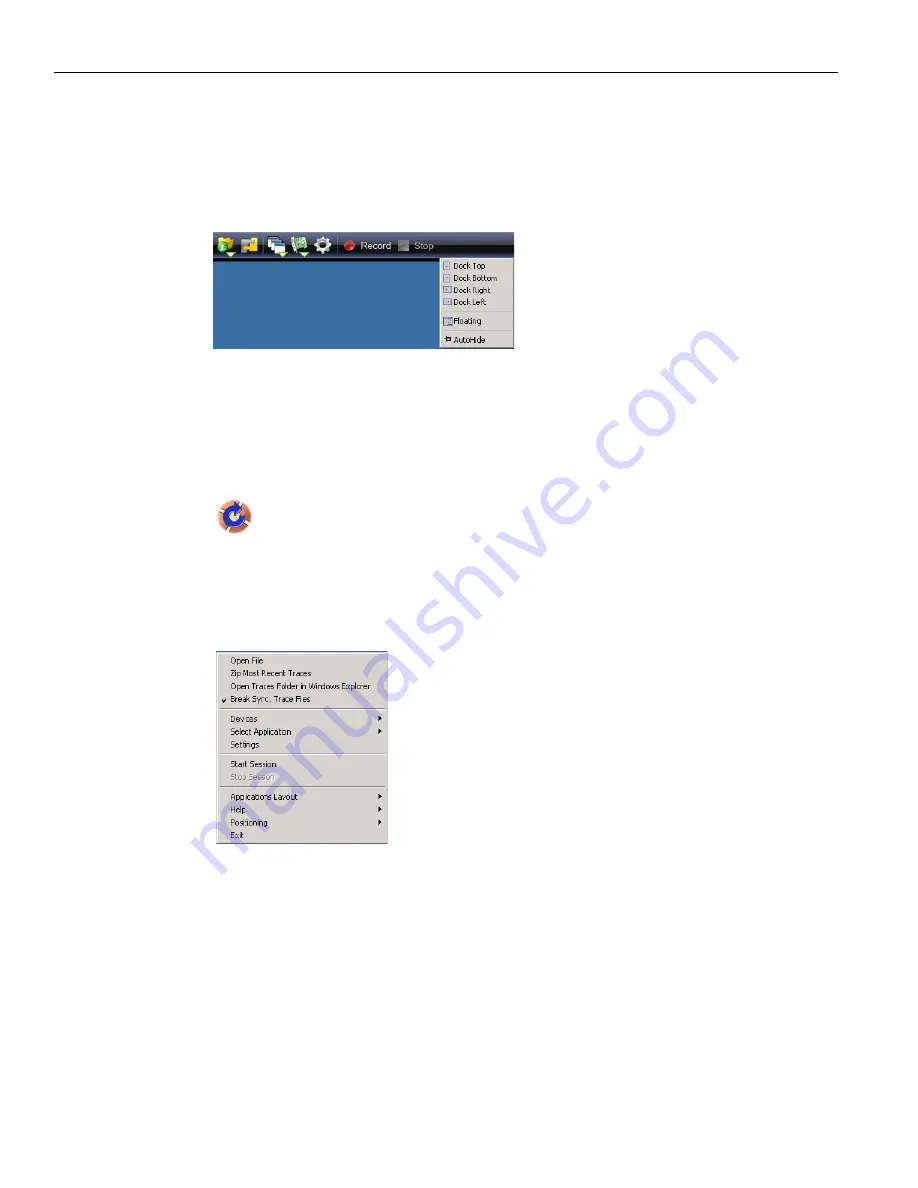
LeCroy
Corporation
CrossSync
Control
Panel
20
CrossSync
User
Manual
Dockable Bar
By
default,
the
application
will
dock
to
the
top
of
the
screen.
Right
‐
click
in
the
bar
to
invoke
a
context
menu
that
allows
to
change
the
docking
orientation
or
to
make
it
a
floating
window.
You
can
select
AutoHide
to
hide
the
tool
bar;
when
you
move
the
mouse
cursor
to
the
top
of
the
screen,
the
tool
bar
will
re
‐
appear.
Figure 3.7: Dockable Bar
System Tray
The
application
automatically
installs
a
LeCroy
CrossSync
Control
Panel
System
Tray
icon
for
easy
access.
Figure 3.8: System Tray Icon
Right
‐
click
on
the
System
Tray
icon
for
quick
access
to
the
control
panel
functions.
The
options
on
the
menu
will
be
displayed
according
to
the
applications
being
used.
Figure 3.9: System Tray Icon Functions


























