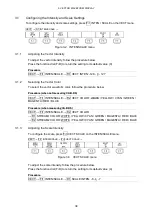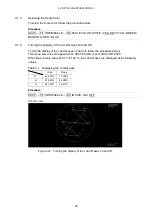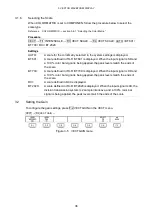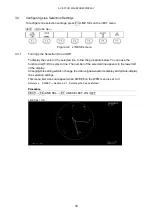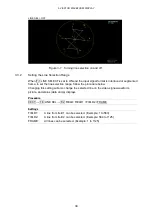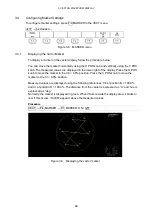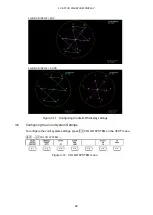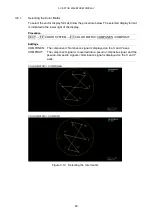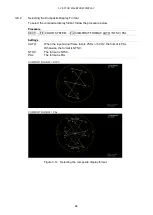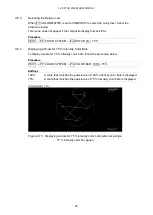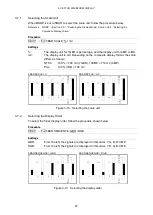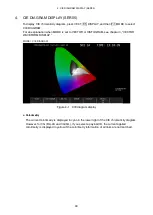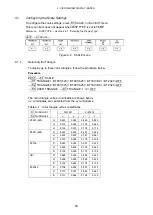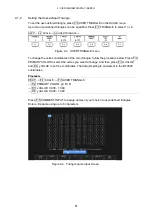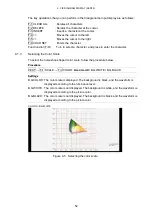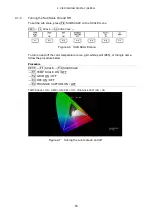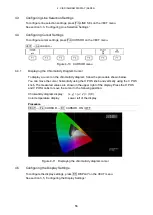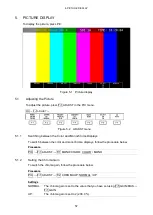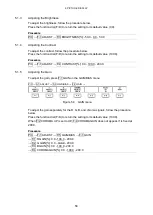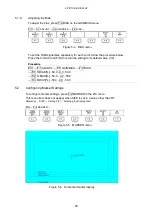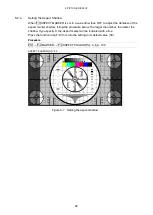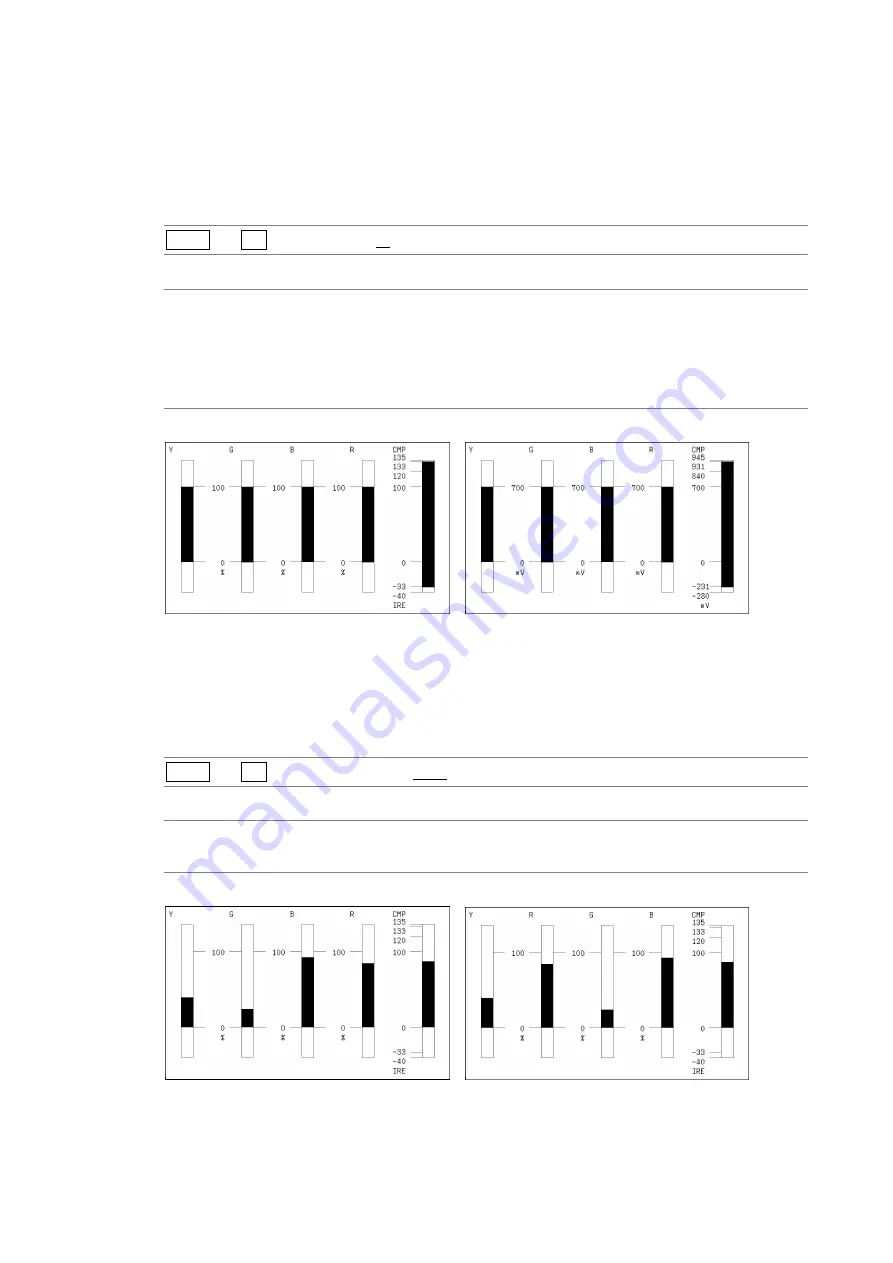
3. VECTOR WAVEFORM DISPLAY
47
3.7.1
Selecting the Scale Unit
When MODE is set to 5BAR, to select the scale unit, follow the procedure below.
Reference MODE
→ Section
3.5.1, “Switching the Display Mode”, Section 3.6.2, “Selecting the
Composite Display Forma”
Procedure
VECT
→
F•1 5BAR SCALE: % / mV
Settings
%:
The display unit for YGBR is percentage, and the display unit for CMP is IRE.
mV:
The display unit is mV. Depending on the composite display format, the scale
differs as follows:
NTSC:
100 % = 700 mV (YGBR), 100IRE = 714 mV (CMP)
PAL:
100 % (IRE) = 700 mV
5BAR SCALE = %
5BAR SCALE = mV
Figure 3-18 Selecting the scale unit
3.7.2
Selecting the Display Order
To select the 5-bar display order, follow the procedure shown below.
Procedure
VECT
→
F•2 5BAR SEQUENCE: GBR / RGB
Settings
GBR:
From the left, the signals are displayed in this order: Y, G, B, R, CMP.
RGB:
From the left, the signals are displayed in this order: Y, R, G, B, CMP.
5BAR SEQUENCE = GBR
5BAR SEQUENCE = RGB
Figure 3-19 Selecting the display order
Содержание LV 5480
Страница 15: ...2 VIDEO SIGNAL WAVEFORM DISPLAY 7 SCALE UNIT HDV SDV SCALE UNIT HD SD SCALE UNIT 150 ...
Страница 38: ...2 VIDEO SIGNAL WAVEFORM DISPLAY 30 COLOR MATRIX XYZ COLOR MATRIX GBR COLOR MATRIX RGB ...
Страница 98: ...5 PICTURE DISPLAY 90 STATUS INFO ON Figure 5 34 Turning the information on and off ...
Страница 119: ...7 AUDIO DISPLAY 111 DISPLAY MODE METER DISPLAY MODE SURROUND DISPLAY MODE STATUS Figure 7 8 Selecting the display mode ...
Страница 163: ...8 STATUS DISPLAY 155 DISPLAY SERIAL DISPLAY COMPO DISPLAY BINARY Figure 8 10 Selecting the display format ...
Страница 202: ...9 EYE PATTERN DISPLAY SER02 SER09 194 SWEEP 2UI SWEEP 16UI Figure 9 9 Selecting the sweep time ...