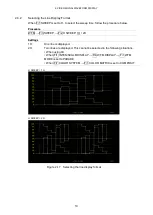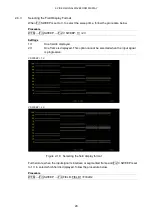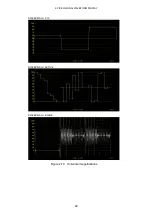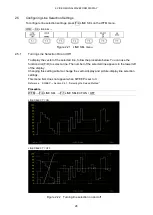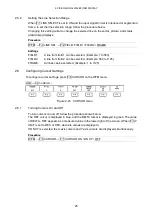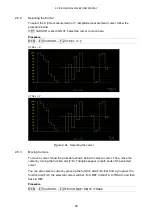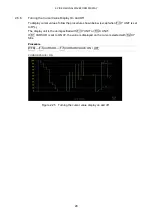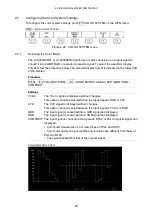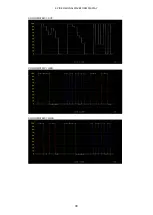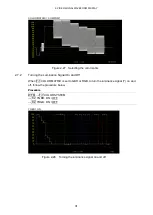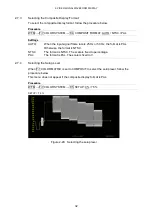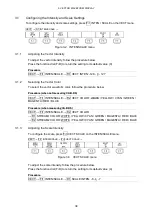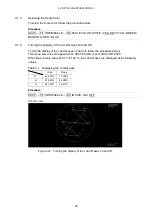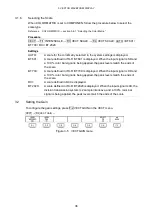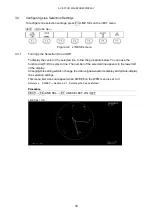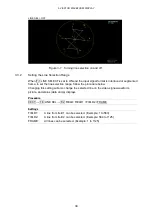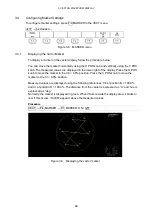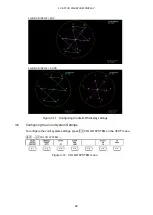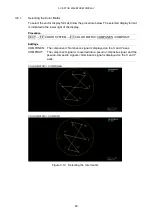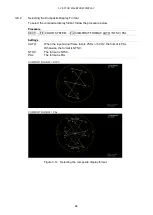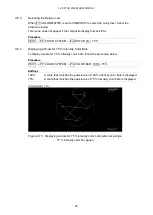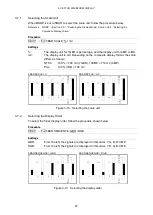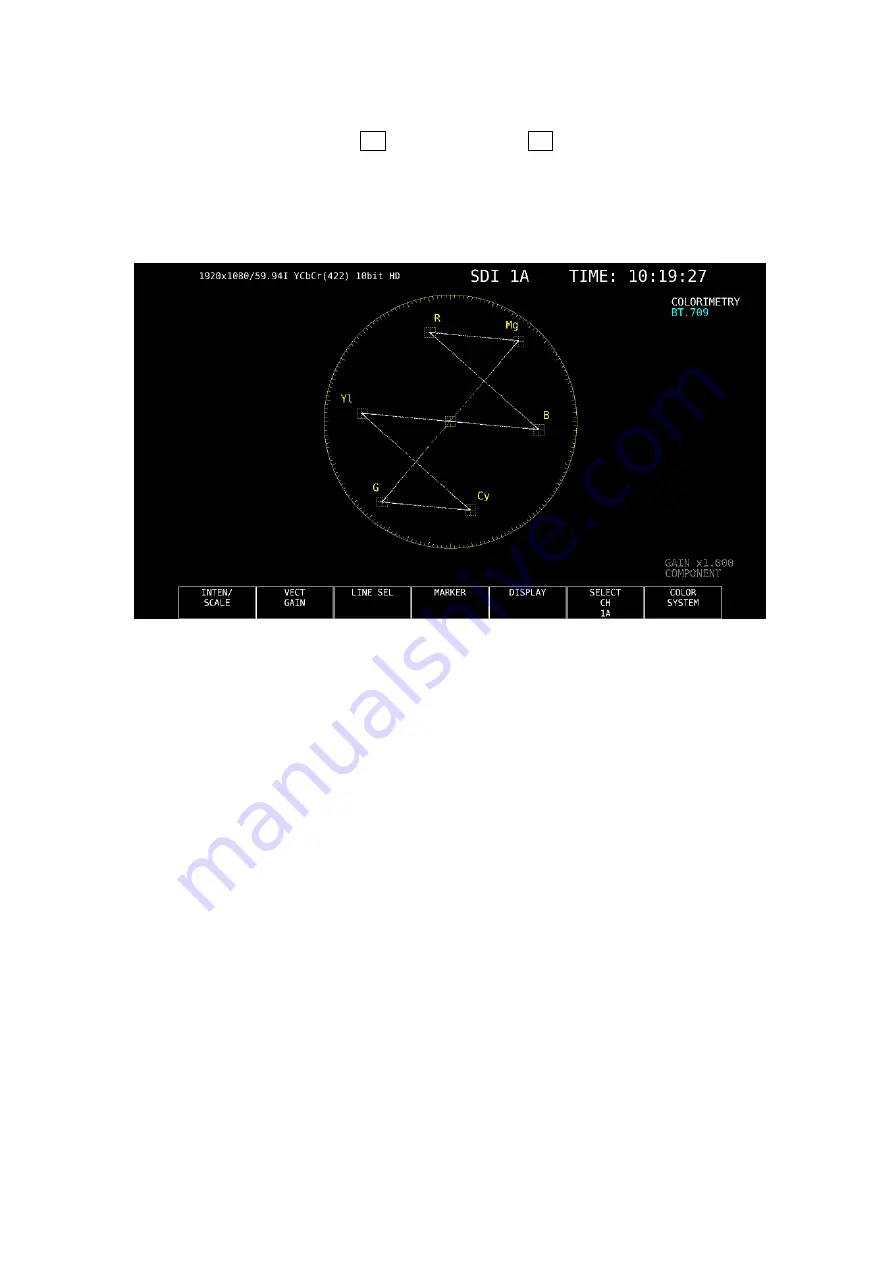
3. VECTOR WAVEFORM DISPLAY
33
3. VECTOR WAVEFORM DISPLAY
To display vectors, press VECT, F•5 DISPLAY, and then F•1 MODE to select VECTOR.
For an explanation when MODE is set to 5BAR, see section 3.7, “5-Bar Display.”
For an explanation when MODE is set to HISTOGRAM, see section 3.8, “Histogram Display.”
For an explanation when MODE is set to CIE DIAGRAM, see chapter 4, “CIE DIAGRAM
DISPLAY (SER05).” You can select CIE DIAGRAM when SER05 is installed.
Figure 3-1 Vector waveform display
●
Vectors
Component signal vector displays are X-Y displays based on C
B
(horizontal) and C
R
(vertical).
The vector display scale has the following qualities.
Frame:
±5 % of the full scale value of 0.7 V (for component display)
±3 % of the full scale value of 0.7 V (for pseudo-composite display)
Circle:
+20 % with respect to green
●
Blanking interval
Normally, blanking interval is not displayed with vector waveforms, but if SWEEP MAG is set to
BLANK on the WFM menu or BLANKING is set to REMOVE, it is displayed.
●
Colorimetry
The colorimetry selected in the system settings is displayed in cyan in the upper right of the
screen.
However, for 3G(DL)-4K and 3G(QL), the current applied colorimetry is displayed in yellow if
the colorimetry information of all links specified by the payload ID are not matched.
When the colorimetry alarm is set to on in the system settings, the alarm is indicated in red.
Содержание LV 5480
Страница 15: ...2 VIDEO SIGNAL WAVEFORM DISPLAY 7 SCALE UNIT HDV SDV SCALE UNIT HD SD SCALE UNIT 150 ...
Страница 38: ...2 VIDEO SIGNAL WAVEFORM DISPLAY 30 COLOR MATRIX XYZ COLOR MATRIX GBR COLOR MATRIX RGB ...
Страница 98: ...5 PICTURE DISPLAY 90 STATUS INFO ON Figure 5 34 Turning the information on and off ...
Страница 119: ...7 AUDIO DISPLAY 111 DISPLAY MODE METER DISPLAY MODE SURROUND DISPLAY MODE STATUS Figure 7 8 Selecting the display mode ...
Страница 163: ...8 STATUS DISPLAY 155 DISPLAY SERIAL DISPLAY COMPO DISPLAY BINARY Figure 8 10 Selecting the display format ...
Страница 202: ...9 EYE PATTERN DISPLAY SER02 SER09 194 SWEEP 2UI SWEEP 16UI Figure 9 9 Selecting the sweep time ...