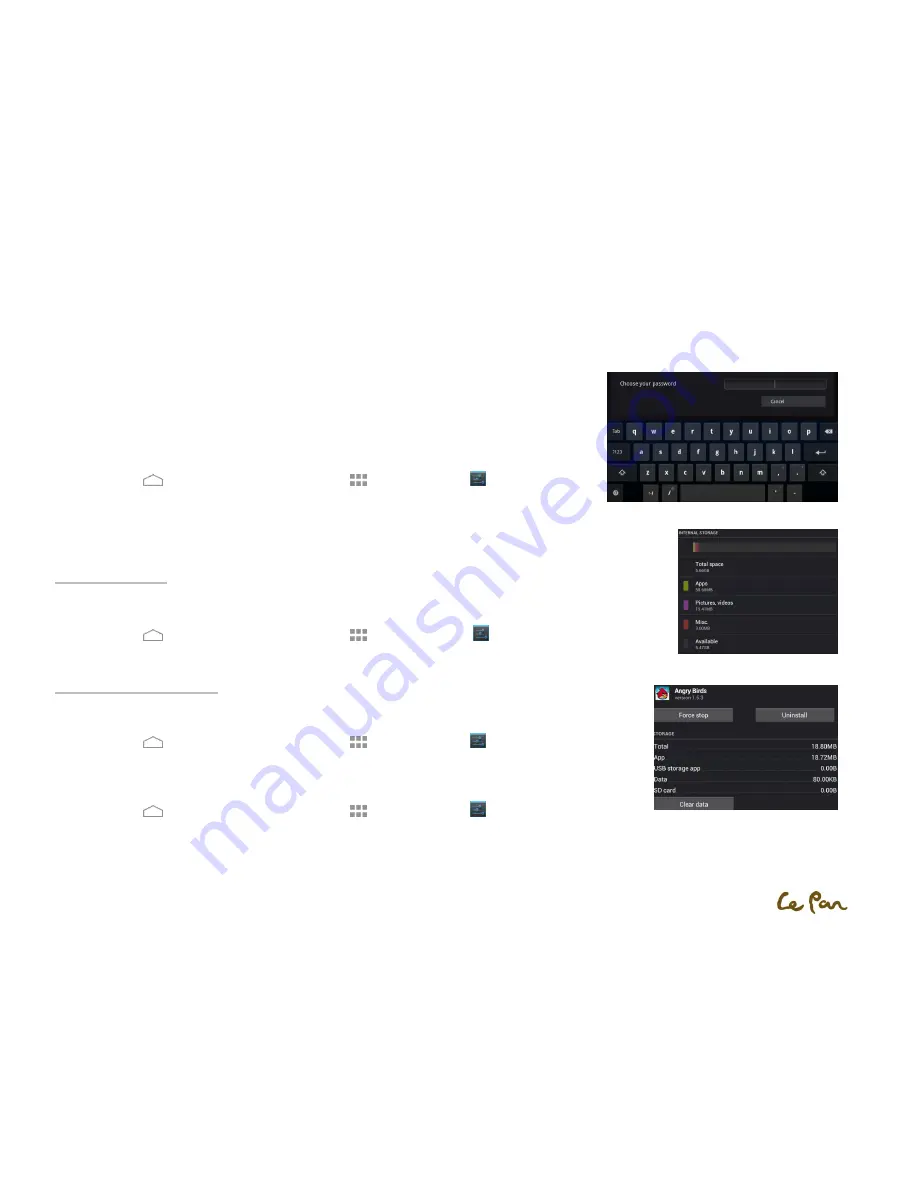
- 15 -
Create and Enable a Screen Unlock Pattern:
You can increase the security of your tablet by creating a screen unlock methods, such as Slide (as default), Face Unlock, Pattern, Pin and Password. When
enabled, you have to input the correct instruction to unlock the tablet’s control keys and touch screen.
**Important!
When you fail to input the correct instructions on the screen after five attempts, you will be prompted to
wait for more than 30 seconds before next try. If you forget your screen unlock pattern, touch Forgot pattern.
You will be prompted to sign in using your Google Account, and create a new screen unlock pattern before
the Home screen displays.
1.
Press Home
, then touch to open the Applications
,
then select Settings
.
2.
Touch Security > select Screen lock.
3.
Select preferred lock method from None, Slide, Face Unlock, Pattern, PIN, Password.
Device Storage
View Available Tablet Memory:
1.
Press Home
, then touch to open the Applications
,
then select Settings
.
2.
Touch Storage. You can check the Tablet’s and Micro SD card’s storage.
Manage Applications
Clear Application Cache and Data:
1.
Press Home
, then touch to open the Applications
,
then select Settings
> Apps.
2.
In the applications list, touch the application that has cache and/or data you want to clear.
Uninstall Applications:
1.
Press Home
, then touch to open the Applications
,
then select Settings
> Apps.
2.
In the applications list, touch the application you want to uninstall.
3.
On the application info screen, touch Uninstall.
Screen Unlock Pattern
Uninstall Applications
Device Storage
Содержание Le Pan S
Страница 1: ...Le Pan S Wi Fi User Manual ...






























