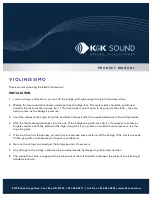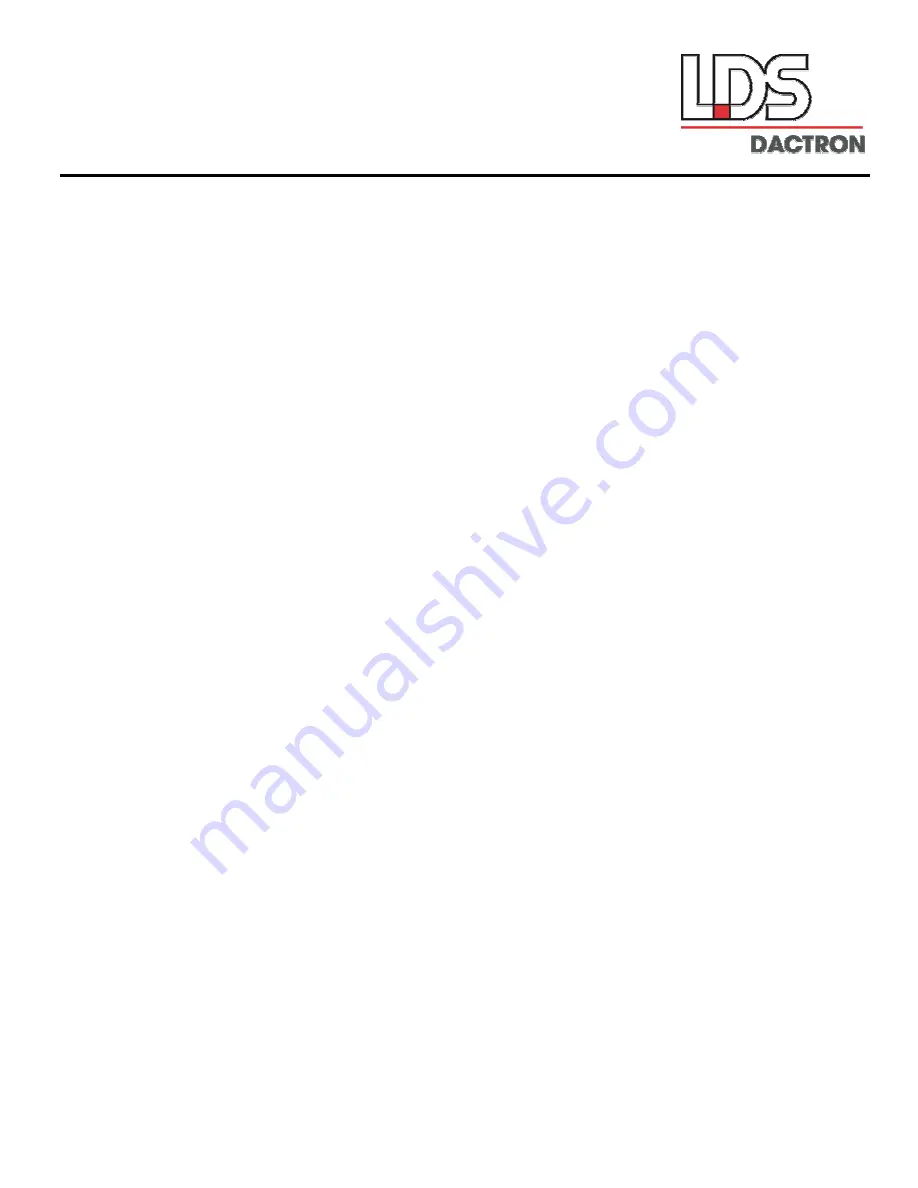
FOCUS II
Dynamic Signal Analysis System
System
Guide
Rev. 3.05
System Installation
Maintenance
Calibration
Troubleshooting
LDS-Dactron
Phone. (408) 934-9160
Fax. (408) 934-9161
E-mail: [email protected]
Web Site: www.lds-group.com
Содержание Dactron FOCUS II
Страница 4: ......