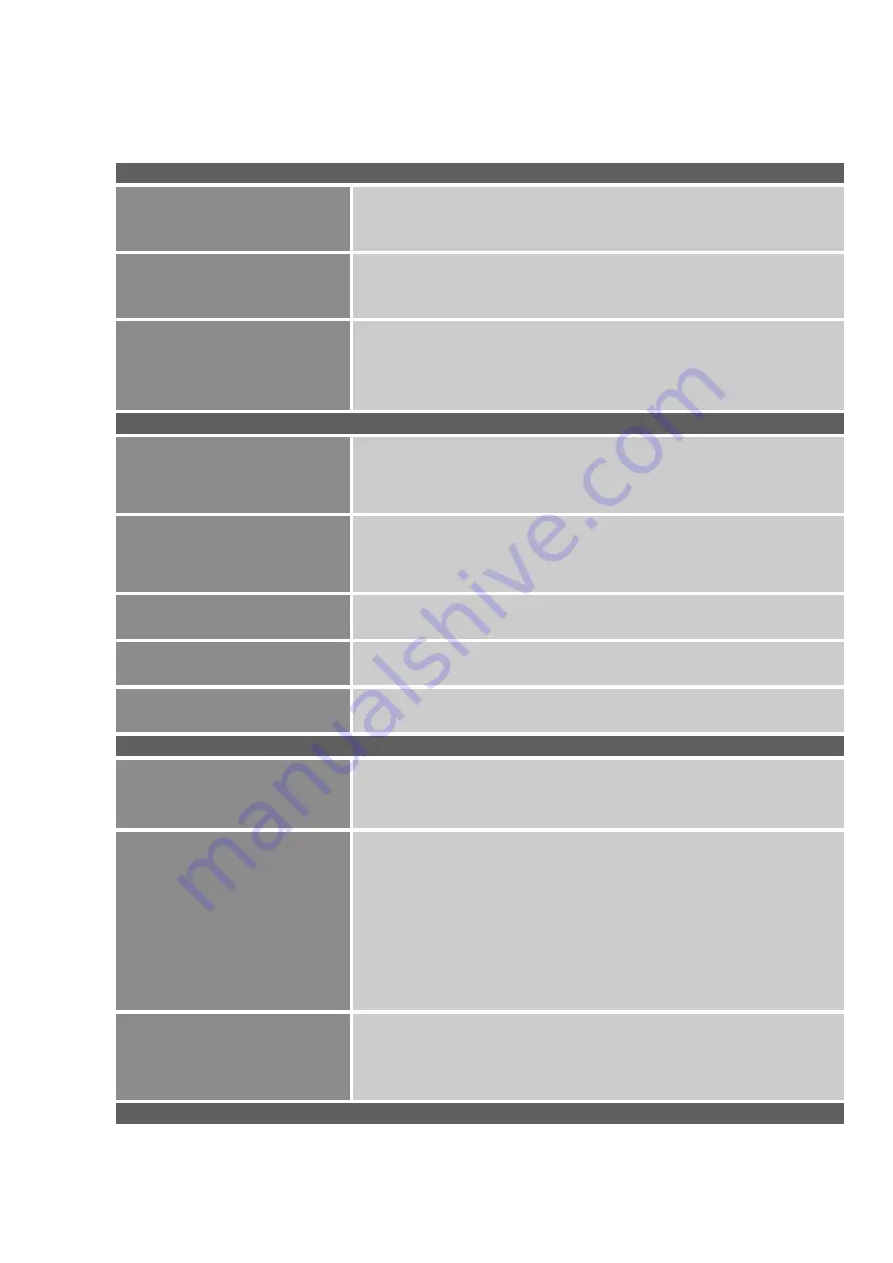
HOW TO ADJUST A SETTING
PICTURE SETTING
BRIGHTNESS
Adjust the brightness value of the display according to your
preference. Select
「
BRIGHTNESS
」
option to adjust the
brightness value.
CONTRAST
Adjust the contrast value of the display according to your
preference. Select
「
CONTRAST
」
option to adjust the contrast
value.
SHARPNESS
Select the
「
SHARPNESS
」
option to adjust the sharpness of
the display.
DISPLAY SETTING
[for VGA input Only]
AUTO ADJUST
The auto adjustment function is used to optimize the
「
H-
POSITION
」
,
「
V-POSITION,
「
CLOCK
」
,and
「
PHASE
」
.
H-POSITION
Select the
「
H-POSITION
」
option to shift the screen image to
the left or right. Enter the option and adjust the level.
V-POSITION
Select the
「
V-POSITION
」
option to shift the screen image up
or down. Enter the option and adjust the level.
CLOCK
Select the
「
CLOCK
」
option to reduce the vertical flicker of
characters on the screen. Enter the option and adjust the level.
PHASE
Select the
「
PHASE
」
option to reduce the horizontal flicker of
characters on the screen. Enter the option and adjust the level.
COLOR SETTING
TEMPERATURE(WARM
/NATURE (6500K)/ COOL)
Adjust the color temperature value of the display according to
your preference: WARM /NATURE/ COOL.
TEMPERATURE(USER)
Move the cursor to the User option and select it,
1. To adjust the red, enter the
「
R
」
option and adjust the level.
2. To adjust the green, enter the
「
G
」
option and adjust the
level.
3. To adjust the blue, enter the
「
B
」
option and adjust the
level.
COLOR EFFECT
Adjust the color effect value of the display according to your
preference: PC/GAME /MOVIE/ECO
ADVANCE SETTING
Содержание Pro Touch15.6
Страница 2: ...GUIDE D UTILISATION ÉCRAN LED TACTILE 15 6 ...
Страница 30: ...USER S GUIDE LED Touch Monitor 15 6 ...
Страница 57: ...Manual del usuario Pantalla táctil LED 15 6 ...






























