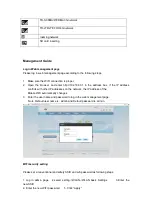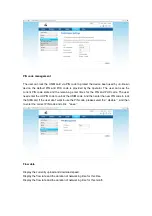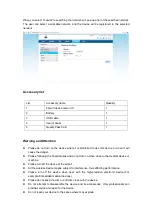4G Router User Manual V1.0
Thank you for purchasing the 4G LTE Mobile WiFi. This device brings you a high speed
wireless network connection. This document will help you understand your Mobile WiFi so you
can start using it right away. Please read this document carefully before using your Mobile
WiFi.
Getting to Know Your Mobile WiFi
Note:
The Mobile WiFi function descriptions and illustrations in this document are for your
reference only. The product you have purchased may vary.
Application
Wi-Fi devices (such as smartphones, tablet computers, and game consoles) or computers can
all access the Internet through Mobile WiFi. The specific connection procedure depends on the
operating system of the Wi-Fi device or computer. Establish a connection according to your
device's specific instructions.
To access the Internet through a USB port connection, install the driver according to the
instructions.
Access 4G/3G/2G Internet by PC
Note:
The PC will automatically install the driver after the device is connected to the PC via
USB cable, if not, please click “My computer” to open the CDROM and manually install the
driver.
When the installation can not be completed, please check the anti-virus and security software
first, you should turn off those anti-virus and security software and try it again.