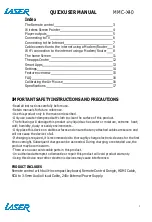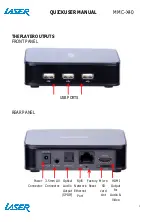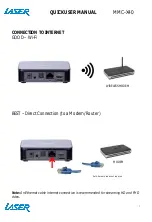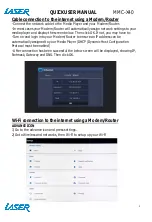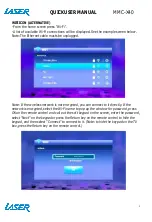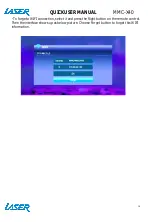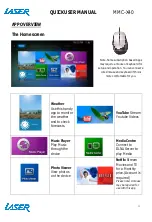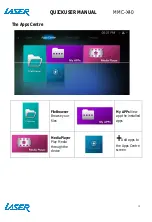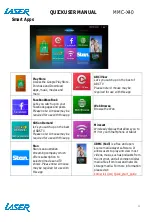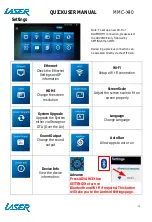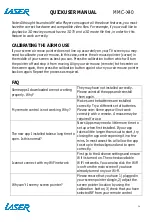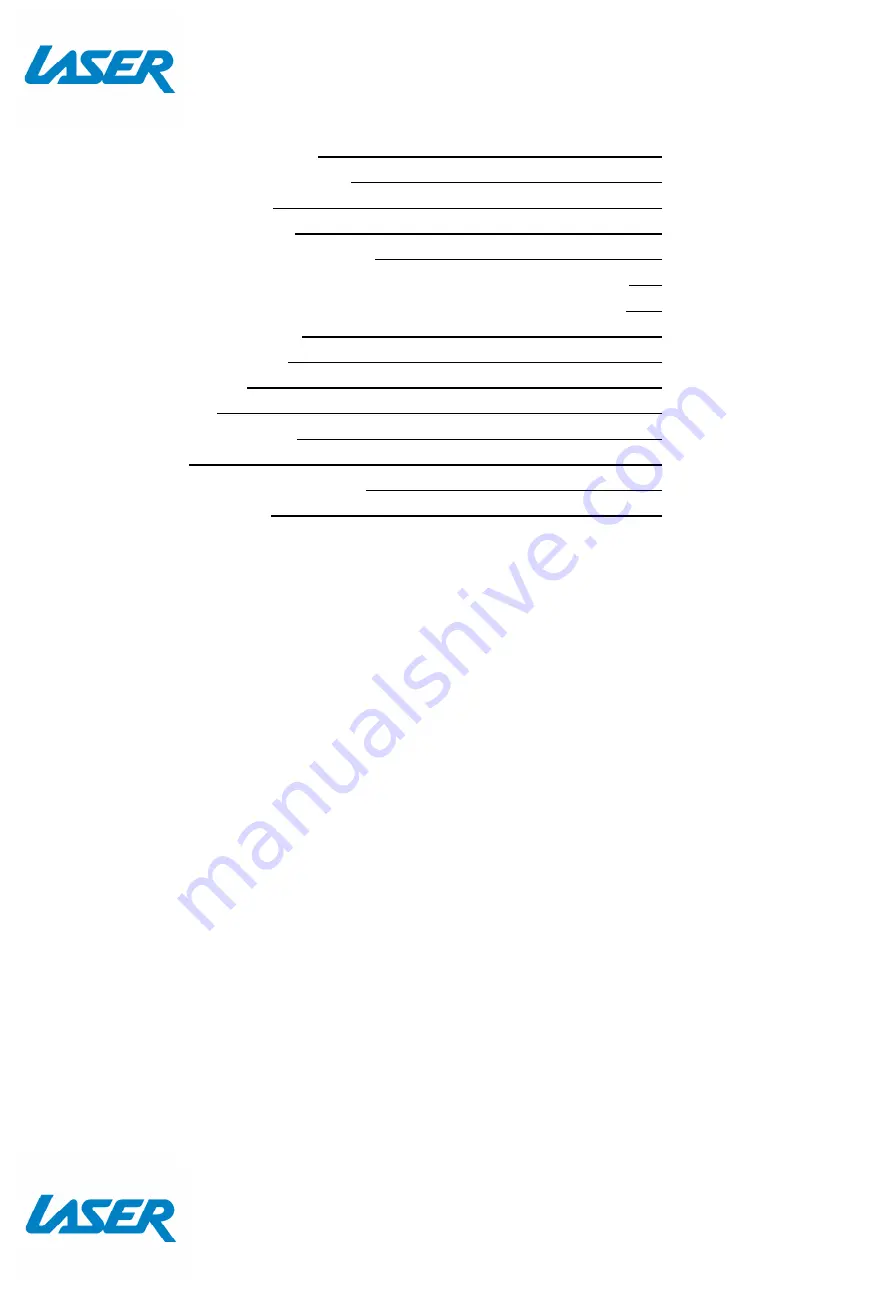
QUICK USER MANUAL
MMC-X40
2
Index
The Remote control
3
Wireless Screen Pointer
4
Player outputs
5
Connecting to TV
6
Connecting to the Internet
7
Cable connection to the internet using a Modem/Router
8
Wi-Fi connection to the internet using a Modem/Router
8
The home Screen
11
The apps Centre
12
Smart Apps
13
Settings
14
Feature overview
15
FAQ
16
Calibrating the Air Mouse
16
Specifications
17
IMPORTANT SAFETY INSTRUCTIONS AND PRECAUTIONS
- Read all instructions carefully before use.
- Retain manuals for future reference.
- Use this product only in the manner described.
- Only use a water-dampened soft-cloth to clean the surface of this product.
- The following will damage this product: any liquid such as water or moisture, extreme heat;
cold; humidity, dusty or sandy environments.
- Only place this device on stable surfaces and ensure that any attached cables are secure and
will not cause the device to fall.
- If charging is required, it is recommended to thoroughly charge electronic devices for the first
time overnight. Subsequent charges can be as needed. During charging, or extended use, the
product may become warm.
- There are no user serviceable parts in this product.
- Un-authorized attempts to dismantle or repair this product will void product warranty
- Using this device near other electronic devices may cause interference.
PRODUCT INCLUDES
Remote control with built-in compact keyboard, Remote Control Dongle, HDMI Cable,
RCA to 3.5mm Audio Visual Cable, 240v External Power Supply.