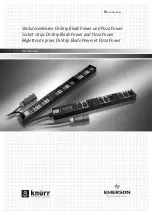Defender Press Brake Guarding System Operation Manual
LS-CS-M-069
Page 18
Original Language Version: 1.04
Released:
01/04/2020
5
The Defender User Interface Panel
5.1
User Interface Overview
The User Interface Panel is an advanced, industrial grade Human Machine Interface (HMI)
specifically designed for Lazer Safe optical guarding systems. The operator controls the
Defender Press Brake Guarding System through a simple, menu-style user interface. The
key features of the interface panel are shown in
MENU
MODE
SELECT
TOOL
SETUP
SET
INFO
ACTION PRESS FOOT PEDAL
OVERRUN TEST
0000
A
STATUS
STD
Figure 5-1: Defender User Interface Panel
shows the different Defender screens that can be selected by the operator. The
Main screen is the top level screen (as shown in
). From here the operator can
navigate the other Defender screens at the press of a button.
Main Screen
Menu
Mode Select
Info
User
User Guides
System
Machine
System
Supervisor
Tool Setup
Requires Supervisor access code
Parameter 0
Parameter 1
Parameter N
Parameter 0
Parameter 1
Parameter N
Parameter 0
Parameter 1
Parameter N
User Guide 0
User guide 1
User Guide N
Requires System access code
Figure 5-2: Defender Menu Levels
Note:
An operator only needs to be familiar with the Main and Mode Select screens to
perform most typical machine operations. The Mode Select screen is only
required when changing guard modes.
There are three levels of access to the menu system; User, Supervisor and System. The
Supervisor and System menus are restricted, and each requires a unique four-digit code to
be entered before they can be accessed. This document only describes up to the Supervisor
level menu.
Status Window
This window shows the
current status of the
press brake, and of the
Defender system.
Action Window
Any action required by
the operator is displayed
here.
Operator Pushbuttons
Five pushbuttons are
provided for the operator
to control the Defender
system, and to navigate
the menus.
Magnetic Backing
The panel can be
mounted and moved for
the convenience of the
operator.
Sensor window
This window shows the
status of the receiver
sensors, and the active
guard mode.
Dynamic Button
Labels
The button functions
change depending upon
the screen, and the
state of the machine.