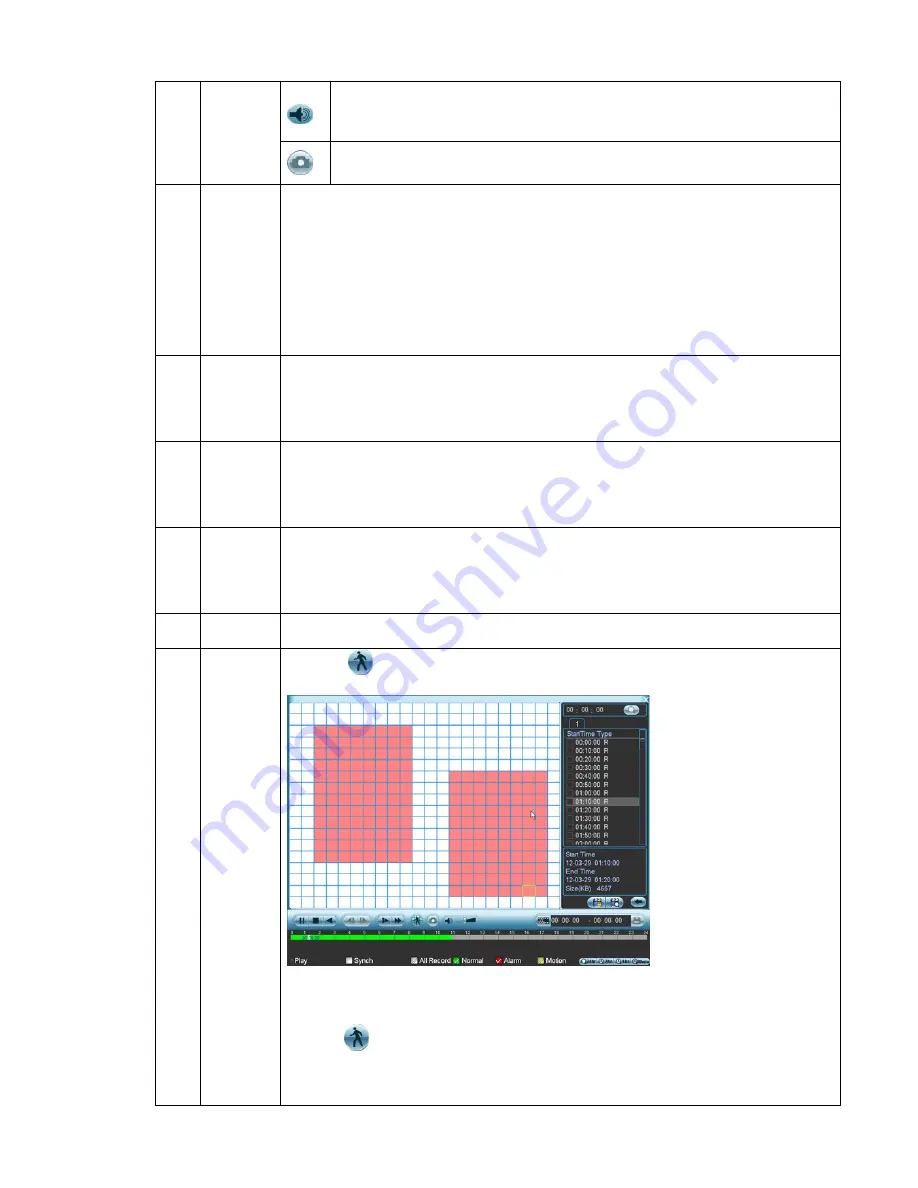
63
The volume of the playback
Click the snapshot button in the full-screen mode, the system can snapshot
1 picture per second.
8
Time bar
z
It is to display the record type and its period in current search criteria.
z
In 4-window playback mode, there are corresponding four time bars. In other
playback mode, there is only one time bar.
z
Use the mouse to click one point of the color zone in the time bar, system begins
playback.
z
The time bar is beginning with 0 o'clock when you are setting the configuration.
The time bar zooms in the period of the current playback time when you are
playing the file.
z
The green color stands for the regular record file. The red color stands for the
external alarm record file. The yellow stands for the motion detect record file.
9
Time bar
unit
●
The option includes: 24H, 12H, 1H and 30M. The smaller the unit, the larger the
zoom rate. You can accurately set the time in the time bar to playback the record.
z
The time bar is beginning with 0 o'clock when you are setting the configuration.
The time bar zooms in the period of the current playback time when you are
playing the file.
10 Backup
Select the file(s) you want to backup from the file list. System max supports files
from four channels. Then click the backup button, now you can see the backup
menu. Click the start button to begin the backup operation.
Check the file again you can cancel current selection.
System max supports to display 32 files from one channel.
11 Clip
z
It is to edit the file.
●
Please play the file you want to edit and then click this button when you want to
edit. You can see the corresponding slide bar in the time bar of the corresponding
channel. You can adjust the slide bar or input the accurate time to set the file end
time. Click this button again and then save current contents in a new file. .
12
Record
type
In any play mode, the time bar will change once you modify the search type.
13
Smart
search
Click the
button, system begins smart search. System supports 396(22*18
PAL) and 330(22*15 NTSC) zones. See Figure 4-13.
Figure 4-13
Click the
, you can go to the smart search playback. Click it again, system stops
smart search playback.
Please note:
z
When system is playing, you can select a zone in the window to begin motion
Содержание LX-D10004H
Страница 46: ...36 Figure 2 15...
Страница 63: ...53 1U series 1 5U Series...
Страница 64: ...54 2U Series Figure 3 6...
Страница 85: ...75 Figure 4 28 Figure 4 29 Figure 4 30...
Страница 93: ...83 Figure 4 46...
Страница 133: ...123 Figure 5 66...
Страница 138: ...128 Figure 6 11...
Страница 200: ...190 Samsung HA101UJ CE 1T SATA...






























