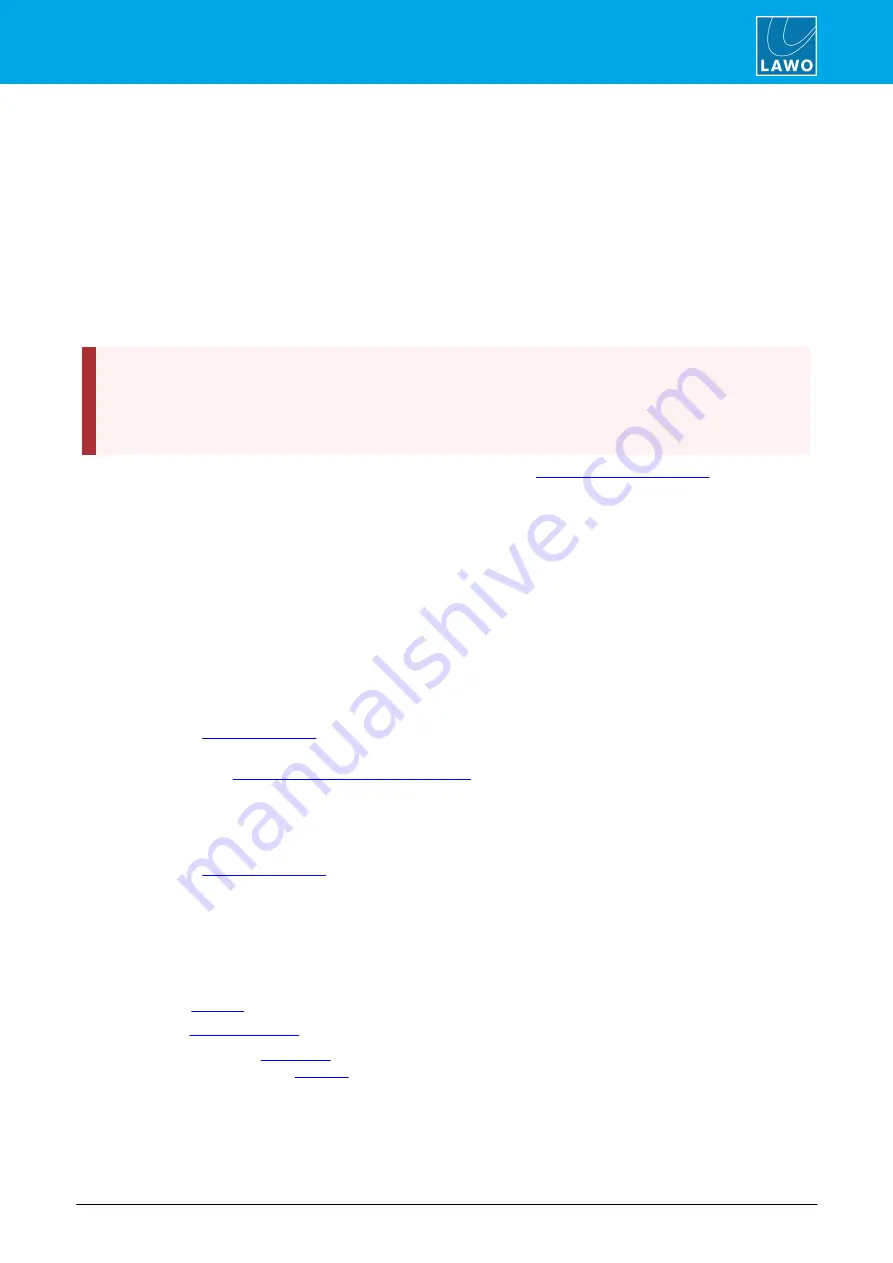
ruby standard configuration User Manual
Version: 6.4.0/2
53/179
7. System Setup
7.9
Setting Up RAVENNA/AES67
7.9.1
Introduction
This section is intended as an introduction to configuring and setting up RAVENNA streams. It covers the
typical configuration process and is in no way exhaustive or prescribing of how a customer should configure
their system. Some questions one should ask oneself are: how redundant the network needs to be; should the
audio network be standalone; how are the streams to be routed and controlled; where do all the audio streams
need to be routed to; etc.
Please note that RAVENNA requires a properly configured external network infrastructure to function correctly
and defining such is beyond the scope of this manual. Please refer to and consult your network administrator
and architect for network specific questions and settings.
The streaming network
must
be properly configured and managed. i.e. it must use a suitable network
architecture; all components must support multicast (as opposed to unicast); a proper Quality of Service
(QoS) must be configured; and so on.
Please
DO NOT
attempt to connect the streaming ports using an unqualifying IP network, as correct
operation cannot be guaranteed.
You can find more details about the data network requirements in the
7.9.2
What the Configuration Provides
32 stereo Rx and Tx streams are pre-configured. The streams are fully compatible with the SMPTE ST2110,
AES67 and RAVENNA standards.
By default, the 32 stereo streams are transmitted and received via port A, while port B remains unused.
Optionally, you can re-configure the two ports to support redundant streaming (via SMPTE ST2022-7). This
requires some modification of the streaming configuration and also a supporting network infrastructure.
7.9.3
Using Audio from the Network
The 32 stereo Rx streams are pre-labeled and connected to the sources named
RAV 01
to
RAV 32
by the
configuration. See
. They can be assigned to any fader strip in the usual manner.
For each RAVENNA source, you can select a stream using the fader strip rotary control and
TAKE
button (as
described earlier). See
RAVENNA Source Stream Selection
7.9.4
Publishing Audio to the Network
The first 14 stereo Tx streams are pre-labeled and connected from the PGM, AUX and N-1 outputs by the
configuration. See
The remaining Tx streams can be configured by the RAVENNA Web UI (if needed).
7.9.5
Using the Power Core Web UI
The Power Core Web UI is used to check and edit all available RAVENNA settings.
1
.
Start by
a Web UI session and logging in as Supervisor.
2
.
Use the
tab to edit the IP settings for the two RAVENNA/AES67 ports.
3
.
Work through the
tabs to view the status of all pre-configured streams, and access any
additional settings such as the
of streams.
















































