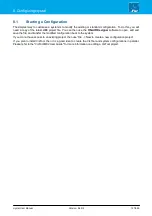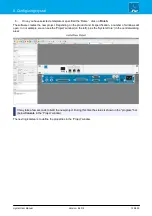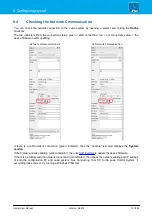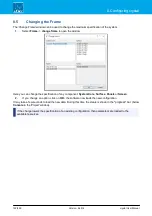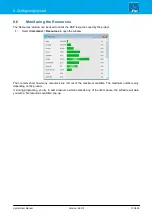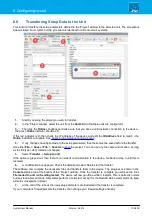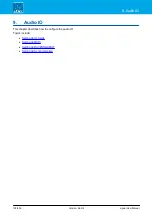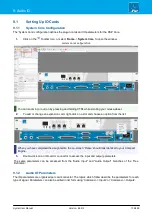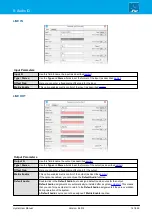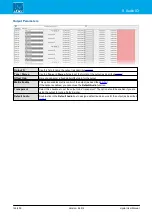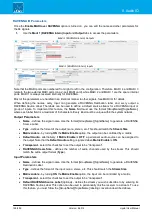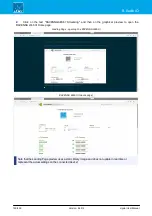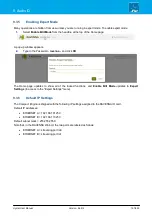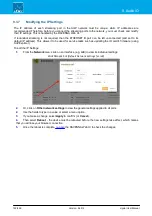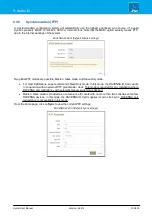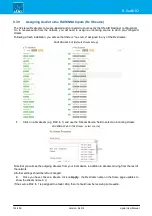crystal User Manual
Version: 6.6.0/2
139/459
9. Audio IO
9.1
Setting Up IO Cards
9.1.1
System Core Configuration
The 'System Core' configuration defines the plug-in cards and IO parameters for the DSP Core.
1.
Click on the
Toolbar icon, or select
Frame
->
System Core
, to open the window:
System Core Configuration
You can zoom in (or out) on by pressing and holding CTRL while scrolling your mouse-wheel.
2.
To add or change an expansion card, right-click on a slot and choose an option from the list:
When you have completed the assignments, the on-screen ‘Frame’ should look identical to your Compact
Engine.
3.
Double-click on an IO card or connector to access the input and output parameters.
The same parameters can be accessed from the "Audio Input" and "Audio Output" branches of the 'Tree
Definition'.
9.1.2
Audio IO Parameters
The IO parameters are organized per card/connector. The topics which follow describe the parameters for each
type of signal. Parameters can also be edited in list form using 'Command -> Inputs' or 'Command -> Outputs'.